
In our daily work, we often need to edit and fill in PDF forms. Foxit PDF Editor provides convenient operation methods to allow you to easily complete this task. PHP editor Banana will introduce you in detail the specific steps for filling in and editing PDF forms in Foxit PDF Editor to help you improve work efficiency. Continue reading below to learn how to fill out and edit PDF forms using Foxit PDF Editor.
1. When using Foxit PhantomPDF to open an interactive form, a message box will appear in the upper right corner of the program window, prompting that the current PDF form contains interactive form fields. By default, Foxit PhantomPDF will highlight the form fields, color the background of all blank fields to be filled in, and frame all the blank fields to be filled in to make the form fields visible.
If you want to use interactive form fields, you can use the hand tool to fill in the form directly. Select [Form] > [Form Recognition] > [Perform automatic form recognition], then click in the first form field you want to fill in, select this option or place the [I-shaped cursor] pointer in the field and start typing text.

2. PDF form editing
1. Through Foxit Advanced PDF Editor, you can not only import form data from other formats into PDF documents , or export form data in PDF documents to files in other formats. You can also export form data in multiple documents to a CSV file. For Ultraform forms, after the user fills out the form, Foxit PhantomPDF can generate and display a 2D barcode containing the form data, and can quickly scan and capture the form data and integrate it into the database.
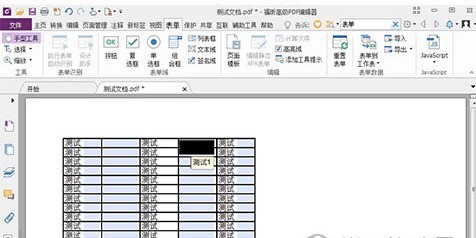
If you want to use interactive form fields, you can use the hand tool to fill in the form directly. Select [Form] > [Form Recognition] > [Perform automatic form recognition], then click in the first form field you want to fill in, select this option or place the [I-shaped cursor] pointer in the field and start typing text.
The above is the detailed content of Detailed instructions for filling in and editing PDF forms in Foxit PDF Editor. For more information, please follow other related articles on the PHP Chinese website!




