
How to turn on the message notification function of the petal task in the beautiful article? Don't worry, PHP editor Strawberry will bring you detailed tutorials. Don’t miss it, read on.
1. First open the [Meipian] App. On the main interface of Meipian, click [My] in the lower right corner to open the personal center interface.
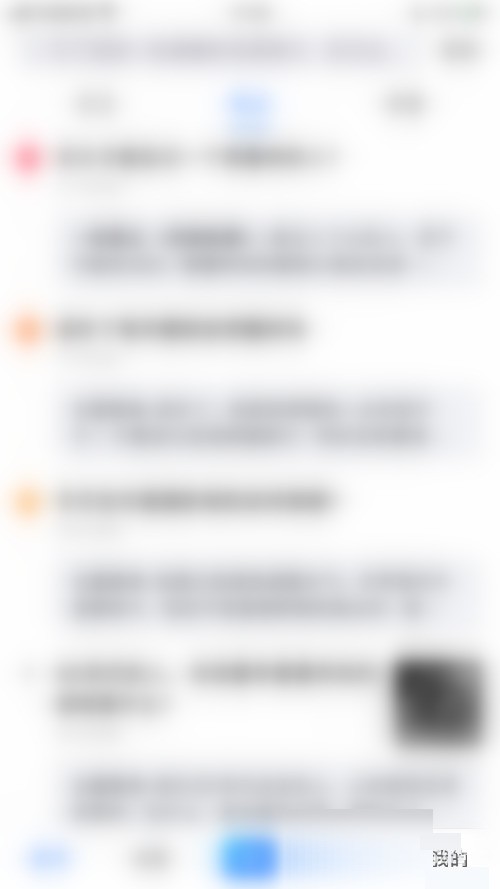
2. Then click [three] in the upper right corner of the personal center interface to open the settings interface.
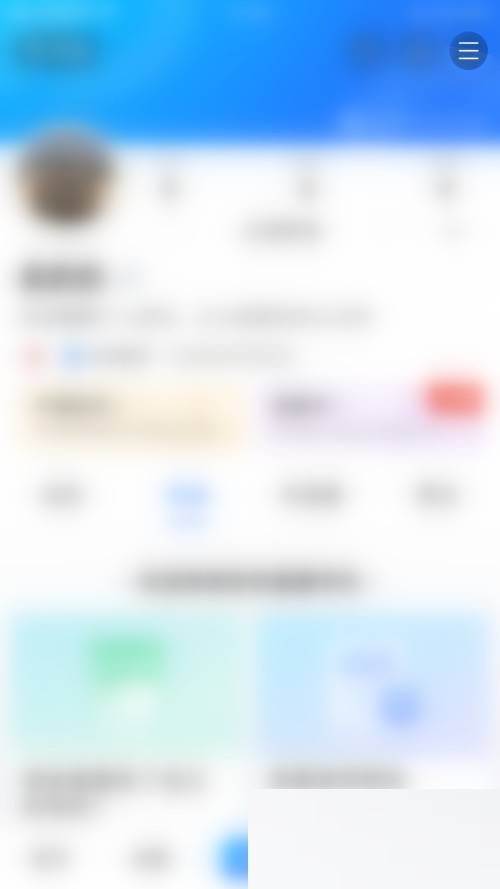
3. Click [Message Notification] on the setting interface to open the message notification setting interface.
4. Then click the dot behind [Petal Task] in the message notification setting interface.
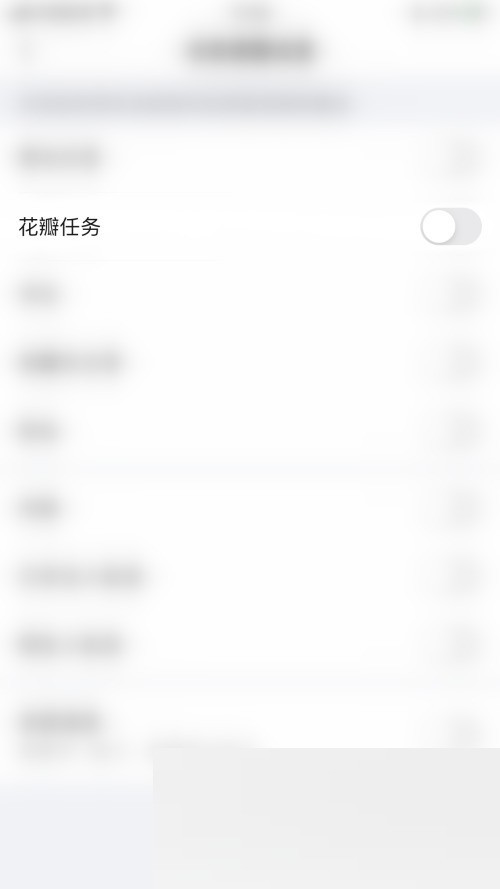
5. Finally, the dot behind [Petal Task] turns blue, which means that the Petal Task message is successfully enabled in the US article.
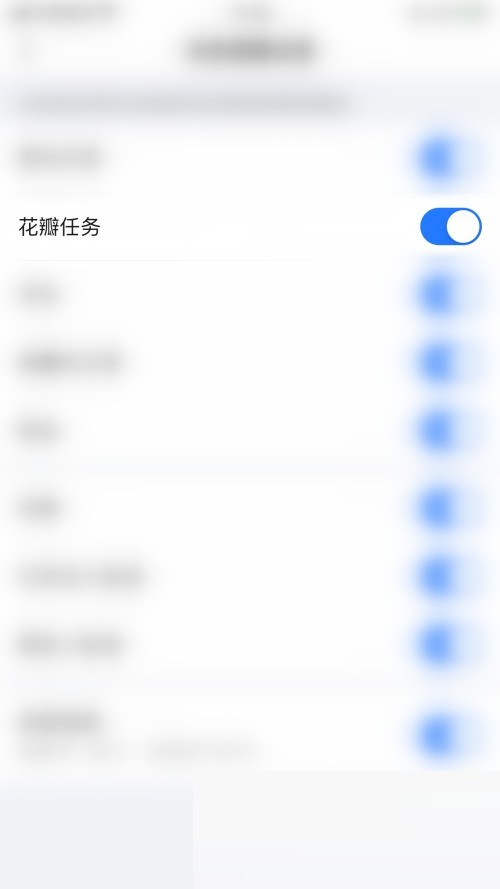
The above is the detailed content of How to open the petal mission message in Meipian_Tutorial on opening the petal mission message in Meipian. For more information, please follow other related articles on the PHP Chinese website!




