
Do you know how to use the network favorites of Sogou High-speed Browser? Want to easily manage and access your favorite websites and pages through Sogou High-speed Browser? PHP editor Zimo will introduce to you in detail how Sogou High-speed Browser uses network favorites, and teach you step by step how to easily add, manage and use network favorites, allowing you to quickly and easily organize and access frequently used websites. Read on for detailed steps to improve your browsing experience.
1. First, open [Sogou High-speed Browser] on the computer and click the [Login] icon in the upper left corner.
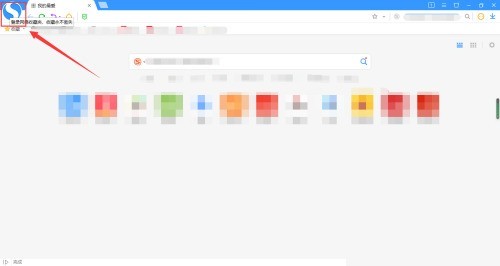
2. Then complete the login in the login window.
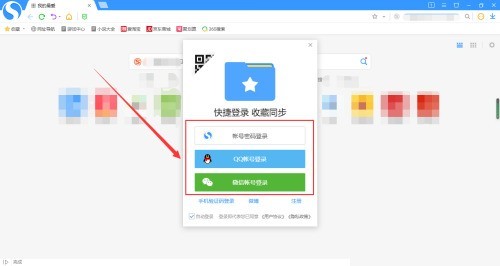
3. Then click the [Add to Favorites] icon at the top of the web page.
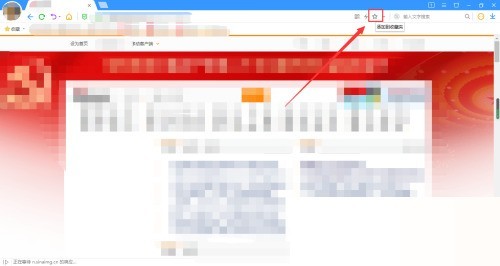
4. Finally, in the pop-up window, select [Network Favorites] and click [Add].
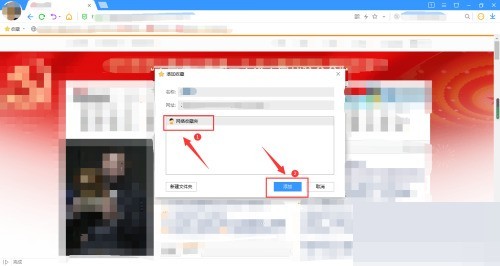
The above is the detailed content of How to use network favorites in Sogou High-speed Browser_How to use network favorites in Sogou High-speed Browser. For more information, please follow other related articles on the PHP Chinese website!




