 Technology peripherals
Technology peripherals
 It Industry
It Industry
 Rock Legend Reappears: Comprehensive Review of Marshall Major V Headphones Bluetooth Headphones
Rock Legend Reappears: Comprehensive Review of Marshall Major V Headphones Bluetooth Headphones
Rock Legend Reappears: Comprehensive Review of Marshall Major V Headphones Bluetooth Headphones
News on April 30th, when it comes to brands closely related to rock music, many consumers will first think of Marshall. Since its birth in 1962, the Marshall brand has been closely associated with rock music. Its products have frequently appeared in performances by major rock bands, making the label "rock" deeply imprinted in the brand's genes. As one of its iconic product series, Marshall Major headphones have won wide recognition in the market with their unique design concepts and excellent sound quality performance.
According to the passage of time, the Marshall Major series of headphones has developed into the fifth generation product—Major V. Although in appearance, the Major V is similar to the previous generation Major IV, there is not much difference, but in fact, many modern technological elements and user comfort considerations have been incorporated into the details, which fully demonstrates Marshall's in-depth thinking on headphone products. and accurate grasp of user needs.
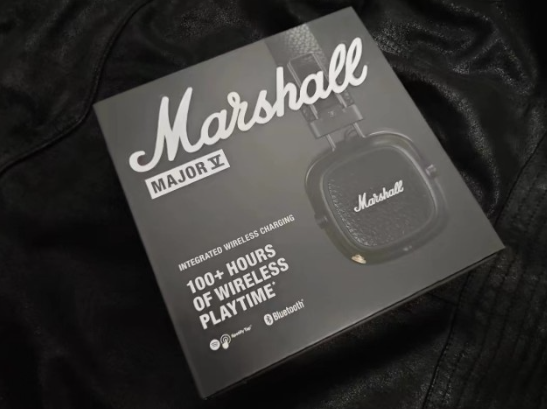
In terms of appearance design and wearing experience, Marshall Major V continues the brand’s retro rock style. The appearance of lychee leather, industrial-style anti-slip texture and the iconic Marshall handwritten logo, these elements together constitute the Major V’s unique and recognizable appearance design. According to the editor's understanding, Major V has been fully upgraded in terms of materials. The earmuffs and headband are made of softer materials, which greatly improves the comfort of wearing and reduces the sense of oppression when worn for a long time. In addition, the weight reduction and foldable design of the fuselage also make the Major V easier to carry and store, further improving the user experience.

Marshall Major V inherits the brand’s iconic sound quality characteristics, providing rich and deep bass, smooth midrange and crisp and clear treble. The special Major V is particularly outstanding in bass performance, bringing a shocking listening experience to rock music lovers. At the same time, the performance of the mid-frequency and high-frequency parts is also very good, ensuring the clarity and detail of the music.
In addition to the above advantages, Major V has also made many improvements in details. The customized M key on the side of the fuselage provides users with more interactive possibilities. Users can customize the key functions through the Marshall application to quickly adjust the volume, switch songs, or wake up the voice assistant. In addition, the Major V's long battery life has also been greatly improved. It can achieve up to 100 hours of Bluetooth playback time on a single charge, completely solving the user's troubles of frequent charging. At the same time, Major V also supports wireless charging function, providing users with a more convenient charging method.

In terms of Bluetooth technology, Major V has also been fully upgraded and adopted the latest Bluetooth 5.3 version. According to Marshall officials, in the future, the audio quality and connection performance will be further improved by updating the LE Audio technology that supports low power consumption.
Marshall Major V is a classic design, excellent sound quality, excellent battery life and rich features, which once again proves the Marshall brand's leading position in the field of audio equipment. For consumers who love rock music, Marshall Major V is undoubtedly a head-mounted Bluetooth headset worth owning.
The above is the detailed content of Rock Legend Reappears: Comprehensive Review of Marshall Major V Headphones Bluetooth Headphones. For more information, please follow other related articles on the PHP Chinese website!

Hot AI Tools

Undresser.AI Undress
AI-powered app for creating realistic nude photos

AI Clothes Remover
Online AI tool for removing clothes from photos.

Undress AI Tool
Undress images for free

Clothoff.io
AI clothes remover

Video Face Swap
Swap faces in any video effortlessly with our completely free AI face swap tool!

Hot Article

Hot Tools

Notepad++7.3.1
Easy-to-use and free code editor

SublimeText3 Chinese version
Chinese version, very easy to use

Zend Studio 13.0.1
Powerful PHP integrated development environment

Dreamweaver CS6
Visual web development tools

SublimeText3 Mac version
God-level code editing software (SublimeText3)

Hot Topics
 How to connect Xiaomi Bluetooth headset to Apple phone_Introduction to tutorial on pairing Xiaomi Bluetooth headset to iPhone
Mar 23, 2024 pm 03:01 PM
How to connect Xiaomi Bluetooth headset to Apple phone_Introduction to tutorial on pairing Xiaomi Bluetooth headset to iPhone
Mar 23, 2024 pm 03:01 PM
1. Place the earphones in the charging box and press and hold the button under the charging box for ten seconds. 2. Select Bluetooth in the phone settings menu. 3. Turn on the button on the right side of Bluetooth and connect the Xiaomi headphones.
 How to recover lost earphones from oppo_Steps to recover lost earphones from oppo
Apr 19, 2024 pm 04:25 PM
How to recover lost earphones from oppo_Steps to recover lost earphones from oppo
Apr 19, 2024 pm 04:25 PM
1. Enter the Bluetooth device of your mobile phone and click the [i] icon after the name of the Bluetooth headset to enter the pairing setting interface. 2. Click [Headphone Function]. 3. Click [Find OPPO Wireless Headphones]. When the headphones are nearby, you can play the sound to determine the location. When the headphones are not nearby, you can view the last location. Editor's tip: To use the "Search OPPO Wireless Headphones" function, you must meet the following conditions: 1. If you want to search for: EncoX, EncoW51, EncoFree, Encofree2, you need to use an OPPO mobile phone with ColorOS7 or above system version to search. 2. If you want to find: EncoPlay, EncoAir, you need to use an OPPO mobile phone with ColorOS11 or above system version to search. 3
 Why is there no sound in the Amap navigation?
Apr 02, 2024 am 05:09 AM
Why is there no sound in the Amap navigation?
Apr 02, 2024 am 05:09 AM
The reasons why there is no sound in Amap navigation include improper speaker connection, lowering the device volume, incorrect Amap settings, background application interference, mobile phone silent or vibration mode, and system permission issues. The solutions are as follows: check the speaker connection; adjust the volume; check the Amap map settings; close background applications; check the phone mode; grant permissions; restart the device; update the Amap map; and contact customer service.
 How to connect Bluetooth headset to computer win10_How to connect bluetooth headset to computer win10
Mar 27, 2024 pm 03:00 PM
How to connect Bluetooth headset to computer win10_How to connect bluetooth headset to computer win10
Mar 27, 2024 pm 03:00 PM
1. Click the Windows logo in the lower left corner of the computer, and then click the Settings logo on the left. 2. Select device options to enter. 3. Select Bluetooth and its devices in the device bar on the left, and click to add Bluetooth or other devices. 4. In the pop-up Add Device option, click Bluetooth. 5. Enter the search process. After the search is completed, select the Bluetooth device you want to connect to. 6. After selecting the Bluetooth device to be connected, click Connect. 7. After the connection is successful, the connected device will be displayed on the Bluetooth and other devices page. At this time, you can use the Bluetooth device to perform transmission tasks.
 How to pair Huawei Bluetooth headsets with new devices
Mar 29, 2024 am 10:06 AM
How to pair Huawei Bluetooth headsets with new devices
Mar 29, 2024 am 10:06 AM
How to pair Huawei Bluetooth headsets with new devices 1. With the headset in the box, with the cover open, press and hold the button for more than 10 seconds until the indicator light in the box flashes white, entering re-pairing mode. 2. Turn on Bluetooth on your phone, search for the pairable device, and click on the Bluetooth name of the headset, FreeBuds3, to pair it. When connecting to a Huawei phone, after turning on the phone's Bluetooth, a proximity auto-discovery pop-up box with the name and picture of the headset will appear on the phone. Click Connect and the headset will be connected. 4. Or open the Smart Life APP, click the "+" button in the upper right corner, scan the device and add it. How to pair Huawei wireless headphones? This article uses Huawei P40 (connected to Huawei FreeBuds3); EMUI11 as a case to explain. 1. Place the Huawei wireless headset body into the charging box and open it.
 Why do Bluetooth headsets always sound intermittent and how to deal with them. Detailed introduction: Introduction to the reasons why Bluetooth headsets sound intermittent.
Mar 10, 2024 am 10:31 AM
Why do Bluetooth headsets always sound intermittent and how to deal with them. Detailed introduction: Introduction to the reasons why Bluetooth headsets sound intermittent.
Mar 10, 2024 am 10:31 AM
It's very annoying when Bluetooth headsets or speakers are intermittent. Let me troubleshoot them one by one. 1. Troubleshoot hardware problems: First, try to connect the mobile phone to the headset or stereo via Bluetooth to ensure that the sound transmission is normal. Then, switch the phone from Wi-Fi to mobile network to check the sound performance. If the Bluetooth device does not have intermittent sound on the mobile network but does on Wi-Fi, it may be due to interference between Wi-Fi and Bluetooth. If the sound from your Bluetooth headset or speaker is still interrupted after connecting to your phone and using the mobile network, it may be due to a problem with the Bluetooth device itself. It is recommended to try another device for testing. If the problem persists, it is likely that the device itself is faulty. 3. There is another strange situation that few people notice.
 What should I do if win11 Bluetooth cannot connect? Analysis of the problem that win11 Bluetooth cannot connect and can only pair
Mar 16, 2024 pm 06:30 PM
What should I do if win11 Bluetooth cannot connect? Analysis of the problem that win11 Bluetooth cannot connect and can only pair
Mar 16, 2024 pm 06:30 PM
When we use the computer, we will find that win11 cannot connect to Bluetooth. So what should we do if win11 cannot connect to Bluetooth? Users can turn on the Bluetooth support service option or enter the network adapter under the device manager to operate. Let this site carefully introduce to users the analysis of the problem that Win11 Bluetooth cannot connect and can only pair. Win11 Bluetooth cannot connect and can only pair. Step 1: 1. Run (Win R), enter the [services.msc] command, and press [OK or Enter] to quickly open the service. 2. In the service window, find the name [Bluetooth Support Service]. 3. Double-click to open [Bluetooth Support Service], if the service status is stopped
 Apple 14 wired headphone link usage tutorial
Mar 22, 2024 pm 08:30 PM
Apple 14 wired headphone link usage tutorial
Mar 22, 2024 pm 08:30 PM
The Apple 14 is not equipped with a 3.5mm headphone jack in the traditional sense, so it cannot be directly plugged into ordinary headphones. If you need to listen to audio, you can only connect it with the help of an adapter or accessories using a dedicated interface. Apple 14 wired headset link usage tutorial A: Use a dedicated interface headset or adapter 1. Please note that the entire iPhone 14 series no longer provides direct support for wired headsets. 2. Since the release of iPhone7, Apple has not provided a 3.5mm headphone jack on new models. 3. If you want to use wired headphones on iPhone 14, it is recommended to choose a headset equipped with a dedicated adapter cable and thunderbolt interface. 4. Purchase at Apple’s official online accessories store, which is also launched by many third-party manufacturers.





