How to open a compressed file in ZIP format?
Question: How to open a ZIP compressed file? ZIP is a popular compressed file format, but if we receive a ZIP file, how do we open it correctly? This can be confusing to those who are not familiar with it. Guide to this article: PHP editor Banana will provide step-by-step guidance in this article, introducing you to how to open ZIP files in detail, including the necessary tools, how to open it on different platforms, and some answers to frequently asked questions. Whether you are a Windows, Mac or Linux user, you can easily learn how to open ZIP files.
Method 1: Use the system’s built-in decompression function
Many operating systems have built-in decompression capabilities and support most compression formats. We can directly double-click the ZIP compressed file to open the compressed package and see the contents inside.
Method 2: Use decompression tool
If the operating system does not come with a decompression function, we can use a decompression tool that supports the ZIP format, such as the common WinRAR and 7-ZIP.
After installing the tool, you can also directly double-click the ZIP compressed file with the mouse to open the compressed package.
Of course, we can also decompress the compressed package, put it in the specified folder, and then view it.
If you are using the WinRAR tool, after selecting the ZIP archive, right-click the mouse and you will see several decompression-related options in the WinRAR list.
Select [Extract File] to further set other options, such as the save path after decompressing the file, update method, etc.;
Select [Extract to current folder], which means the decompressed files will be saved in the folder where the compressed package is located;
Select [Extract to "file name"], which means that the decompressed file will be saved in a newly created folder with the same name as the compressed package.
Select the decompression option as needed to decompress the ZIP compressed package.
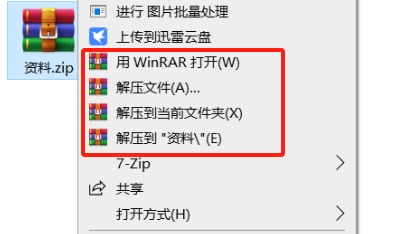
If you are using the 7-ZIP tool, after selecting the ZIP compressed package, click the right button of the mouse. You can also see 3 decompression options in the 7-ZIP list: [Extract File], [Advance to Current Location], [ Advance to "file name"], the operation represented by WinRAR is the same.
Select the decompression option as needed to decompress the ZIP compressed package.
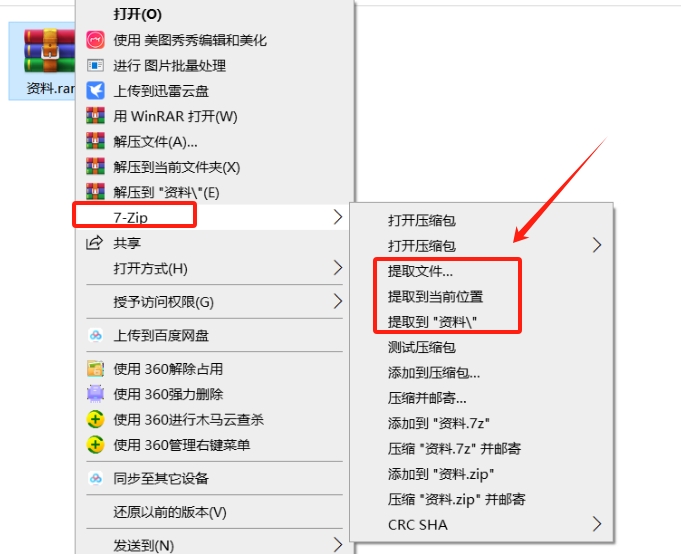
Of course, if the ZIP compressed file is password protected, no matter which decompression tool is used, you need to enter the originally set password before you can further open or decompress the ZIP compressed package.
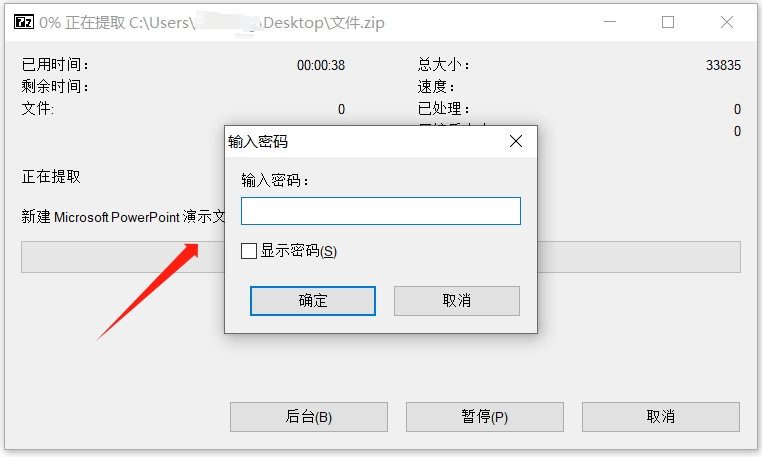
What if you accidentally forget the password of the ZIP package? Since the decompression software tool does not have a "forgot password" option, even the person who set the password cannot retrieve the password in the decompression software.
In this case, we might as well try to use the help of other tools.
For examplePepsi Niu ZIP Password Recovery Tool can help us retrieve the "open password" of ZIP compressed files.
The tool provides 4 "retrieval methods". We only need to import the password-set ZIP compressed file into the tool, then select the appropriate method and follow the prompts.
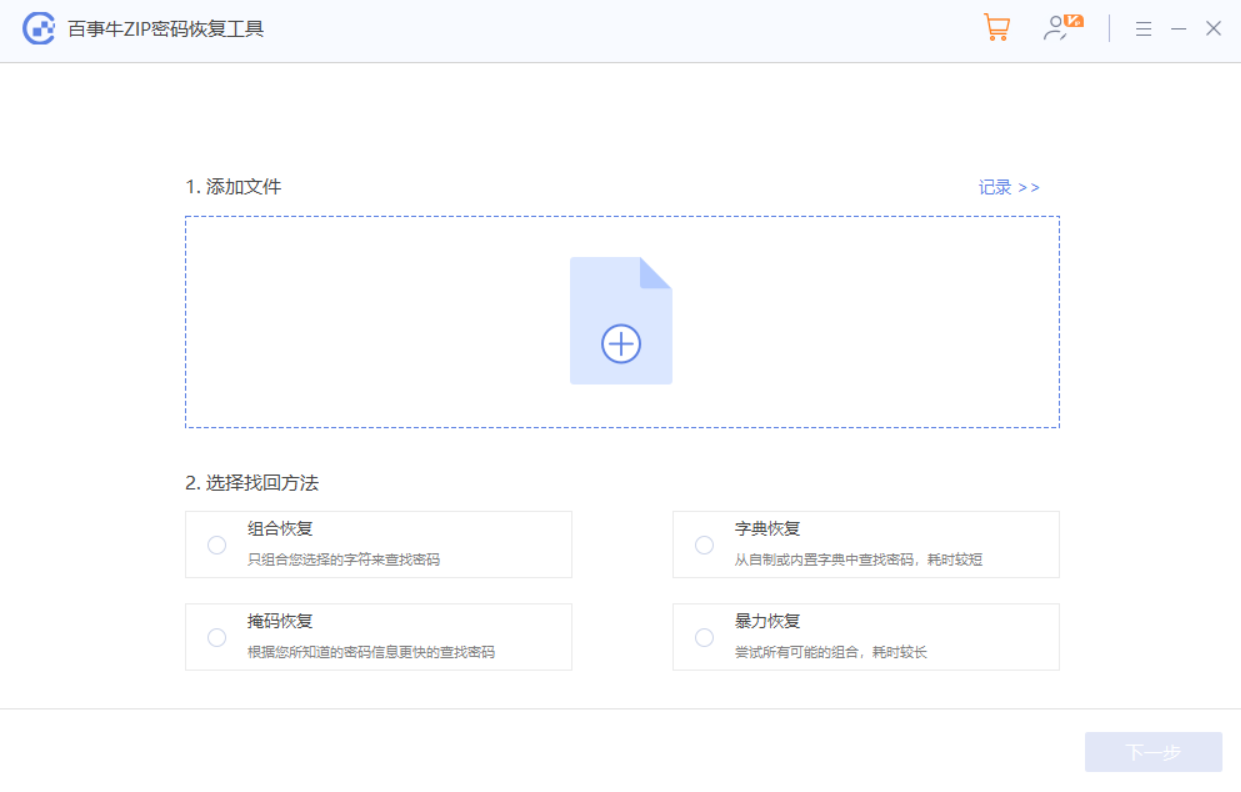
After completing the above operations, just wait for the password to be retrieved.
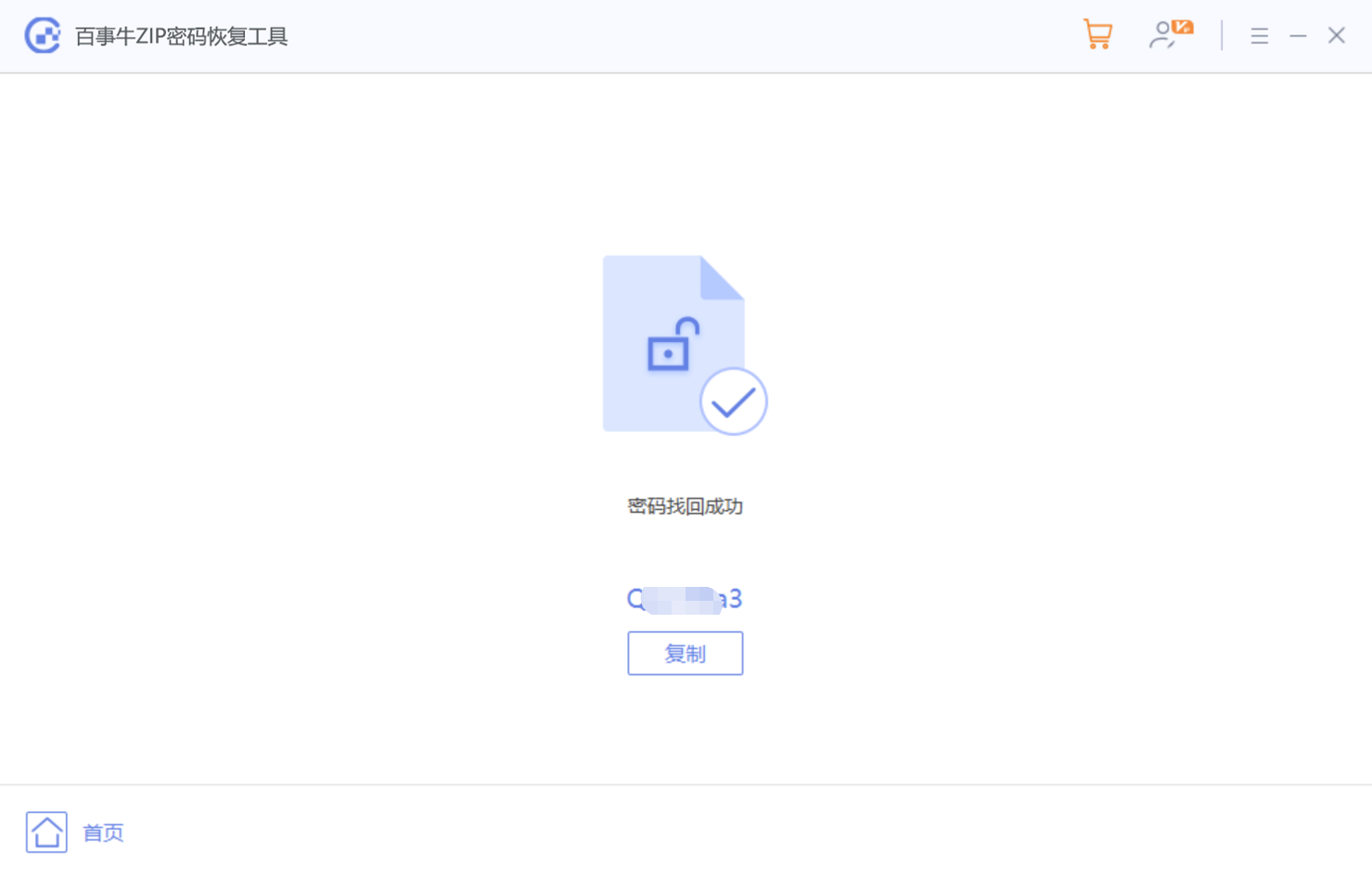
The above is the detailed content of How to open a compressed file in ZIP format?. For more information, please follow other related articles on the PHP Chinese website!

Hot AI Tools

Undresser.AI Undress
AI-powered app for creating realistic nude photos

AI Clothes Remover
Online AI tool for removing clothes from photos.

Undress AI Tool
Undress images for free

Clothoff.io
AI clothes remover

Video Face Swap
Swap faces in any video effortlessly with our completely free AI face swap tool!

Hot Article

Hot Tools

Notepad++7.3.1
Easy-to-use and free code editor

SublimeText3 Chinese version
Chinese version, very easy to use

Zend Studio 13.0.1
Powerful PHP integrated development environment

Dreamweaver CS6
Visual web development tools

SublimeText3 Mac version
God-level code editing software (SublimeText3)

Hot Topics
 1386
1386
 52
52
 How to use docker desktop
Apr 15, 2025 am 11:45 AM
How to use docker desktop
Apr 15, 2025 am 11:45 AM
How to use Docker Desktop? Docker Desktop is a tool for running Docker containers on local machines. The steps to use include: 1. Install Docker Desktop; 2. Start Docker Desktop; 3. Create Docker image (using Dockerfile); 4. Build Docker image (using docker build); 5. Run Docker container (using docker run).
 Difference between centos and ubuntu
Apr 14, 2025 pm 09:09 PM
Difference between centos and ubuntu
Apr 14, 2025 pm 09:09 PM
The key differences between CentOS and Ubuntu are: origin (CentOS originates from Red Hat, for enterprises; Ubuntu originates from Debian, for individuals), package management (CentOS uses yum, focusing on stability; Ubuntu uses apt, for high update frequency), support cycle (CentOS provides 10 years of support, Ubuntu provides 5 years of LTS support), community support (CentOS focuses on stability, Ubuntu provides a wide range of tutorials and documents), uses (CentOS is biased towards servers, Ubuntu is suitable for servers and desktops), other differences include installation simplicity (CentOS is thin)
 What to do if the docker image fails
Apr 15, 2025 am 11:21 AM
What to do if the docker image fails
Apr 15, 2025 am 11:21 AM
Troubleshooting steps for failed Docker image build: Check Dockerfile syntax and dependency version. Check if the build context contains the required source code and dependencies. View the build log for error details. Use the --target option to build a hierarchical phase to identify failure points. Make sure to use the latest version of Docker engine. Build the image with --t [image-name]:debug mode to debug the problem. Check disk space and make sure it is sufficient. Disable SELinux to prevent interference with the build process. Ask community platforms for help, provide Dockerfiles and build log descriptions for more specific suggestions.
 How to view the docker process
Apr 15, 2025 am 11:48 AM
How to view the docker process
Apr 15, 2025 am 11:48 AM
Docker process viewing method: 1. Docker CLI command: docker ps; 2. Systemd CLI command: systemctl status docker; 3. Docker Compose CLI command: docker-compose ps; 4. Process Explorer (Windows); 5. /proc directory (Linux).
 What computer configuration is required for vscode
Apr 15, 2025 pm 09:48 PM
What computer configuration is required for vscode
Apr 15, 2025 pm 09:48 PM
VS Code system requirements: Operating system: Windows 10 and above, macOS 10.12 and above, Linux distribution processor: minimum 1.6 GHz, recommended 2.0 GHz and above memory: minimum 512 MB, recommended 4 GB and above storage space: minimum 250 MB, recommended 1 GB and above other requirements: stable network connection, Xorg/Wayland (Linux)
 Detailed explanation of docker principle
Apr 14, 2025 pm 11:57 PM
Detailed explanation of docker principle
Apr 14, 2025 pm 11:57 PM
Docker uses Linux kernel features to provide an efficient and isolated application running environment. Its working principle is as follows: 1. The mirror is used as a read-only template, which contains everything you need to run the application; 2. The Union File System (UnionFS) stacks multiple file systems, only storing the differences, saving space and speeding up; 3. The daemon manages the mirrors and containers, and the client uses them for interaction; 4. Namespaces and cgroups implement container isolation and resource limitations; 5. Multiple network modes support container interconnection. Only by understanding these core concepts can you better utilize Docker.
 What is vscode What is vscode for?
Apr 15, 2025 pm 06:45 PM
What is vscode What is vscode for?
Apr 15, 2025 pm 06:45 PM
VS Code is the full name Visual Studio Code, which is a free and open source cross-platform code editor and development environment developed by Microsoft. It supports a wide range of programming languages and provides syntax highlighting, code automatic completion, code snippets and smart prompts to improve development efficiency. Through a rich extension ecosystem, users can add extensions to specific needs and languages, such as debuggers, code formatting tools, and Git integrations. VS Code also includes an intuitive debugger that helps quickly find and resolve bugs in your code.
 How to switch Chinese mode with vscode
Apr 15, 2025 pm 11:39 PM
How to switch Chinese mode with vscode
Apr 15, 2025 pm 11:39 PM
VS Code To switch Chinese mode: Open the settings interface (Windows/Linux: Ctrl, macOS: Cmd,) Search for "Editor: Language" settings Select "Chinese" in the drop-down menu Save settings and restart VS Code




