 Computer Tutorials
Computer Tutorials
 Browser
Browser
 How to change the name of favorite web pages in Sogou High-speed Browser_Tutorial on changing the name of favorite web pages in Sogou High-speed Browser
How to change the name of favorite web pages in Sogou High-speed Browser_Tutorial on changing the name of favorite web pages in Sogou High-speed Browser
How to change the name of favorite web pages in Sogou High-speed Browser_Tutorial on changing the name of favorite web pages in Sogou High-speed Browser
What is the default name of the favorite web page of Sogou High-speed Browser? Want to change the name of a favorite webpage yourself, but don’t know how? Today, PHP editor Yuzai will bring you a tutorial on changing the name of favorite web pages in Sogou High-speed Browser. Check out the detailed steps below now to easily solve your troubles!
1. First, in Sogou High-speed Browser, click the [Collection] icon on the left side of the collection bar.

2. Then click [More Functions] in the drop-down menu.
3. In the lower-level menu of more functions, click [Organize Favorites].

4. Then in the favorites page, right-click the item whose name needs to be changed.
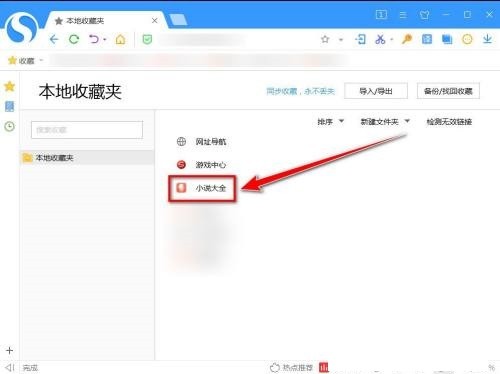
5. In the right-click menu, click [Edit].
6. Finally, enter the new name in the input box.

The above is the detailed content of How to change the name of favorite web pages in Sogou High-speed Browser_Tutorial on changing the name of favorite web pages in Sogou High-speed Browser. For more information, please follow other related articles on the PHP Chinese website!

Hot AI Tools

Undresser.AI Undress
AI-powered app for creating realistic nude photos

AI Clothes Remover
Online AI tool for removing clothes from photos.

Undress AI Tool
Undress images for free

Clothoff.io
AI clothes remover

AI Hentai Generator
Generate AI Hentai for free.

Hot Article

Hot Tools

Notepad++7.3.1
Easy-to-use and free code editor

SublimeText3 Chinese version
Chinese version, very easy to use

Zend Studio 13.0.1
Powerful PHP integrated development environment

Dreamweaver CS6
Visual web development tools

SublimeText3 Mac version
God-level code editing software (SublimeText3)

Hot Topics
 Who actually owns Google?
Apr 02, 2025 pm 04:01 PM
Who actually owns Google?
Apr 02, 2025 pm 04:01 PM
Google is owned by Alphabet Inc., which is controlled by Larry Page and Sergey Bring: 1) The founder ensures control of the company by holding Class B shares (10 votes per share); 2) Alphabet's Class A and Class C shares are circulated in the open market and employee stock ownership plans, respectively, but do not affect the founder's control.
 What is Google Console used for?
Apr 03, 2025 am 12:13 AM
What is Google Console used for?
Apr 03, 2025 am 12:13 AM
The main function of GoogleConsole is to help website administrators monitor, maintain and optimize the Google search performance of their websites. 1) It provides reports on page indexing, search queries, click-through rates and rankings to help optimize SEO strategies. 2) By verifying website ownership, users can use their features such as viewing search analysis reports and submitting site maps. 3) Advanced users can automate tasks through APIs to process data to improve SEO results.
 Is Google Cloud free?
Apr 04, 2025 am 12:13 AM
Is Google Cloud free?
Apr 04, 2025 am 12:13 AM
GoogleCloud is not completely free, but offers some free services. 1) The computing engine provides free f1-micro instances, up to 720 hours per month. 2) Cloud storage provides free 5GB of standard storage space. 3) Other services such as BigQuery also have free quotas, but you need to pay attention to usage restrictions.





