 Operation and Maintenance
Operation and Maintenance
 Linux Operation and Maintenance
Linux Operation and Maintenance
 Hwininfo steps to detect hardware temperature
Hwininfo steps to detect hardware temperature
Hwininfo steps to detect hardware temperature
Step-by-step guide to using Hwinfo to detect hardware temperature: Download and install Hwinfo. Run Hwinfo and expand the "Sensors" section to view the temperature readings. Monitor temperature readings and compare to normal range. Use advanced features to log, export and customize temperature data.

Hwinfo steps to detect hardware temperature
Using Hwinfo to detect hardware temperature can help you monitor the health of your computer and detect it as early as possible Discover potential problems. Here is a step-by-step guide on how to use Hwinfo for temperature detection:
Step 1: Download and install Hwinfo
- Download Hwinfo from the official website: https: //www.hwinfo.com/download/
- Run the downloaded file and follow the installation wizard.
Step 2: Run Hwininfo
- After the installation is complete, start Hwininfo.
- It will start scanning your system and display various information including hardware temperature.
Step 3: Find the temperature reading
- In the left panel of the Hwininfo window, expand the "Sensors" section.
- You will see a list of various sensors, including CPU, GPU, and motherboard.
- Expand each sensor to view its temperature reading.
Step 4: Monitor the temperature
- Hwininfo displays temperature readings in real time.
- You can view a temperature overview of all major components in the "System Summary" tab.
- Compare the temperature reading to the normal range specified by the manufacturer.
Step 5: Advanced Features
-
Hwininfo provides many advanced features, including:
- Record temperature readings
- Export temperature data
- Customize charts and graphs
Tip:
- Make sure to run your computer at full capacity to get accurate temperature readings.
- Check temperature readings regularly to make sure they are within normal range.
- If temperatures are unusually high, consider cleaning your computer, updating the BIOS, or contacting technical support.
The above is the detailed content of Hwininfo steps to detect hardware temperature. For more information, please follow other related articles on the PHP Chinese website!

Hot AI Tools

Undresser.AI Undress
AI-powered app for creating realistic nude photos

AI Clothes Remover
Online AI tool for removing clothes from photos.

Undress AI Tool
Undress images for free

Clothoff.io
AI clothes remover

AI Hentai Generator
Generate AI Hentai for free.

Hot Article

Hot Tools

Notepad++7.3.1
Easy-to-use and free code editor

SublimeText3 Chinese version
Chinese version, very easy to use

Zend Studio 13.0.1
Powerful PHP integrated development environment

Dreamweaver CS6
Visual web development tools

SublimeText3 Mac version
God-level code editing software (SublimeText3)

Hot Topics
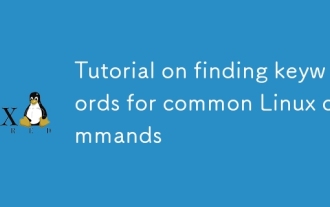 Tutorial on finding keywords for common Linux commands
Mar 05, 2025 am 11:45 AM
Tutorial on finding keywords for common Linux commands
Mar 05, 2025 am 11:45 AM
This tutorial demonstrates efficient keyword searching in Linux using the grep command family and related tools. It covers basic and advanced techniques, including regular expressions, recursive searches, and combining commands like awk, sed, and xa
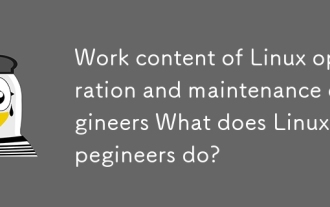 Work content of Linux operation and maintenance engineers What does Linux operation and maintenance engineers do?
Mar 05, 2025 am 11:37 AM
Work content of Linux operation and maintenance engineers What does Linux operation and maintenance engineers do?
Mar 05, 2025 am 11:37 AM
This article details the multifaceted role of a Linux system administrator, encompassing system maintenance, troubleshooting, security, and collaboration. It highlights essential technical and soft skills, salary expectations, and diverse career pr
 How do I use regular expressions (regex) in Linux for pattern matching?
Mar 17, 2025 pm 05:25 PM
How do I use regular expressions (regex) in Linux for pattern matching?
Mar 17, 2025 pm 05:25 PM
The article explains how to use regular expressions (regex) in Linux for pattern matching, file searching, and text manipulation, detailing syntax, commands, and tools like grep, sed, and awk.
 How do I implement two-factor authentication (2FA) for SSH in Linux?
Mar 17, 2025 pm 05:31 PM
How do I implement two-factor authentication (2FA) for SSH in Linux?
Mar 17, 2025 pm 05:31 PM
The article provides a guide on setting up two-factor authentication (2FA) for SSH on Linux using Google Authenticator, detailing installation, configuration, and troubleshooting steps. It highlights the security benefits of 2FA, such as enhanced sec
 How do I monitor system performance in Linux using tools like top, htop, and vmstat?
Mar 17, 2025 pm 05:28 PM
How do I monitor system performance in Linux using tools like top, htop, and vmstat?
Mar 17, 2025 pm 05:28 PM
The article discusses using top, htop, and vmstat for monitoring Linux system performance, detailing their unique features and customization options for effective system management.
 How do I configure SELinux or AppArmor to enhance security in Linux?
Mar 12, 2025 pm 06:59 PM
How do I configure SELinux or AppArmor to enhance security in Linux?
Mar 12, 2025 pm 06:59 PM
This article compares SELinux and AppArmor, Linux kernel security modules providing mandatory access control. It details their configuration, highlighting the differences in approach (policy-based vs. profile-based) and potential performance impacts
 How do I back up and restore a Linux system?
Mar 12, 2025 pm 07:01 PM
How do I back up and restore a Linux system?
Mar 12, 2025 pm 07:01 PM
This article details Linux system backup and restoration methods. It compares full system image backups with incremental backups, discusses optimal backup strategies (regularity, multiple locations, versioning, testing, security, rotation), and da
 Methods for uploading files for common Linux commands
Mar 05, 2025 am 11:42 AM
Methods for uploading files for common Linux commands
Mar 05, 2025 am 11:42 AM
This article compares Linux commands (scp, sftp, rsync, ftp) for uploading files. It emphasizes security (favoring SSH-based methods) and efficiency, highlighting rsync's delta transfer capabilities for large files. The choice depends on file size,





