Photoshop制作一张抽象的星空主题海报
效果图为比较抽象的效果,画面非常简洁,不过却充满想象力。制作的重点是素材的融合,用到的素材不多,合成的时候需要把整体及局部都融合好
最终效果 
1、打开PS,按Ctrl N创建1200x1600px的Photoshop文档,填充背景为黑色。 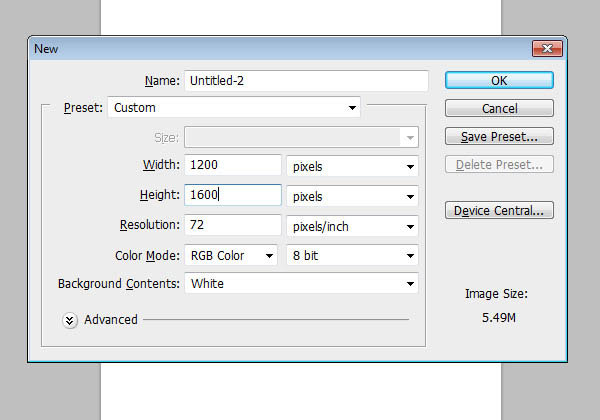
2、打开星空壁纸,使用自由变换(Ctrl + T)调整图片的大小至我们的背景。 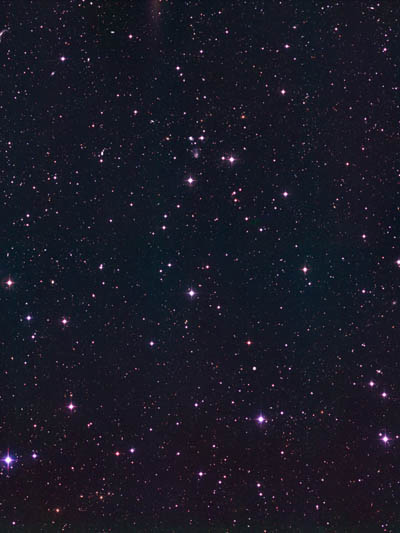
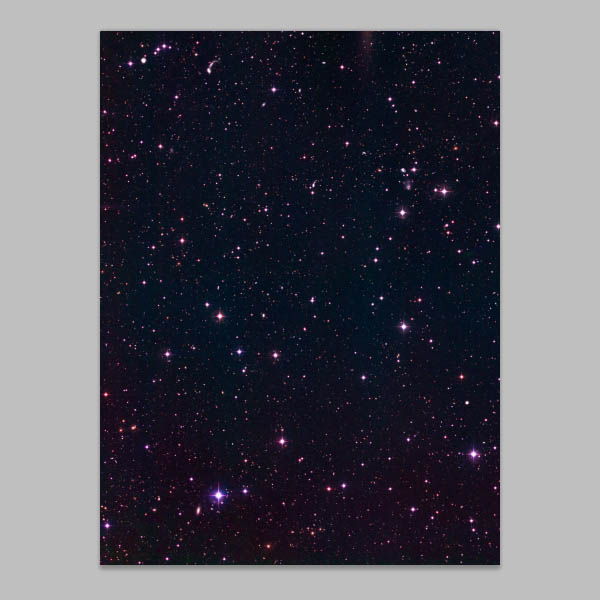
3、使用:图像>调整>曲线,使图像变暗,作用是使星星更加突出。 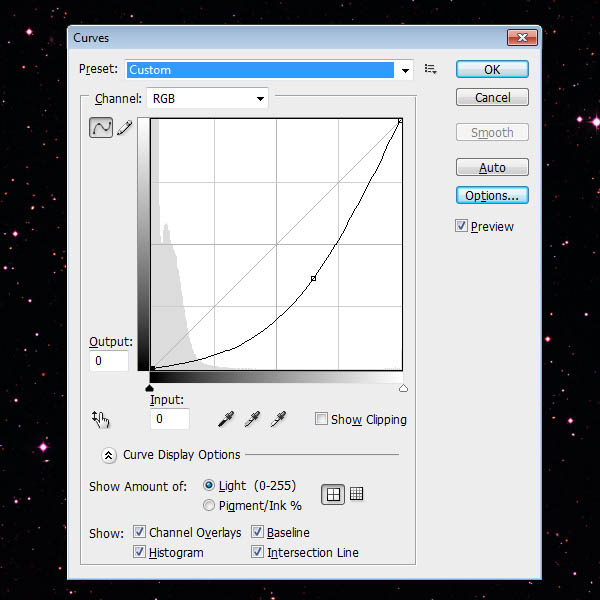
4、使用:图像>调整>色相/饱和度,然后降低饱和度下降至-50。 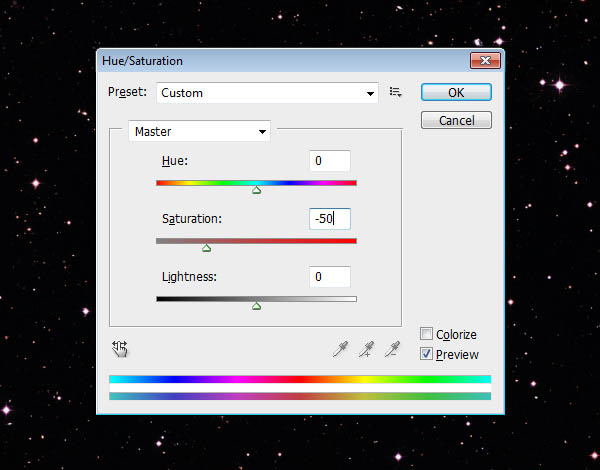
5、为了做出复古的感觉,我们要做一种褪色的感觉,我们可以创建一个新层(按Shift + Ctrl+ N)。双击新图层,打开图层样式。添加一个渐变叠加(数据如下图所示)。完成后把该图层的透明度降到15%。 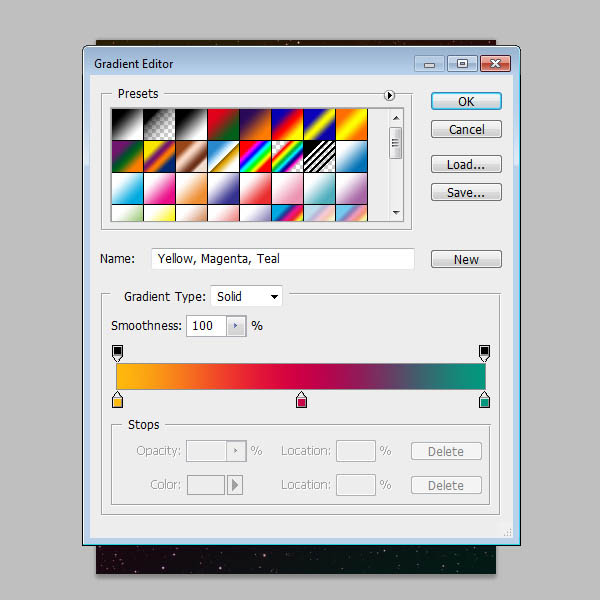
6、打开岩石景观图,使用钢笔工具(P)去掉岩石景观中的天空,使用自由变换(按Ctrl + T)缩减图像,使其适合在我们的画布的底部。调整图像到下图位置。 

7、然后我们细微的调整岩石景观。使用:图像>调整>曲线调整。 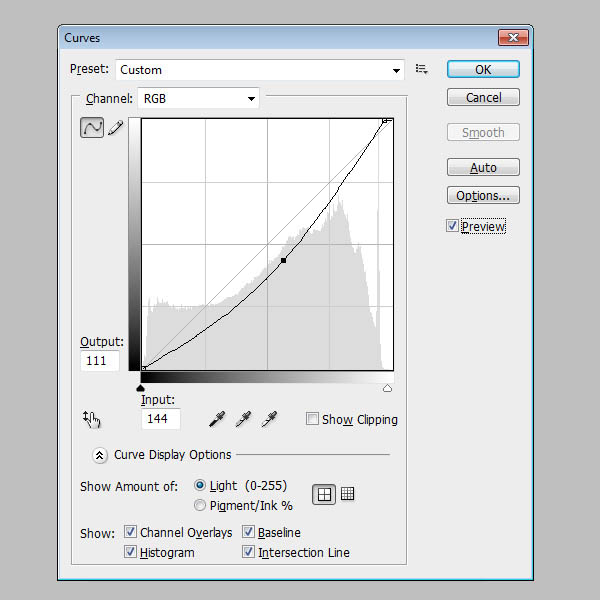
8、调整一下饱和度,使用:图像>调整>色相/饱和度调整饱和度,约-40。 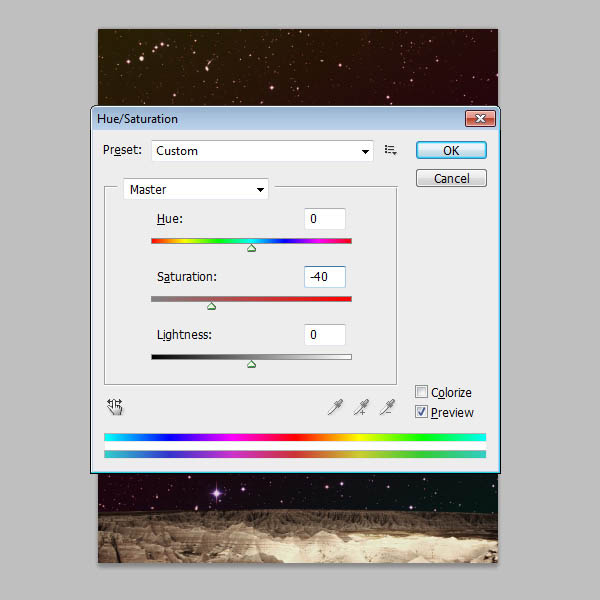
9、添加白云,使用:图像>调整>色阶。打开对话框找到3根吸管,点击的黑色的吸管图标,然后点击图片中最暗的部分,接下来,换成白色吸管,点击图片最亮的地方。 

10、然后我们用矩形工具去掉除天空外的物体,然后我们要去掉天空的蓝色部分,使用:选择>色彩范围,使用吸管选出选区,点击反相,得到白云。 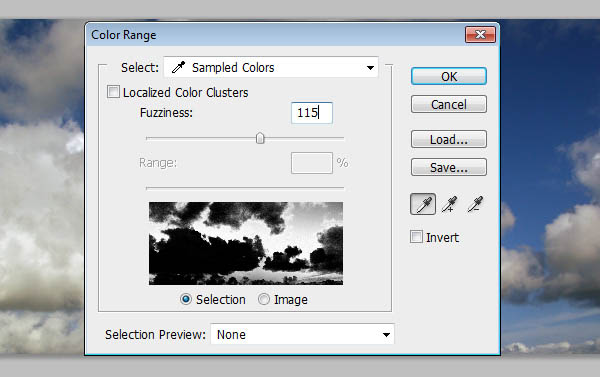
11、使用:图像>调整>色相/饱和度下降饱和度下降到-100。 
12、复制黏贴到我们的海报上,使用自由变换(按Ctrl + T)调整白云到下图位置。 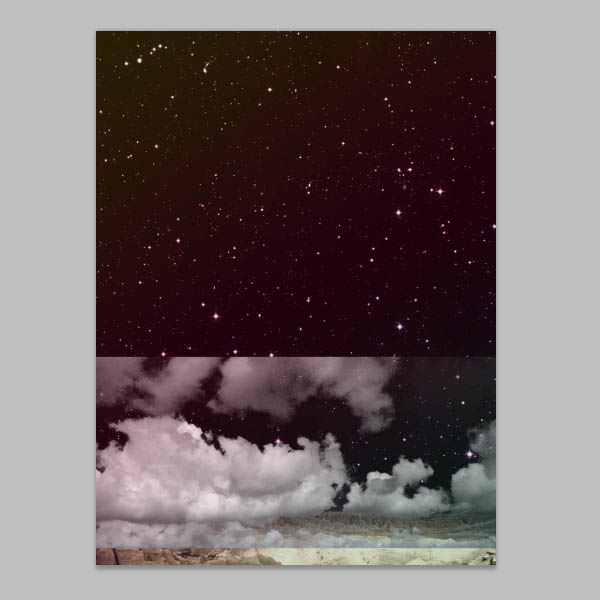
13、用图层蒙板和画笔工具盖掉不需要的白云图层。 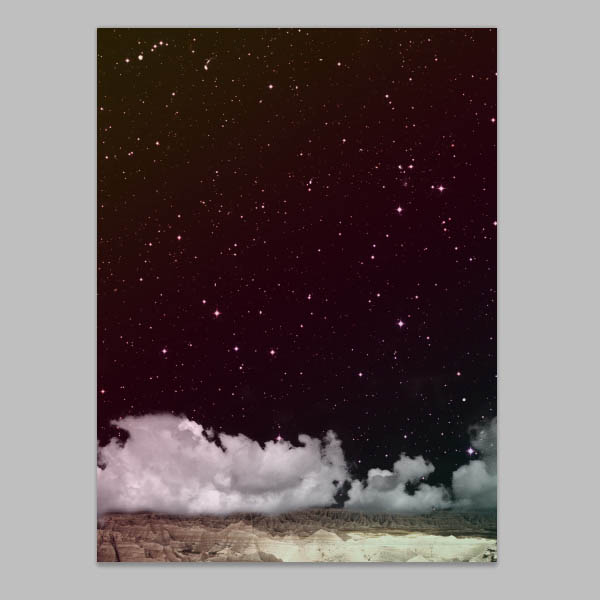
14、为了使用白云和岩石景观更好的融合,使用渐变工具,把前景色设为白色,设置从白色到透明的渐变,得到下图效果。 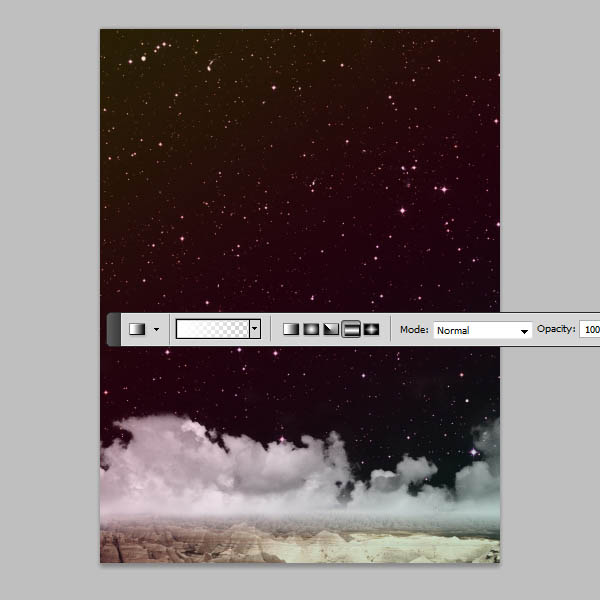
15、打开纹理壁纸,用椭圆工具画出一个正圆(按住Shift键拖拉),把不要的去除,得到下图。 
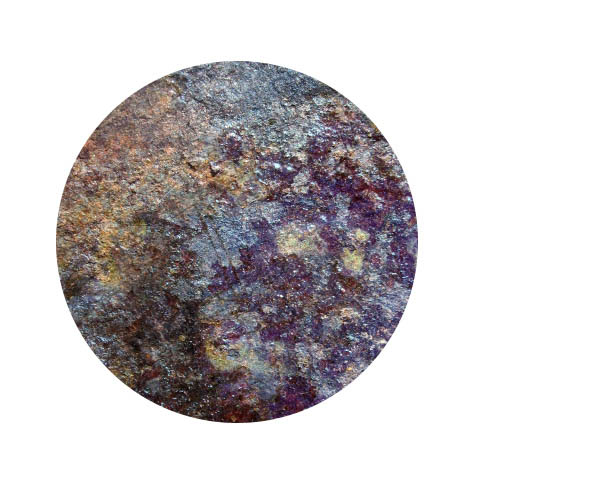
16、我们要为星球做一些纹理,创建一个新图层,使用矩形工具画几个长方形,填充黑色,使用高斯模糊(20px),再把不必要的部分去除,得到下图效果。 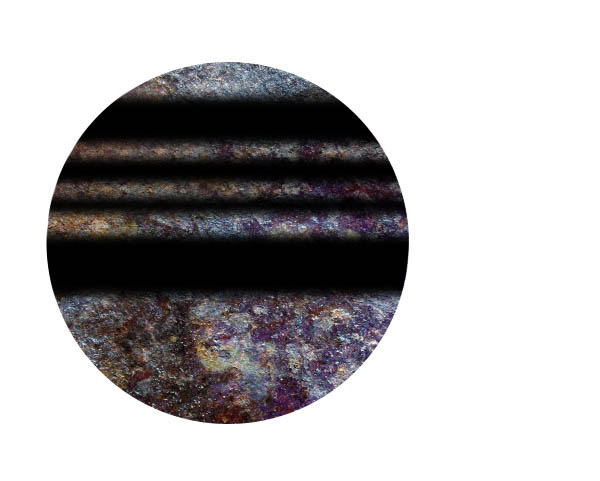
17、然后为了去掉一些星球的色彩。使用:图像>调整>色相/饱和度,然后调整饱和度-100。 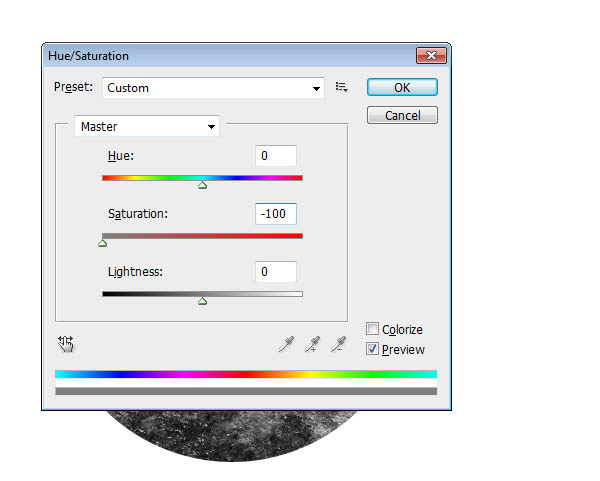
18、然后帮星球弄出立体感,使用滤镜>扭曲>球面化。更改数值为50%。 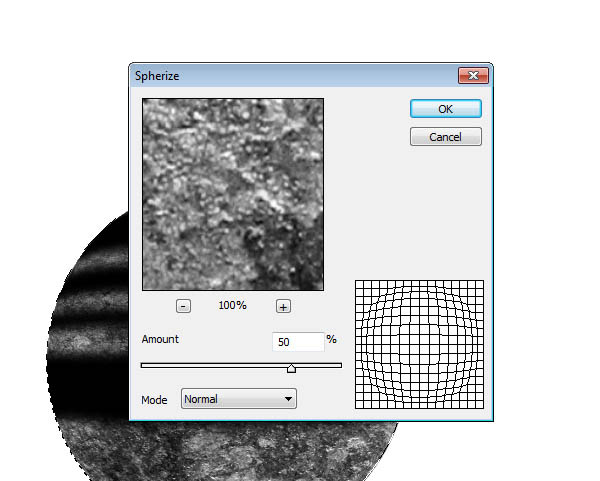
19、加强星球,首先,使用:图层>图层样式>阴影。 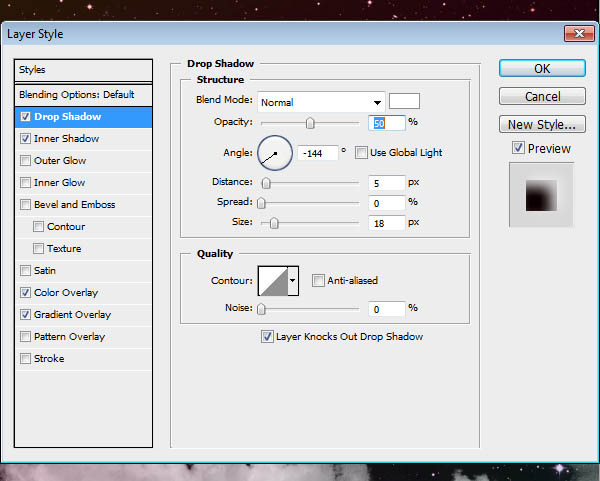
20、添加内阴影,数值如下所示的设置。 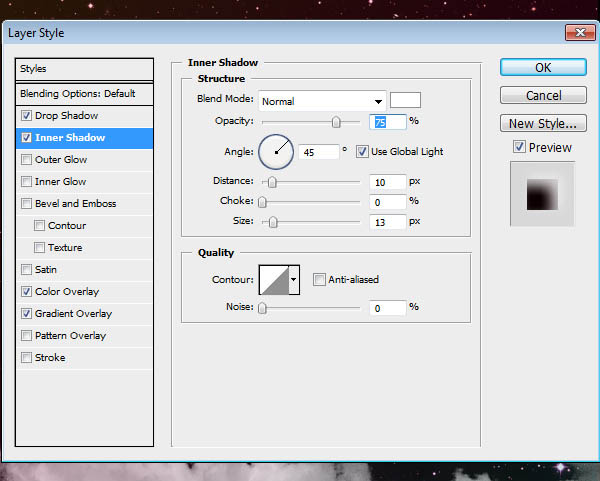
21、添加颜色叠加给我们的星球增加轻微的红色调。 
22、添加一个渐变叠加,给星球一些阴影。 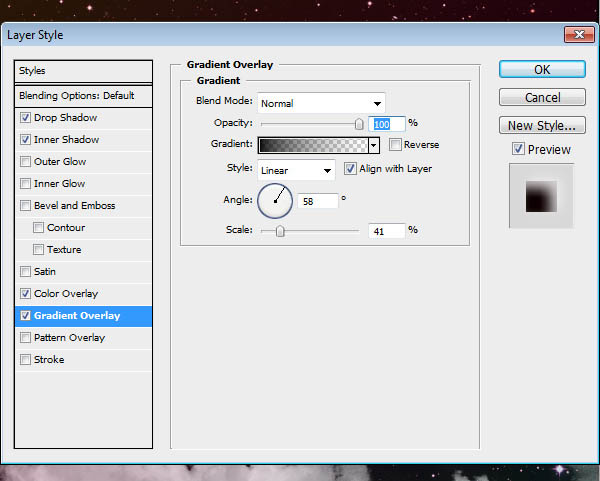
23、然后把星球放进海报看看效果吧。 
24、创建一个新的图层,填充黑色,然后使用:滤镜>渲染>镜头光晕。确保亮度选项设置为100%。 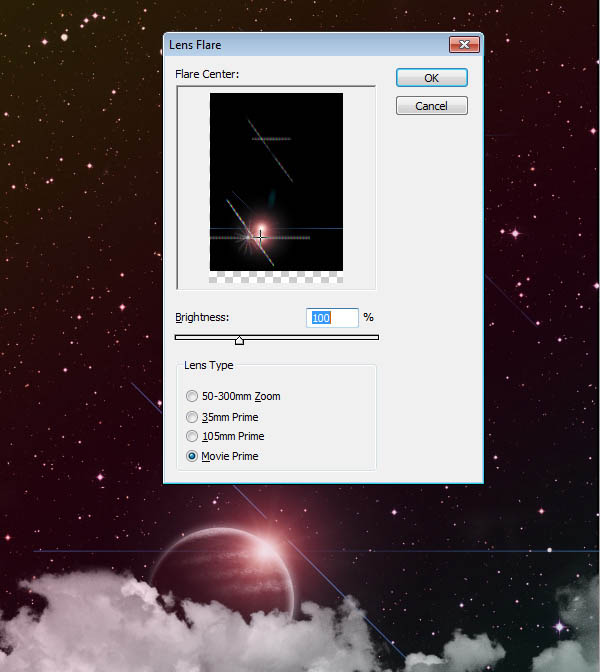
25、创建一个新的图层,设置前景色为粉红色(#CC0033),切换到“渐变”工具,选择前景色到透明的渐变预设,选择“ 径向渐变“选项,然后从底往上拖拉。完成后,把不透明度降低到60%左右。 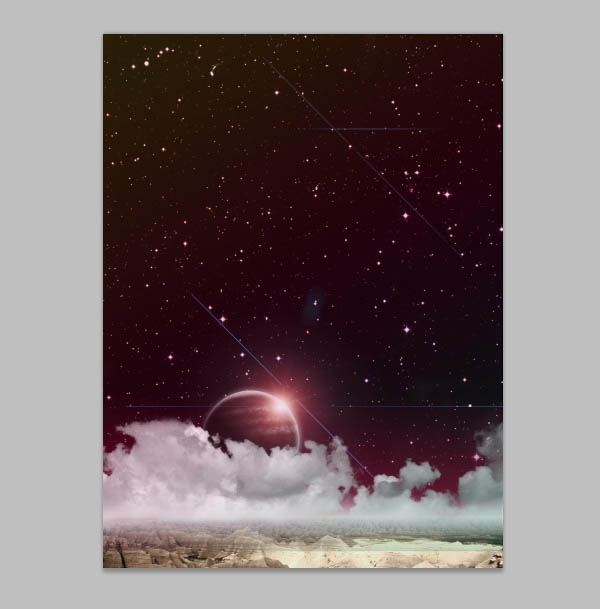
26、使用,图层>渐变映射>添加调整图层,选择紫色的到黄色的梯度渐变映射。之后,把不透明度为15%。 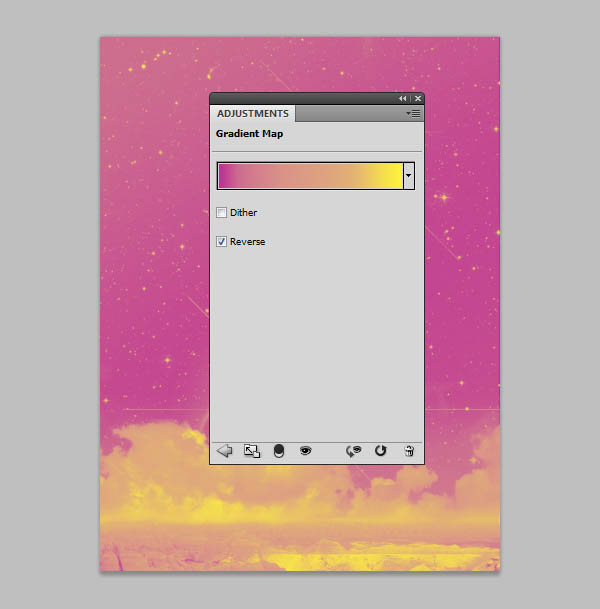
27、最后我们把文字加上。 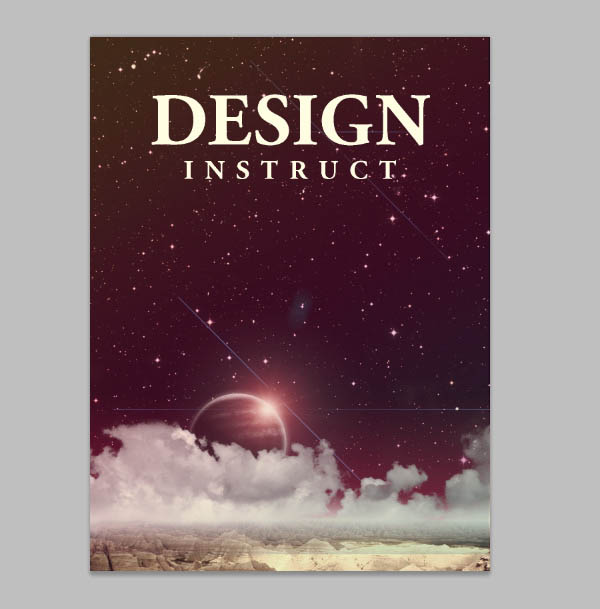

最终效果:

Hot AI Tools

Undresser.AI Undress
AI-powered app for creating realistic nude photos

AI Clothes Remover
Online AI tool for removing clothes from photos.

Undress AI Tool
Undress images for free

Clothoff.io
AI clothes remover

Video Face Swap
Swap faces in any video effortlessly with our completely free AI face swap tool!

Hot Article

Hot Tools

Notepad++7.3.1
Easy-to-use and free code editor

SublimeText3 Chinese version
Chinese version, very easy to use

Zend Studio 13.0.1
Powerful PHP integrated development environment

Dreamweaver CS6
Visual web development tools

SublimeText3 Mac version
God-level code editing software (SublimeText3)

Hot Topics
 1390
1390
 52
52
 8 Ways to Fix Contact Photos and Posters Disabled in iOS 17
Sep 22, 2023 am 10:33 AM
8 Ways to Fix Contact Photos and Posters Disabled in iOS 17
Sep 22, 2023 am 10:33 AM
Learn the correct way to set up Contact Photos and Posters Contact Photos and Posters is a new feature that can be set up in iOS 17 for your contact cards and other contacts saved on your iPhone. For those who don’t know, the feature allows you to personalize the look of your call screen with custom posters, which you can design with photos, names, colors, fonts, emojis, and Memoji. Once created, contact posters can be shared with your saved contacts or restricted so that only a few selected people can view them. To learn how to create your own contact poster and how to share it with others, you can check out the guide at the following link: Contact Photos and Contact Posters Disabled: 8 Fixes Explained Despite Setting Contact Photos
 6 Fixes: How to solve the problem of contact poster not displaying properly on iPhone?
Sep 17, 2023 pm 12:41 PM
6 Fixes: How to solve the problem of contact poster not displaying properly on iPhone?
Sep 17, 2023 pm 12:41 PM
1. Check if your iPhone supports iOS17 If the contact poster feature does not work on your iPhone, the first thing you should do is check if your iPhone supports iOS17. This new feature is only available on iPhones running iOS 17, so be sure to update your phone to the latest update. Additionally, even if your iPhone is running iOS17, your contacts should have iPhones with iOS17 updates. Here is a list of all iPhones that support iOS17: iPhone15, 15PlusiPhone15Pro, 15ProMaxiPhone14, 14PlusiPhone14Pro, 1
 How to personalize your iPhone on the latest iOS 17
Sep 21, 2023 am 08:17 AM
How to personalize your iPhone on the latest iOS 17
Sep 21, 2023 am 08:17 AM
How to Personalize Calls on iPhone Apple’s iOS 17 introduces a new feature called Contact Posters that allows you to personalize the look of your call screen on your iPhone. This feature allows you to design a poster using selected photos, colors, fonts, and Memoji as contact cards. So when you make a call, your custom image will appear on the recipient's iPhone exactly as you envisioned. You can choose to share your unique contact poster with all your saved contacts, or choose who can see it. Likewise, during a call exchange, you will also see other people's contact posters. Additionally, Apple lets you set specific contact photos for individual contacts, making calls from those contacts
 How to make a word poster
Mar 19, 2024 pm 07:50 PM
How to make a word poster
Mar 19, 2024 pm 07:50 PM
Don't think that Word can only edit and process simple text. In fact, as one of the commonly used office software, Word's functions are very powerful, but some functions have not been discovered or used by the public, and they are not known to the public. For example, did you know that Word can create posters? If you haven't used Word to make a poster, then try it with me and let's make a simple and beautiful Word poster! 1. First, we create and open a word document. Then, find [Page Design] in the menu bar, then click [Page Spacing], and among the page margin options, we select "Custom Margins". 2. Set the parameters as shown below. We need to set all the page margin parameters to 0. After that, click
 How to protect the privacy of contact photos and posters on iPhone
Sep 18, 2023 am 10:49 AM
How to protect the privacy of contact photos and posters on iPhone
Sep 18, 2023 am 10:49 AM
Who can view your contact photos and posters on iPhone? Apple offers options for personalizing how you appear on someone's iPhone when they call or send a message. The options include Memoji, simple text, or a custom photo with effects as your contact photo and display image. You are free to change these selections at any time and switch between profiles on the contact card. Additionally, Apple is giving you the ability to control who can view and access photos or display images of your choice on iOS17. You can decide to share these with individuals saved in your contact list, or you can set your iPhone to prompt you every time you interact with a contact. If you wish, you can also disable the name permanently
 How to change contact photos on iPhone
Jun 08, 2023 pm 03:44 PM
How to change contact photos on iPhone
Jun 08, 2023 pm 03:44 PM
iOS17 is finally here, and it includes a lot of new features. Let's learn how to change contact photos on iPhone in today's tutorial. Apple's recent WWDC 2023 event unveiled a slew of exciting products and upcoming software updates. One of the notable features of iOS 17 is the option to customize your contact photos and posters, providing a unique way to greet others when they receive a call from you on their iPhone. This innovative feature for iOS is designed to make phone calls more personal and user-friendly, allowing you to choose how they appear on the recipient's screen. If you're eager to get your hands on this new feature and greet your loved ones in a personalized way when making calls, here's how to add it to your iPhone
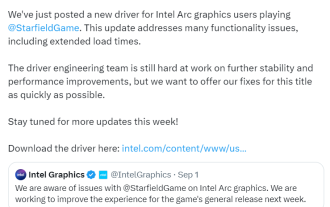 Intel graphics card releases new driver to adapt to 'Starry Sky', significantly reducing game loading time
Sep 17, 2023 am 09:53 AM
Intel graphics card releases new driver to adapt to 'Starry Sky', significantly reducing game loading time
Sep 17, 2023 am 09:53 AM
According to news from this website on September 4, Intel Graphics released a new driver for "Starry Sky", version number is 31.0.101.4672. This update solves many functional issues, including significantly reducing loading time, and supports ArcA series graphics cards and Iris Xe graphics cards. ,click to download. This site notes that the new driver includes the following: The graphics driver package has been temporarily added to significantly reduce the loading duration of the Starry Sky game. Fixed some Star Sky game instability and visual artifacts, recommend using the High preset and below to improve stability. We are working hard to further improve the overall Starfield gaming experience for Intel Arc users in future driver updates. Advertising statement: The external jump links contained in the article (including but not limited to hyperlinks, QR codes, passwords, etc.)
 'Introduction to Object-Oriented Programming in PHP: From Concept to Practice'
Feb 25, 2024 pm 09:04 PM
'Introduction to Object-Oriented Programming in PHP: From Concept to Practice'
Feb 25, 2024 pm 09:04 PM
What is object-oriented programming? Object-oriented programming (OOP) is a programming paradigm that abstracts real-world entities into classes and uses objects to represent these entities. Classes define the properties and behavior of objects, and objects instantiate classes. The main advantage of OOP is that it makes code easier to understand, maintain and reuse. Basic Concepts of OOP The main concepts of OOP include classes, objects, properties and methods. A class is the blueprint of an object, which defines its properties and behavior. An object is an instance of a class and has all the properties and behaviors of the class. Properties are characteristics of an object that can store data. Methods are functions of an object that can operate on the object's data. Advantages of OOP The main advantages of OOP include: Reusability: OOP can make the code more




