
Have you ever struggled to find the Win key on your laptop? Don't worry, PHP editor Xiaoxin will answer this question for you. The Win key is a special key in Windows systems that is often used to quickly perform various tasks. This article will detail the location, function, and use of the Win key. Read on to learn more about this useful key and improve your Windows experience.
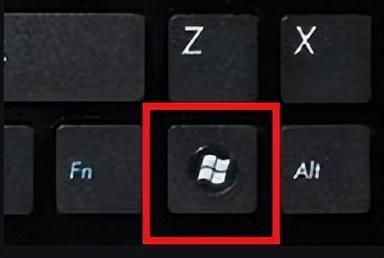
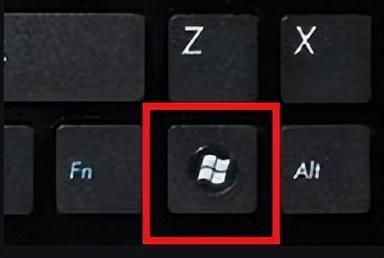
Windows key, referred to as "Winkey" or "Win key".
Commonly used:
When pressed alone, you can open the start menu. Windows number keys open the shortcuts on the shortcut launch bar above the taskbar respectively. Windows D displays the desktop. Windows E Open Explorer. Windows R opens the Run dialog box. Windows T activates the window above the current taskbar. Pressing it multiple times will navigate to the next window in sequence. Windows X opens the Settings Center. Windows PauseBreak key opens the system properties window. Windows P Open the settings panel for "External Display". Windows space bar switches input methods.Uncommonly used:
Windows L locks the current computer user. Windows U Open Accessibility Manager. Windows TAB opens Flip 3D window switching. Windows plus key " " or minus key "-" to open the magnifying glass. Windows Up Arrow "↑" maximizes the currently used window. Windows down key "↓" returns the window to normal display. Windows left key "←" moves the window in use to the left side of the screen. Windows Right Click "→" to snap the window in use to the right side of the screen.The above is the detailed content of Which key is the Win key on a laptop? A must-read for beginners: Introduction to the Win key. For more information, please follow other related articles on the PHP Chinese website!




