
Are you troubled by black screen and freeze issues on your Apple phone? Although Apple mobile phones are known for their stability, malfunctions such as black screens and freezes still occur occasionally. If you encounter these problems, don't panic, we invited PHP editor Yuzi to provide you with a detailed troubleshooting guide. This article will delve into the causes of these failures and provide practical solutions to help you quickly restore the normal operation of your Apple phone. Read on to learn the effective methods to solve the problem of black screen and freezing on your Apple phone.
So, why does the Apple phone have a black screen for no apparent reason and cannot be turned on? What should I do if my iPhone 11 cannot be turned on? The editor has summarized 4 possible reasons for you and given the corresponding solutions. Let’s take a look!

We charge the phone by plugging in the data cable, but if the power is not enough to start the phone, we need to use a charger to charge the phone. After plugging in the data cable, wait for a moment to make sure that the charging sign is displayed on the phone screen, and then you can wait for the charging to be completed. When charging is complete, press and hold the power button to see if it can be turned on successfully. If not, just charge it again.
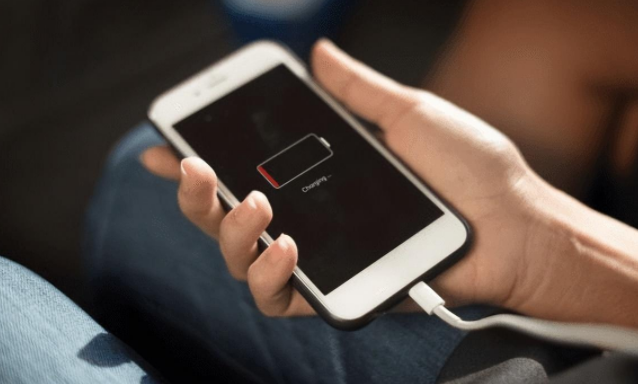
If the phone still cannot be turned on after charging, please try to force restart the phone. The steps for force restarting Apple 11 are as follows: Quickly press the volume up and down keys respectively, and then continue to press the power key until the Apple logo appears on the device from a black screen, then release the keys and wait for the device to start normally.

If an Apple device encounters an iOS system problem, it may usually show problems such as being unable to boot, inexplicable black screen, always freezing, infinite restarts, etc.
When iPhone11 has system problems, you can also use professional tools to repair them, such as the Apple Phone Repair Tool, which can repair 150 iOS system faults.
Including 150 iOS system failures such as stuck on Apple icon, black screen, screen cannot be turned on, stuck in recovery mode, device infinite loop, etc.
Operation Guide:
Step 1: Connect the Apple 11 to the computer through the data cable, then open the Apple phone repair tool, wait for the software to recognize the Apple 11, and click "Start" directly. It is recommended to give priority to the "Standard Repair" mode, which can preserve data during repair.
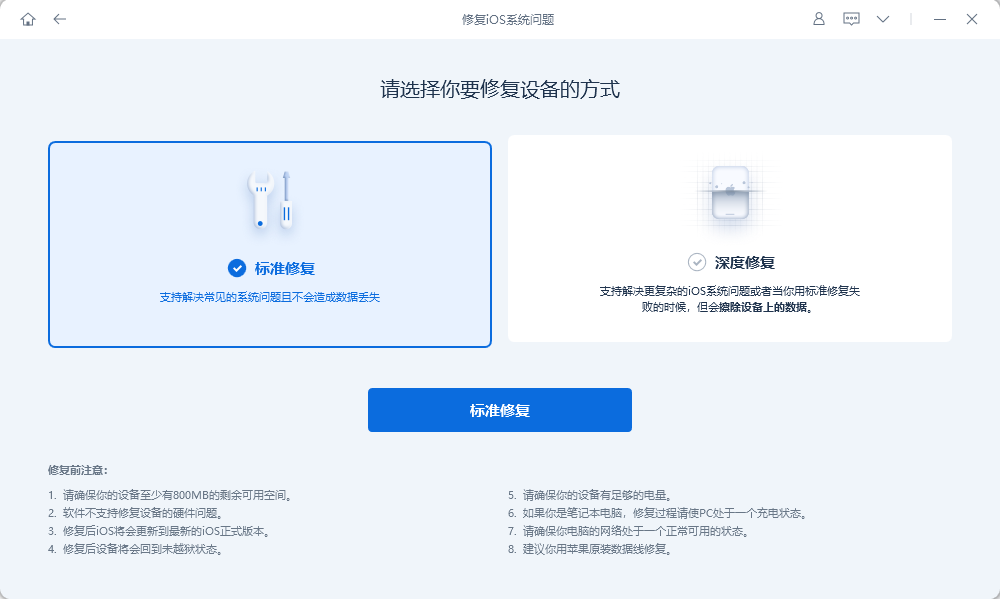
Step 2: Click "Start Repair", then click "Download Firmware". After the download is successful, the repair will begin.
What is being done here is "standard repair". The whole process takes about 10 minutes. Be careful not to disconnect the data cable and wait until "Repair Completed" is displayed.
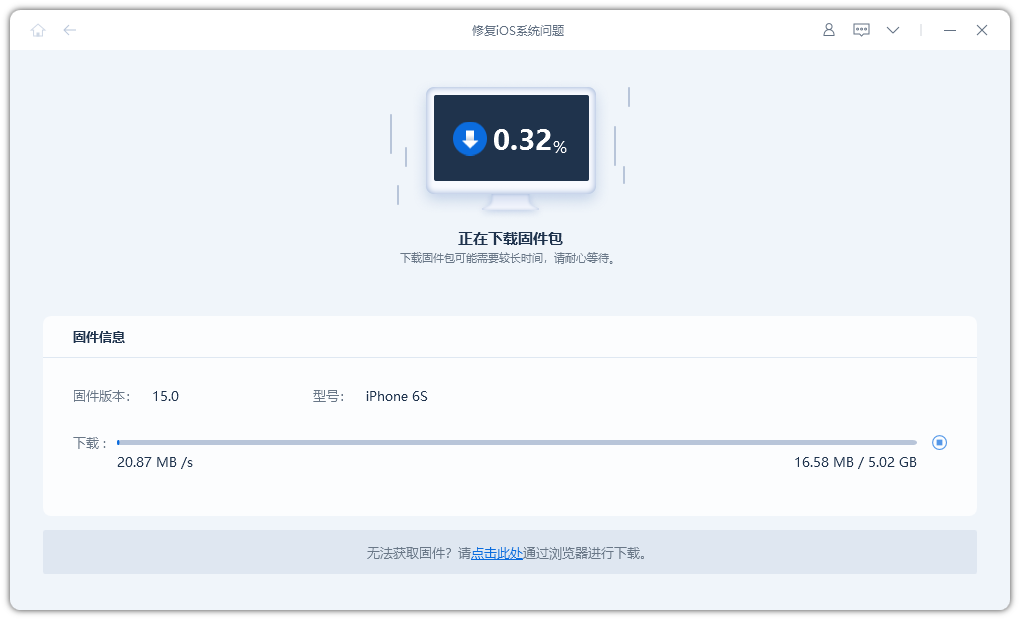
Step 3: The system is repaired successfully. A "standard repair" performed by default without losing device data.
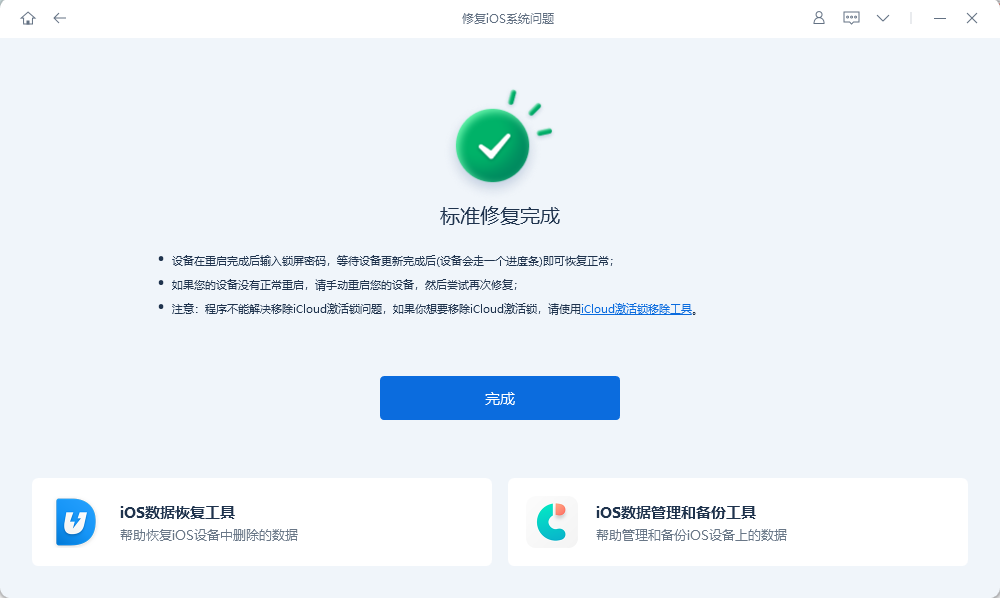
If the problem cannot be solved through the above methods, then you can consider it to be the battery, CPU, power supply, power button and other hardware on the Phone motherboard. There is a fault, or there is a short circuit problem in the relevant line. Such problems are all hardware problems. It is recommended to send it to Apple for official maintenance.

The above is the detailed content of What should I do if my iPhone 11 cannot be turned on? Summary of the four major causes and solutions!. For more information, please follow other related articles on the PHP Chinese website!




