Photoshop设计简单时尚创意风格的网页首页模板
本教程是向的朋友介绍利用Photoshop设计简单时尚创意风格的网页首页模板,教程比较实用,制作出来的作品非常的漂亮,一起来学习吧
本教程主要使用Photoshop设计简单时尚创意风格的网页首页模板,作者制作的作品都非常的优秀,教程的主要给大家分析一下首页的制作方法,作者主要想通过教程给大家一个探索设计作品的过程,工具什么并不是最重要的,重要的是要有想法和构思,然后多做实践练习才可以做出优秀的作品,下面让我们一起来学习吧,教程遇到什么问题可以下载PSD文件研究。
先看看效果图




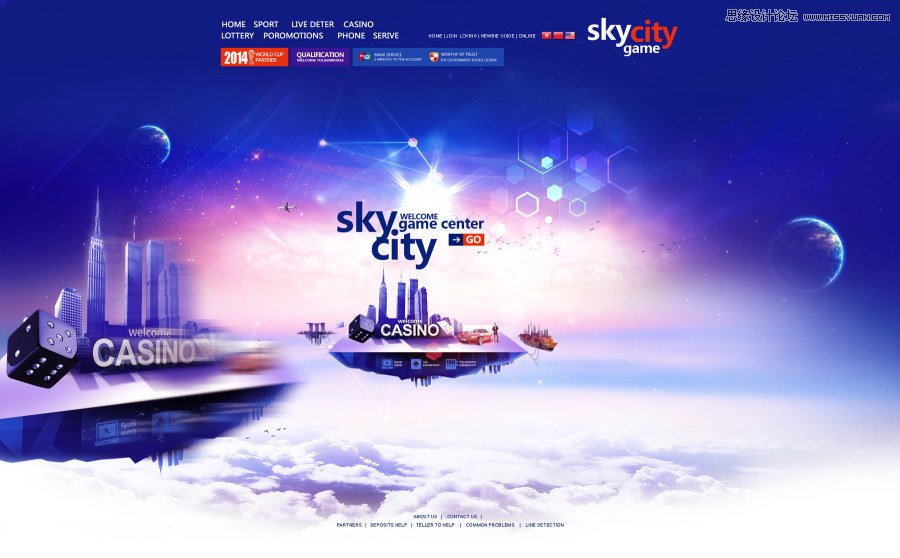



以下的都是教程

1.加上底色绘制平面色块作为物体形状,注意透视形状。

2.在平面上用画笔工具选取白色绘制亮色过度。

3.继续丰富亮色部分。
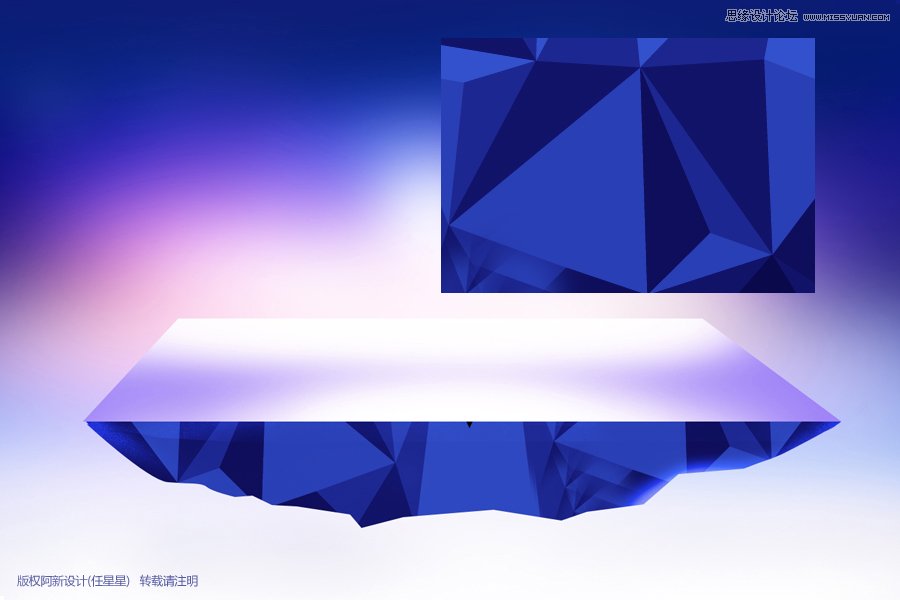
4.在前面的色块上面贴入上面的平面图即可,注意颜色要调成类似蓝色。填进去是不是有点石头机理的感觉了。注意的是这里不需要太逼真的机理,界于半真半假的假三维形式更有设计感。

5.用深色丰富石头肌理的边缘过度。

6.继续丰富过度,肌理只需看的见即可,不用太明显。以免抢主体建筑的视觉。

7.用亮色提亮边缘,使整个物体的暗部不至于过于硬朗,与背景有融合,但是要注意他边缘的虚实变化。

8.放上扣好的建筑物体。

9.在建筑图层上面新建图层填上深蓝色,使用滤色。目的是减弱深色让他偏蓝色融入环境。

10.画笔喷上稍亮的蓝色减弱部分区域,让其有逆光背面透光的感觉。

11.加上投影。

12.加上其他配件丰富场景。

13.摆放其他配件的时候注意不要过于堆积,并且注意整个的重量平衡。位置很重要。不是随便哪个位置都可以摆放。

14.底下放上倒过来的房子,马上有了超现实的色彩有木有。

15.配上主题文字。

16.继续丰富物体边缘部分,使物体与背景更加融合。方法就是喷色使用滤色图层样式。此处虚实非常重要,不可以到处喷色。

17.加上菱形光晕素材,还是一样使用滤色。放置在右侧位置,使之有逆光光辉的感受,同时也丰富了画面的色彩,
而且有了炫彩的美感,还起到了虚化物体边缘的作用,是不是一举四得。

18.配件的选择也是有讲究的,此设计是为了突出场景的高大,所以选择了飞机,飞鸟,使之显得空间更加的开阔。

19.配上文字,下面加上高空云,立马空间更加开阔,气氛更加强烈。

教程结束,以上就是Photoshop设计简单时尚创意风格的网页首页模板教程,希望对大家有所帮助!

Hot AI Tools

Undresser.AI Undress
AI-powered app for creating realistic nude photos

AI Clothes Remover
Online AI tool for removing clothes from photos.

Undress AI Tool
Undress images for free

Clothoff.io
AI clothes remover

AI Hentai Generator
Generate AI Hentai for free.

Hot Article

Hot Tools

Notepad++7.3.1
Easy-to-use and free code editor

SublimeText3 Chinese version
Chinese version, very easy to use

Zend Studio 13.0.1
Powerful PHP integrated development environment

Dreamweaver CS6
Visual web development tools

SublimeText3 Mac version
God-level code editing software (SublimeText3)

Hot Topics
 How to send web pages to desktop as shortcut in Edge browser?
Mar 14, 2024 pm 05:22 PM
How to send web pages to desktop as shortcut in Edge browser?
Mar 14, 2024 pm 05:22 PM
How to send web pages to the desktop as a shortcut in Edge browser? Many of our users want to display frequently used web pages on the desktop as shortcuts for the convenience of directly opening access pages, but they don’t know how to do it. In response to this problem, the editor of this issue will share the solution with the majority of users. , let’s take a look at the content shared in today’s software tutorial. The shortcut method of sending web pages to the desktop in Edge browser: 1. Open the software and click the "..." button on the page. 2. Select "Install this site as an application" in "Application" from the drop-down menu option. 3. Finally, click it in the pop-up window
 Possible reasons why the network connection is normal but the browser cannot access the web page
Feb 19, 2024 pm 03:45 PM
Possible reasons why the network connection is normal but the browser cannot access the web page
Feb 19, 2024 pm 03:45 PM
The browser cannot open the web page but the network is normal. There are many possible reasons. When this problem occurs, we need to investigate step by step to determine the specific cause and solve the problem. First, determine whether the webpage cannot be opened is limited to a specific browser or whether all browsers cannot open the webpage. If only one browser cannot open the web page, you can try to use other browsers, such as Google Chrome, Firefox, etc., for testing. If other browsers are able to open the page correctly, the problem is most likely with that specific browser, possibly
 How to set up web page automatic refresh
Oct 26, 2023 am 10:52 AM
How to set up web page automatic refresh
Oct 26, 2023 am 10:52 AM
To set the automatic refresh of a web page, you can use the HTML "meta" tag, the JavaScript "setTimeout" function, the "setInterval" function or the HTTP "Refresh" header. Detailed introduction: 1. Use the "meta" tag of HTML. In the "<head>" tag of the HTML document, you can use the "meta" tag to set the automatic refresh of the web page; 2. The "setTimeout" function of JavaScript, etc.
 What should I do if the images on the webpage cannot be loaded? 6 solutions
Mar 15, 2024 am 10:30 AM
What should I do if the images on the webpage cannot be loaded? 6 solutions
Mar 15, 2024 am 10:30 AM
Some netizens found that when they opened the browser web page, the pictures on the web page could not be loaded for a long time. What happened? I checked that the network is normal, so where is the problem? The editor below will introduce to you six solutions to the problem that web page images cannot be loaded. Web page images cannot be loaded: 1. Internet speed problem The web page cannot display images. It may be because the computer's Internet speed is relatively slow and there are more softwares opened on the computer. And the images we access are relatively large, which may be due to loading timeout. As a result, the picture cannot be displayed. You can turn off the software that consumes more network speed. You can go to the task manager to check. 2. Too many visitors. If the webpage cannot display pictures, it may be because the webpages we visited were visited at the same time.
 What to do if the webpage cannot be opened
Feb 21, 2024 am 10:24 AM
What to do if the webpage cannot be opened
Feb 21, 2024 am 10:24 AM
How to solve the problem of web pages not opening With the rapid development of the Internet, people increasingly rely on the Internet to obtain information, communicate and entertain. However, sometimes we encounter the problem that the web page cannot be opened, which brings us a lot of trouble. This article will introduce you to some common methods to help solve the problem of web pages not opening. First, we need to determine why the web page cannot be opened. Possible reasons include network problems, server problems, browser settings problems, etc. Here are some solutions: Check network connection: First, we need
 How to set up Google Chrome homepage
Mar 02, 2024 pm 04:04 PM
How to set up Google Chrome homepage
Mar 02, 2024 pm 04:04 PM
How to set up Google Chrome homepage? Google Chrome is the most popular web browser software today. This browser has simple and efficient features that users like. When using browsers, different people have different settings preferences. Some people like to use Google Chrome. The browser is set as the default homepage, and some people like to set the homepage as other search engines, so where should it be set? Next, the editor will bring you a quick method to set up the homepage of Google Chrome. I hope it can be helpful to you. How to quickly set the Google Chrome homepage 1. Open Google Chrome (as shown in the picture). 2. Click the menu button in the upper right corner of the interface (as shown in the picture). 3. Select the "Settings" option (as shown in the picture). 4. In the settings menu, find "Search Engine" (such as
 How to open php on the web page
Mar 22, 2024 pm 03:20 PM
How to open php on the web page
Mar 22, 2024 pm 03:20 PM
Executing PHP code in a web page requires ensuring that the web server supports PHP and is properly configured. PHP can be opened in three ways: * **Server environment:** Place the PHP file in the server root directory and access it through the browser. * **Integrated Development Environment: **Place PHP files in the specified web root directory and access them through the browser. * **Remote Server:** Access PHP files hosted on a remote server via the URL address provided by the server.
 How to use JavaScript to show and hide the fixed navigation bar at the bottom of the web page?
Oct 19, 2023 am 09:04 AM
How to use JavaScript to show and hide the fixed navigation bar at the bottom of the web page?
Oct 19, 2023 am 09:04 AM
How to use JavaScript to show and hide the fixed navigation bar at the bottom of the web page? In web design, a fixed navigation bar is a common design element that can provide users with quick navigation functions to access the website. When the user scrolls the page, the navigation bar can be fixed at the bottom of the page to provide continuous navigation services. This article will introduce how to use JavaScript to achieve this effect and provide specific code examples. To realize the display and hiding effect of the fixed navigation bar at the bottom of the web page, it can be divided into the following steps: Step






