Illustrator和Photoshop绘制逼真质感的钢铁侠面具头像
在这篇教程里,将向大家展示怎样用Illustrator和Photoshop来创建钢铁侠面具(其实在Photoshop中用钢笔工具也可以完成Illustrator中的工作)。 在这篇教程里,将向大家展示怎样用Illustrator和Photoshop来创建钢铁侠面具(其实在Photoshop中用钢笔工具也可以完成Illustrator中的工作)。

第1步:
打开Illustrator新建一个文档,首先我们应该有个好的参考,在中间创建圆形和线条。我们现在只创建一半就可以,用钢笔工具勾勒出大致的轮廓。

第2步:
将面具的每个部位都创建成单独的形状,这有利于我们后面在Photoshop中进行填色和填充纹理。
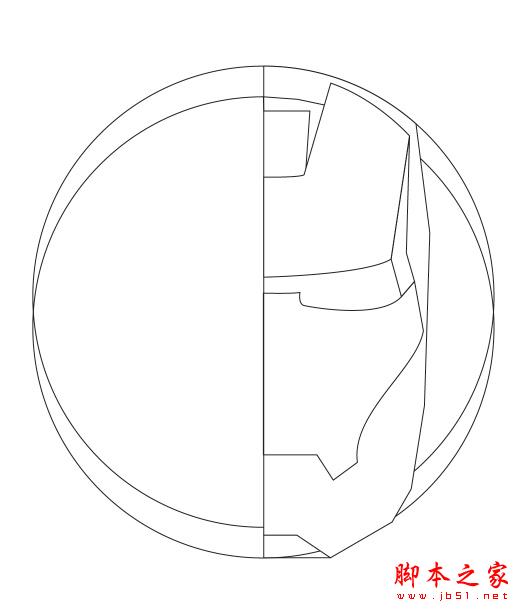
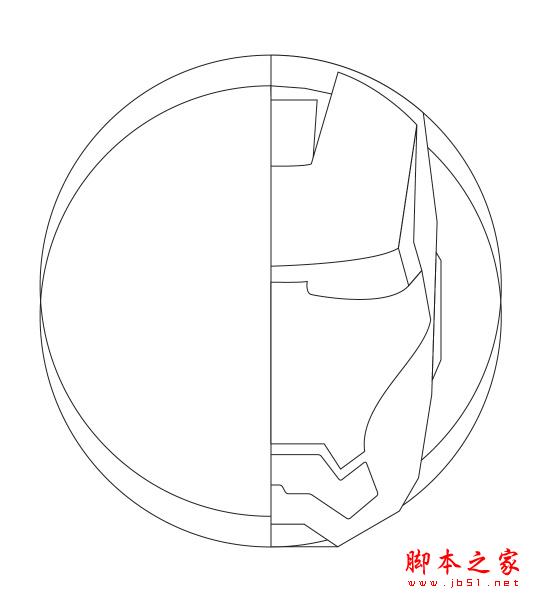

第3步:
所有的形状都创建完了之后,使用不同明度的灰色填充来看看一切是否跟想象中的一样。

第4步:
将创建好的半个面具复制一份,对称到左边。

第5步:
在Photoshop中将面具的每一部分都粘贴为单独的图层,并且填充上颜色。钢铁侠的基本颜色是金色和紫色。像下图一样继续添加一些阴影和微妙的细节。
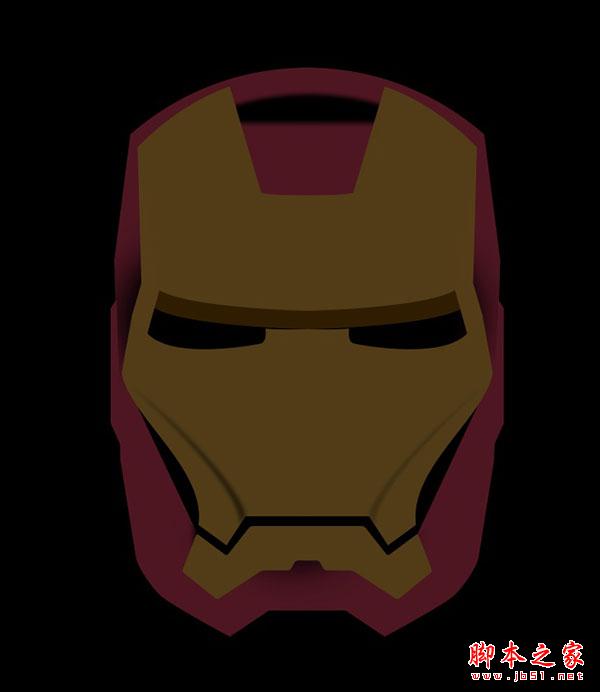
第6步:
为面具的每一个部位上方都添加一个图层,设置为剪贴蒙版(图层>创建剪贴蒙版),将每个空白图层都填充为黑色,将图层混合模式设置为颜色减淡。选择非常柔软的白色画笔,不透明度选择10-20%,开始在一些区域绘制出高光。

第7步:
重复上一步的操作,不过这次图层的混合模式改为滤色,在图层上绘制出更多高光。

第8步:
添加更多的高光,尤其是嘴部和紫色部分。

第9步:
接下来我们开始添加纹理。仍然记住为每一部分都加上纹理,移动纹理的位置来增加立体感。这里我用到的是一张螺纹金属材质。

第10步:
创建两个眼睛形状,填充为蓝色,再添加上基本的纹理,最后再应用一定的高斯模糊。

第11步:
在眼睛图层上方新建一个图层,跟眼睛图层一起创建一个图层组,将图层组的混合模式设置为滤色。使用柔边白色画笔在眼睛上绘制出两个亮点。在图层组里新建一个图层,绘制出两个蓝色亮点。

第12步:
复制图层组,删掉蓝色图层。将图层组的混合模式设置为颜色减淡。清除掉两个白色亮点图层中的内容,创建两个更小但是更亮的亮点。颜色减淡模式将会使这种光效显得非常真实。

总结:
教程的整个过程更像是绘画而不是设计。我真的不擅长数字绘画,不过这权当是一个很好的练习吧。我将会在这个设计上增加更多的细节,不过我想与大家分享的是设计的过程而不是结果。好了,现在轮到你了,加油~


Hot AI Tools

Undresser.AI Undress
AI-powered app for creating realistic nude photos

AI Clothes Remover
Online AI tool for removing clothes from photos.

Undress AI Tool
Undress images for free

Clothoff.io
AI clothes remover

Video Face Swap
Swap faces in any video effortlessly with our completely free AI face swap tool!

Hot Article

Hot Tools

Notepad++7.3.1
Easy-to-use and free code editor

SublimeText3 Chinese version
Chinese version, very easy to use

Zend Studio 13.0.1
Powerful PHP integrated development environment

Dreamweaver CS6
Visual web development tools

SublimeText3 Mac version
God-level code editing software (SublimeText3)

Hot Topics
 1391
1391
 52
52
 Use Python to convert photos into anime-style avatars.
Apr 22, 2023 pm 10:22 PM
Use Python to convert photos into anime-style avatars.
Apr 22, 2023 pm 10:22 PM
Recently, I encountered a problem. I needed to transform my avatar into an anime style. My first thought was to find ready-made wheels. ▲Convert pictures to pixel style to convert avatars into anime style, hoping to convert real photos into anime/cartoon style non-realistic images while maintaining the original image information and texture details. At present, in addition to Baidu API, there are many open source libraries on Github that we can use directly. Among them, AnimeGAN is a study from Wuhan University and Hubei University of Technology. It uses a combination of neural style transfer + generative adversarial network (GAN), and the effect is very consistent with our needs. AnimeGAN first used the Tensorflow framework, but after querying the information, it was found that the project already supports PyTorch.
 Tutorial to restore win11 default avatar
Jan 02, 2024 pm 12:43 PM
Tutorial to restore win11 default avatar
Jan 02, 2024 pm 12:43 PM
If we change our system account avatar but don’t want it anymore, we can’t find how to change the default avatar in win11. In fact, we only need to find the folder of the default avatar to restore it. Restore the default avatar in win11 1. First click on the "Windows Logo" on the bottom taskbar 2. Then find and open "Settings" 3. Then enter "Account" on the left column 4. Then click on "Account Information" on the right 5. After opening, click "Browse Files" in the selected photo. 6. Finally, enter the "C:\ProgramData\Microsoft\UserAccountPictures" path to find the system default avatar picture.
 How to change account name and avatar in Win10 - Detailed step-by-step guide
Jan 14, 2024 pm 01:45 PM
How to change account name and avatar in Win10 - Detailed step-by-step guide
Jan 14, 2024 pm 01:45 PM
After registering a win10 account, many friends feel that their default avatars are not very good-looking. For this reason, they want to change their avatars. Here is a tutorial on how to change their avatars. If you want to know, you can come and take a look. . How to change the win10 account name and avatar: 1. First click on the lower left corner to start. 2. Then click the avatar above in the pop-up menu. 3. After entering, click "Change Account Settings". 4. Then click "Browse" under the avatar. 5. Find the photo you want to use as your avatar and select it. 6. Finally, the modification is completed successfully.
 How to change boss direct recruitment avatar back to default
Feb 23, 2024 pm 04:07 PM
How to change boss direct recruitment avatar back to default
Feb 23, 2024 pm 04:07 PM
How to change the boss direct recruitment avatar back to the default? The boss direct recruitment avatar can be adjusted at will, but most friends don’t know how to change the boss direct recruitment avatar back to the default. Next is the boss direct recruitment avatar brought to players by the editor. Change back to the default method tutorial, interested players come and take a look! How to change the Boss Direct Recruitment avatar back to the default 1. First open the Boss Direct Recruitment APP, click on the avatar above in the [My] area in the lower right corner of the main page; 2. Then enter the personal information interface and continue to click on the avatar; 3. Then select [ Take photo] and [Select from album] to change back to the default.
 How to modify the avatar in discuz
Aug 08, 2023 pm 03:53 PM
How to modify the avatar in discuz
Aug 08, 2023 pm 03:53 PM
How to modify the avatar in discuz: 1. Log in to the Discuz backend, find the "admin.php" or "admin" directory in the root directory of the website and log in; 2. Enter user management, find and click on the navigation menu on the left or top Enter; 3. Search for users and use the search function to find specific users; 4. Modify the avatar, on the editing page, you can find the avatar option and upload a new avatar; 5. Save the modification; 6. Refresh the page.
 How to implement avatar upload function in Vue
Nov 07, 2023 am 08:01 AM
How to implement avatar upload function in Vue
Nov 07, 2023 am 08:01 AM
Vue is a popular front-end framework that can be used to build highly interactive applications. During the development process, uploading avatars is one of the common requirements. Therefore, in this article, we will introduce how to implement the avatar upload function in Vue and provide specific code examples. Using a third-party library In order to implement the avatar upload function, we can use a third-party library, such as vue-upload-component. This library provides an upload component that can be easily integrated into Vue applications. Here is a simple example
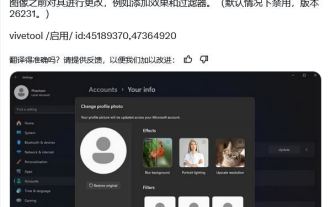 How to experience the avatar hiding feature of Win11 Canary 26231 preview version?
Jun 25, 2024 pm 10:58 PM
How to experience the avatar hiding feature of Win11 Canary 26231 preview version?
Jun 25, 2024 pm 10:58 PM
Microsoft released the Windows 11 Build 26231 preview update to the Canary channel yesterday, which mainly optimizes the narrator function. However, the new preview version hides a new feature that can optimize the avatar through filters and AI enhancement. The source @PhantomOfEarth tweeted on the X platform on June 7, digging and discovering hidden features in the preview version of Windows 11 Build 26231. After the user opens the "Account" page of the settings application, a new "Yourinfo" option will appear. . Custom filters Microsoft has brought 6 filters to user avatars, including Nashville, Sutro,
 How to change personal avatar in Google Chrome
Aug 19, 2024 pm 04:51 PM
How to change personal avatar in Google Chrome
Aug 19, 2024 pm 04:51 PM
How to change personal avatar in Google Chrome? Some friends want to make their Google Chrome browser show their personal characteristics, and the avatar is a manifestation of personal style characteristics. The avatar of Google Chrome is generally the default. If you want to modify it, we only need to set it from Settings-You and Google-Customize your Chrome profile. The detailed tutorial is below. If you are interested, come and take a look at this overview of how to modify your personal avatar in Google Chrome. Overview of the tutorial for modifying personal avatar in Google Chrome 1. In the first step, we first click to open Google Chrome, and then click to open the three vertical dots icon in the upper right corner of the browser page. (As shown in the picture) 2. In the second step, we find "Settings" in the menu list




