 Mobile Tutorial
Mobile Tutorial
 iPhone
iPhone
 How to fix failed iPhone flashing? Share the solution to flashing failure!
How to fix failed iPhone flashing? Share the solution to flashing failure!
How to fix failed iPhone flashing? Share the solution to flashing failure!
How to remedy failed iPhone flashing? The reasons for flashing failure are complicated. PHP editor Xinyi recommends determining the root cause of the fault first and then looking for a solution. If the phone hardware is faulty, the chance of successful flashing is low, so it is recommended to send it for repair and inspection.

If the phone can be used normally, but you just want to update and upgrade the system and the flashing fails, use a third-party flashing assistant to flash the phone. During the flashing process, a pop-up will appear: "***Flashing failed. , the device cannot be restored." When prompted, I believe that the interface of most iPhones at this time is stuck at the white Apple progress bar. Although it can be restored using iTunes, not every model can be repaired successfully. At this time, the iPhone cannot How to restore the iPhone to DFU mode and flash it again after recovery operations such as forced restart and shutdown?
The editor below recommends a useful software for repairing IOS systems - Apple Mobile Phone Repair Tool, which can be used to perform operations such as entering DFU and reinstalling the system when the flash fails and gets stuck on the white Apple interface.
The Apple mobile phone repair tool can be said to be designed for beginners. It can be operated with one click and complete system repair in 3 simple steps. This tool has two repair modes: "Standard" and "Deep", which are commonly used to repair iOS system failures. It can easily fix 150 iOS device system problems, including flash failure, white apple, black screen, non-stop restarting, stuck in recovery mode, failed update, unable to boot, etc. You can also perform flash operations.
Step one: Download and open the Apple phone repair tool, connect your iPhone to your computer using a data cable, and click "Start".
Apple system repair steps:
Step 1: Download and install the repair tool, connect the device to the computer through the data cable, click "iOS System Repair" and select the "Standard Repair" mode.
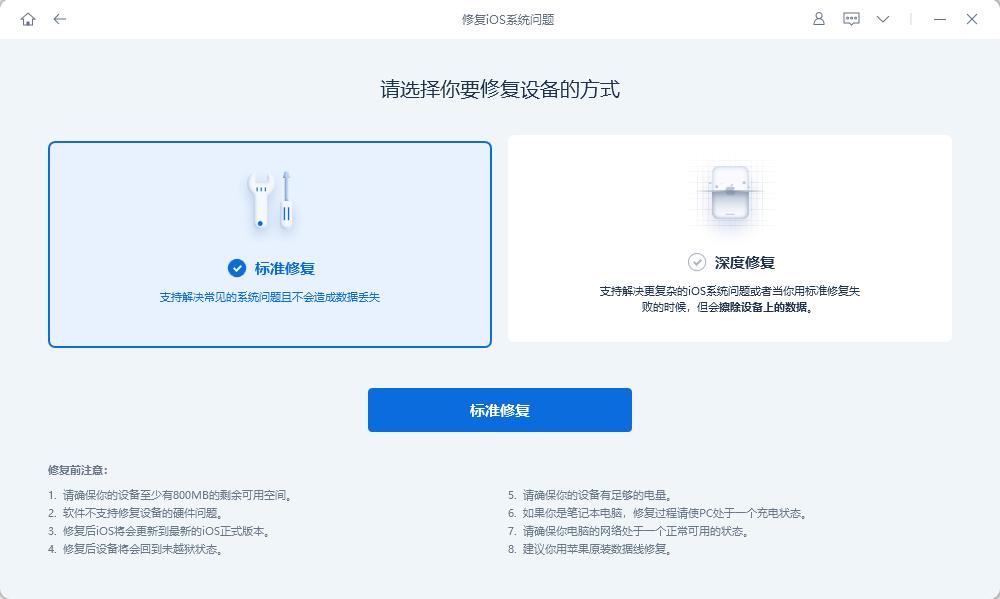
Step 2: After the software recognizes the device, click "Download Firmware". After the download is successful, start the repair. The entire update process takes about 10 minutes. Be careful not to disconnect the data cable and wait until "Repair Completed" is displayed.
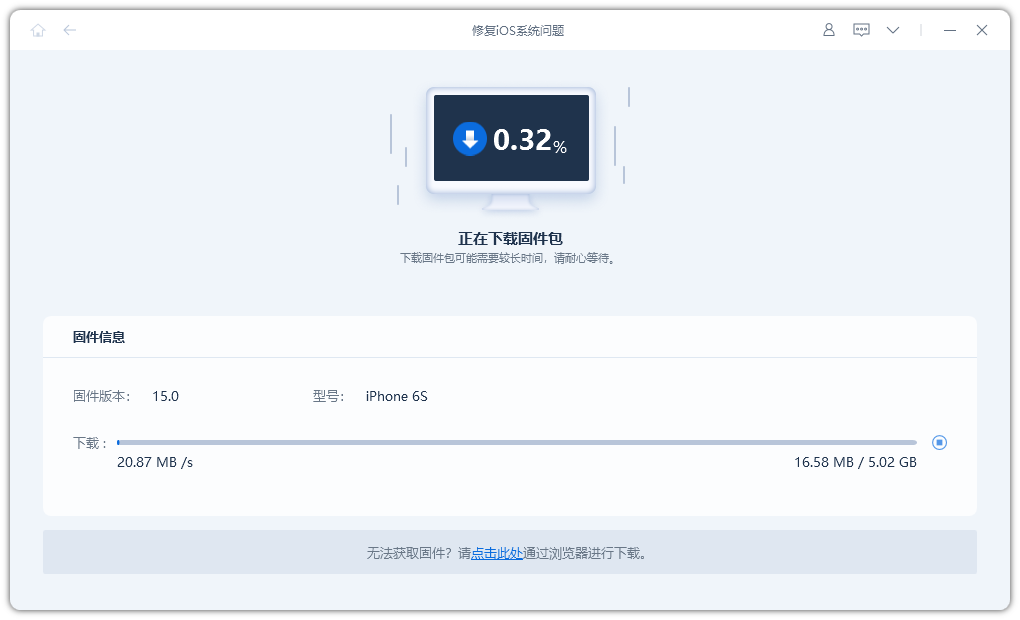
Step 3: System repair is successful. The "standard repair" performed by default will not lose device data. If the device is still in the white apple state after the standard repair, you can consider the "deep repair" mode, but this mode of repair will cause the iPhone data to be cleared, so you need to make a backup in advance. Repair again.
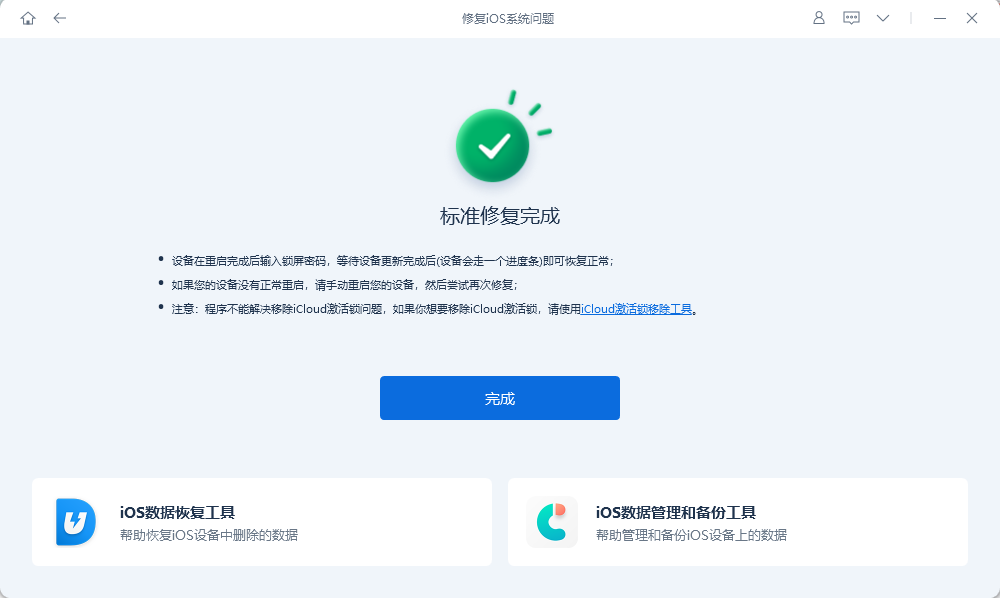
The above is the detailed content of How to fix failed iPhone flashing? Share the solution to flashing failure!. For more information, please follow other related articles on the PHP Chinese website!

Hot AI Tools

Undresser.AI Undress
AI-powered app for creating realistic nude photos

AI Clothes Remover
Online AI tool for removing clothes from photos.

Undress AI Tool
Undress images for free

Clothoff.io
AI clothes remover

AI Hentai Generator
Generate AI Hentai for free.

Hot Article

Hot Tools

Notepad++7.3.1
Easy-to-use and free code editor

SublimeText3 Chinese version
Chinese version, very easy to use

Zend Studio 13.0.1
Powerful PHP integrated development environment

Dreamweaver CS6
Visual web development tools

SublimeText3 Mac version
God-level code editing software (SublimeText3)

Hot Topics
 1386
1386
 52
52
 iPhone 16 Pro and iPhone 16 Pro Max official with new cameras, A18 Pro SoC and larger screens
Sep 10, 2024 am 06:50 AM
iPhone 16 Pro and iPhone 16 Pro Max official with new cameras, A18 Pro SoC and larger screens
Sep 10, 2024 am 06:50 AM
Apple has finally lifted the covers off its new high-end iPhone models. The iPhone 16 Pro and iPhone 16 Pro Max now come with larger screens compared to their last-gen counterparts (6.3-in on the Pro, 6.9-in on Pro Max). They get an enhanced Apple A1
 iPhone parts Activation Lock spotted in iOS 18 RC — may be Apple\'s latest blow to right to repair sold under the guise of user protection
Sep 14, 2024 am 06:29 AM
iPhone parts Activation Lock spotted in iOS 18 RC — may be Apple\'s latest blow to right to repair sold under the guise of user protection
Sep 14, 2024 am 06:29 AM
Earlier this year, Apple announced that it would be expanding its Activation Lock feature to iPhone components. This effectively links individual iPhone components, like the battery, display, FaceID assembly, and camera hardware to an iCloud account,
 iPhone parts Activation Lock may be Apple\'s latest blow to right to repair sold under the guise of user protection
Sep 13, 2024 pm 06:17 PM
iPhone parts Activation Lock may be Apple\'s latest blow to right to repair sold under the guise of user protection
Sep 13, 2024 pm 06:17 PM
Earlier this year, Apple announced that it would be expanding its Activation Lock feature to iPhone components. This effectively links individual iPhone components, like the battery, display, FaceID assembly, and camera hardware to an iCloud account,
 Gate.io trading platform official app download and installation address
Feb 13, 2025 pm 07:33 PM
Gate.io trading platform official app download and installation address
Feb 13, 2025 pm 07:33 PM
This article details the steps to register and download the latest app on the official website of Gate.io. First, the registration process is introduced, including filling in the registration information, verifying the email/mobile phone number, and completing the registration. Secondly, it explains how to download the Gate.io App on iOS devices and Android devices. Finally, security tips are emphasized, such as verifying the authenticity of the official website, enabling two-step verification, and being alert to phishing risks to ensure the safety of user accounts and assets.
 Multiple iPhone 16 Pro users report touchscreen freezing issues, possibly linked to palm rejection sensitivity
Sep 23, 2024 pm 06:18 PM
Multiple iPhone 16 Pro users report touchscreen freezing issues, possibly linked to palm rejection sensitivity
Sep 23, 2024 pm 06:18 PM
If you've already gotten your hands on a device from the Apple's iPhone 16 lineup — more specifically, the 16 Pro/Pro Max — chances are you've recently faced some kind of issue with the touchscreen. The silver lining is that you're not alone—reports
 Anbi app official download v2.96.2 latest version installation Anbi official Android version
Mar 04, 2025 pm 01:06 PM
Anbi app official download v2.96.2 latest version installation Anbi official Android version
Mar 04, 2025 pm 01:06 PM
Binance App official installation steps: Android needs to visit the official website to find the download link, choose the Android version to download and install; iOS search for "Binance" on the App Store. All should pay attention to the agreement through official channels.
 How to solve the problem of 'Undefined array key 'sign'' error when calling Alipay EasySDK using PHP?
Mar 31, 2025 pm 11:51 PM
How to solve the problem of 'Undefined array key 'sign'' error when calling Alipay EasySDK using PHP?
Mar 31, 2025 pm 11:51 PM
Problem Description When calling Alipay EasySDK using PHP, after filling in the parameters according to the official code, an error message was reported during operation: "Undefined...
 Beats adds phone cases to its lineup: unveils a MagSafe case for the iPhone 16 series
Sep 11, 2024 pm 03:33 PM
Beats adds phone cases to its lineup: unveils a MagSafe case for the iPhone 16 series
Sep 11, 2024 pm 03:33 PM
Beats is known for launching audio products such as Bluetooth speakers and headphones, but in what can best be described as a surprise, the Apple-owned company has branched into making phone cases, starting with the iPhone 16 series. The Beats iPhone



