 Mobile Tutorial
Mobile Tutorial
 Android Phone
Android Phone
 Solution to the problem that the SD card cannot be formatted (when the SD card cannot be formatted)
Solution to the problem that the SD card cannot be formatted (when the SD card cannot be formatted)
Solution to the problem that the SD card cannot be formatted (when the SD card cannot be formatted)
When faced with an SD card that cannot be formatted, our use will be hindered. PHP editor Zimo hereby introduces some effective methods to solve this problem. This article will explain these methods one by one to help you easily solve the problem of SD card formatting.
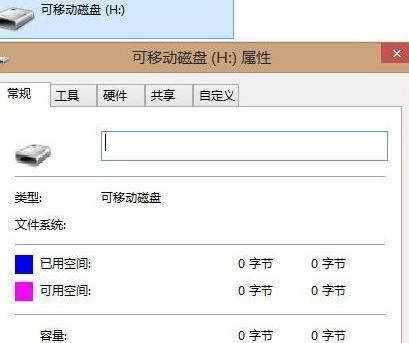
1. Check the SD card lock switch
First check whether the lock switch on the SD card is turned on, if you find that the SD card cannot be formatted. This will result in the inability to perform any writing and formatting operations if the lock switch is turned on.
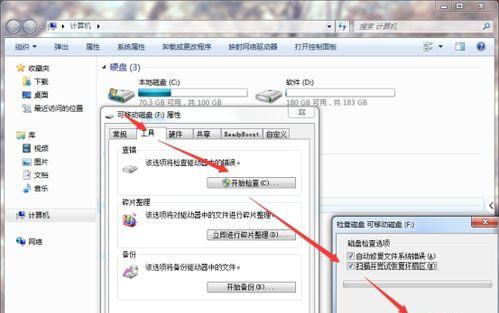
2. Use other devices to try formatting
and try to format the SD card, try inserting the SD card into another device, such as a mobile phone or computer. While replacing the device can solve the problem, sometimes it may be a problem with the current device that prevents formatting.
3. Check the status of the SD card drive
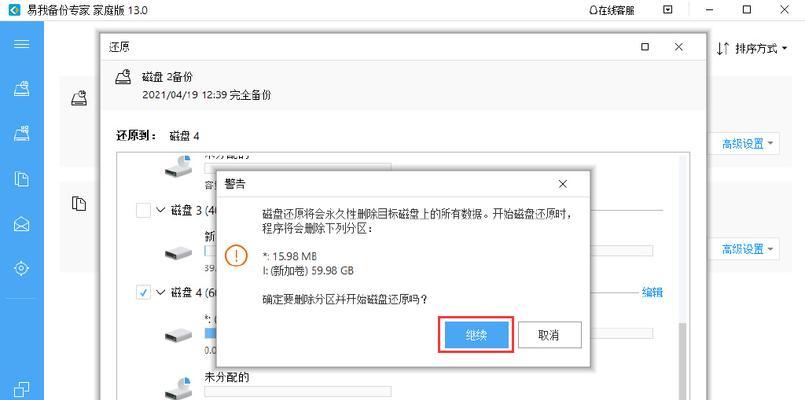
Open "Device Manager" in your computer and find it, expand "Disk Drives" and find your SD Cards, options. Try updating the driver or disabling and then re-enabling the drive to check if the status of the drive is normal and if something unusual appears.
4. Use the command prompt to format
Input, open the command prompt window "formatX:" and press the Enter key, (X represents the letter of your SD card drive). The system will begin to format the SD card. This will delete all data stored in the SD card. Please note that please back up in advance.
5. Check the disk partition table
Open "Disk Management" on your computer and find your SD card. You can try to re-create the partition table to fix the problem. If errors are found, check whether the partition table is correct.
6. Use third-party software to repair
Partition tools, such as Disk Utility, there are many third-party software that can help repair the problem of SD card that cannot be formatted. Try using these software to repair and format SD card.
7. Check the physical damage of the SD card
Sometimes, the SD card may not be formatted due to physical damage. Such as scratches, deformation, etc. Check the SD card for obvious physical damage. Then it may be necessary to replace the SD card with a new one if physical damage is found.
8. Clean the SD card contact points
To ensure good contact, use a cotton swab or soft cloth to gently wipe the metal contact points of the SD card. Sometimes dirt or oxidation can cause the SD card to not work properly.
9. Use professional data recovery tools
You can try to use professional data recovery tools if you don’t want to lose the data in the SD card. These tools can help you recover accidentally deleted or unreadable files.
10. Select the correct file system when formatting the SD card
Make sure to select the appropriate file system, exFAT, etc., such as FAT32, when formatting the SD card. Choosing the wrong file system may result in the format not being completed.
11. Update device drivers and firmware
Sometimes the device driver or firmware is too old and may cause the SD card to fail to be formatted. To ensure compatibility with the SD card, try updating your device's drivers and firmware.
12. Check whether the SD card is write-protected
You will not be able to format and write to the SD card. Check whether there is a write-protect switch on the SD card. If the write-protect switch is turned on. Turn off the write-protect switch and try formatting again.
13. Reinsert the SD card
Sometimes the SD card may just be loose and not work properly. Make sure it's inserted in place, try removing the SD card from the device and reinserting it.
14. Try to use special SD card formatting tools
Try to download and use these tools to format the SD card. Some manufacturers provide special SD card formatting tools.
15. Seek professional help
Then you may need to seek professional technical support or send the SD card for repair. If you have tried the above methods and still cannot solve the problem.
We can try some methods to solve the problem when the SD card cannot be formatted. Use third-party software, etc., to check the drive status. These methods include checking the lock switch, using the command prompt, and replacing the device. Solutions such as physical damage, cleaning contact points, using data recovery tools, etc. can be considered if the problem persists. You need to seek professional help if the problem still cannot be solved. I hope this article can provide some reference for everyone to solve the problem that the SD card cannot be formatted.
The above is the detailed content of Solution to the problem that the SD card cannot be formatted (when the SD card cannot be formatted). For more information, please follow other related articles on the PHP Chinese website!

Hot AI Tools

Undresser.AI Undress
AI-powered app for creating realistic nude photos

AI Clothes Remover
Online AI tool for removing clothes from photos.

Undress AI Tool
Undress images for free

Clothoff.io
AI clothes remover

AI Hentai Generator
Generate AI Hentai for free.

Hot Article

Hot Tools

Notepad++7.3.1
Easy-to-use and free code editor

SublimeText3 Chinese version
Chinese version, very easy to use

Zend Studio 13.0.1
Powerful PHP integrated development environment

Dreamweaver CS6
Visual web development tools

SublimeText3 Mac version
God-level code editing software (SublimeText3)

Hot Topics
 How to restore the original appearance of mobile phone desktop icons (easily solve the problem of mobile phone desktop icon confusion)
Sep 02, 2024 pm 03:05 PM
How to restore the original appearance of mobile phone desktop icons (easily solve the problem of mobile phone desktop icon confusion)
Sep 02, 2024 pm 03:05 PM
In the process of daily use of mobile phones, we often encounter the situation where the mobile phone desktop icons are messed up, which bothers us. However, with some simple operations, we can easily restore the original appearance of the mobile phone desktop icons. This article will introduce some effective methods to solve this problem. Back up desktop layout Before restoring mobile phone desktop icons, we first need to back up the current desktop layout. Open the phone settings, find the "Desktop and Wallpaper" option, then click the "Backup and Restore" button, select "Backup Desktop Layout", and the phone will automatically save the current desktop layout. Use the icon manager that comes with the system. Most mobile phone systems provide the icon manager function, which can help us restore mobile phone desktop icons. Open your phone settings and find "Apps & Notifications"
 How to deactivate the safety mode of oppo mobile phones (quickly and easily deactivate the safety mode of oppo mobile phones)
Sep 02, 2024 pm 03:38 PM
How to deactivate the safety mode of oppo mobile phones (quickly and easily deactivate the safety mode of oppo mobile phones)
Sep 02, 2024 pm 03:38 PM
In some cases, your Oppo phone may enter safe mode, resulting in the inability to use the phone's functions normally. In this situation, you may feel confused and anxious. However, don't worry! This article will introduce you to some quick and easy methods to disable the safe mode of your Oppo phone and let you use your phone again. 1. Check the battery power If the battery power of your OPPO phone is too low, it may cause the phone to automatically enter safe mode. Please make sure your phone is fully charged and try restarting your phone. Press and hold the power button In some cases, OPPO phones can exit safe mode by long pressing the power button. Try holding down the power button for a few seconds to see if you can exit safe mode. Check the volume keys Sometimes, pressing the wrong combination of volume keys will also
 Steps and precautions for registering a Hong Kong Apple ID (enjoy the unique advantages of the Hong Kong Apple Store)
Sep 02, 2024 pm 03:47 PM
Steps and precautions for registering a Hong Kong Apple ID (enjoy the unique advantages of the Hong Kong Apple Store)
Sep 02, 2024 pm 03:47 PM
Apple's products and services have always been loved by users around the world. Registering a Hong Kong Apple ID will bring more convenience and privileges to users. Let’s take a look at the steps to register a Hong Kong Apple ID and what you need to pay attention to. How to register a Hong Kong Apple ID When using Apple devices, many applications and functions require using Apple ID to log in. If you want to download applications from Hong Kong or enjoy the preferential content of the Hong Kong AppStore, it is very necessary to register a Hong Kong Apple ID. This article will detail the steps on how to register a Hong Kong Apple ID and what you need to pay attention to. Steps: Select language and region: Find the "Settings" option on your Apple device and enter
 Solution to the problem of blurry screen on Samsung monitor (how to deal with the phenomenon of blurry screen on Samsung monitor)
Sep 04, 2024 pm 01:32 PM
Solution to the problem of blurry screen on Samsung monitor (how to deal with the phenomenon of blurry screen on Samsung monitor)
Sep 04, 2024 pm 01:32 PM
With the continuous development of technology, monitors have become an indispensable part of people's daily life and work. However, sometimes we may encounter some problems, such as screen blur on Samsung monitors. This article will introduce some common solutions to help you better deal with this problem. 1. Check whether the connection cable is secure - make sure the VGA, DVI or HDMI cables are intact and firmly connected to the monitor and computer or other devices. - Check whether the interface of the connecting cable is loose or dirty, and clean or replace it if necessary. 2. Adjust resolution and refresh rate - Adjust the resolution and refresh rate of the monitor on your computer system to ensure it matches the monitor's default settings. - Try different settings to see if they can resolve the blurry screen issue.
 How to identify genuine and fake shoe boxes of Nike shoes (master one trick to easily identify them)
Sep 02, 2024 pm 04:11 PM
How to identify genuine and fake shoe boxes of Nike shoes (master one trick to easily identify them)
Sep 02, 2024 pm 04:11 PM
As a world-renowned sports brand, Nike's shoes have attracted much attention. However, there are also a large number of counterfeit products on the market, including fake Nike shoe boxes. Distinguishing genuine shoe boxes from fake ones is crucial to protecting the rights and interests of consumers. This article will provide you with some simple and effective methods to help you distinguish between real and fake shoe boxes. 1: Outer packaging title By observing the outer packaging of Nike shoe boxes, you can find many subtle differences. Genuine Nike shoe boxes usually have high-quality paper materials that are smooth to the touch and have no obvious pungent smell. The fonts and logos on authentic shoe boxes are usually clear and detailed, and there are no blurs or color inconsistencies. 2: LOGO hot stamping title. The LOGO on Nike shoe boxes is usually hot stamping. The hot stamping part on the genuine shoe box will show
 How to clean colored silicone mobile phone cases (simple and practical cleaning tips and precautions)
Sep 02, 2024 pm 04:09 PM
How to clean colored silicone mobile phone cases (simple and practical cleaning tips and precautions)
Sep 02, 2024 pm 04:09 PM
Colored silicone phone cases are one of the common accessories for modern mobile phone enthusiasts. However, after a period of use, dirt and dust will inevitably accumulate on the phone case, affecting its appearance and hygiene. How to properly clean colored silicone phone cases is something every mobile phone user should know. This article will introduce you to some simple and practical cleaning tips and precautions to help you clean colored silicone phone cases easily. 1. Preparation before cleaning Before cleaning, first make sure that the phone is turned off and separate the phone from the phone case. Then prepare the following tools: a soft-bristled brush, mild detergent, warm water, and a clean towel. 2. Use a soft-bristled brush to remove most of the dust. Use a soft-bristled brush to gently brush off most of the dust on the surface of the colored silicone phone case. You can place the phone case on a paper towel to prevent the dust from scattering. want
 How to check WiFi password on Android phone (simple operation allows you to easily obtain the password of the connected WiFi)
Sep 02, 2024 pm 05:10 PM
How to check WiFi password on Android phone (simple operation allows you to easily obtain the password of the connected WiFi)
Sep 02, 2024 pm 05:10 PM
With the popularity of wireless networks, we often connect to different WiFi networks, but sometimes we forget the password of a certain WiFi network. This article will introduce how to check the password of the connected WiFi on an Android phone, so that you can easily obtain and record it. Paragraph 1. Enter the WiFi settings page through system settings. Enter the WiFi settings page by clicking the "WiFi" option in the phone settings. 2. Select the connected WiFi network. In the WiFi settings page, find and click the name of the connected WiFi network. 3. Enter the WiFi network details page. In the pop-up window, click "Network Details" or similar options to enter the WiFi network details page. 4. Display the high speed of the connected WiFi
 Can early pregnant women use computers (The impact of computer use on early pregnant women and precautions)
Sep 02, 2024 pm 03:47 PM
Can early pregnant women use computers (The impact of computer use on early pregnant women and precautions)
Sep 02, 2024 pm 03:47 PM
Pregnancy is an important moment in every woman's life, especially early pregnant women who need to pay special attention to their own health. However, in modern society, computers have become an indispensable part of people's lives. Can early pregnant women use computers? This article will explore the impact of computer use on early pregnancy and related precautions. 1. The impact of computer radiation on early pregnant women. Computer radiation is a concern of many people. For early pregnant women, computer radiation may have a certain impact on the development of the fetus. Reasonable arrangement of computer use time Early pregnant women should arrange their computer use time reasonably and avoid long-term continuous use. In particular, they need to pay attention to rest and eye protection. Correct posture to protect the lumbar spine. When using the computer, early pregnant women should maintain a good sitting posture to protect the lumbar spine.





