
Having trouble using the App Store on your iPhone? For Apple users, the App Store is the only option to download new apps or update existing ones. This is serious because sideloading apps outside of the EU is not allowed. But, don’t worry because you can create these sets of solutions to fix App Store on iPhone.
Force close all current app instances on your phone.
Step 1 – To do this, just swipe up and you will see all the apps running in the background.
Step 2 – Just swipe the app up to close the running apps one by one. Following the same pattern, close all apps.
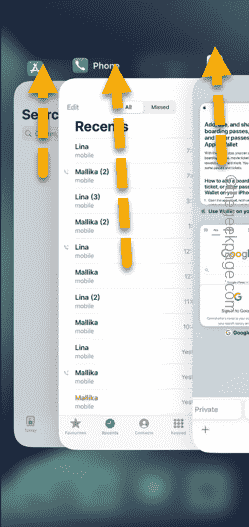
This way, force closing the app may resolve the issue and get the App Store up and running.
Sometimes simply disabling and re-enabling Airplane Mode on your phone can fix your connection to the App Store.
Step 1 – Just swipe down from the top to access your Control Center.
Step 2 – In the upper left corner of Control Center, tap the Airplane Mode button to activate Airplane Mode.
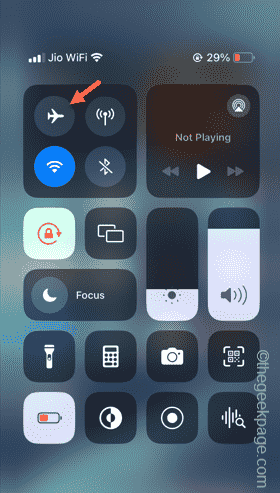
#When Airplane Mode is activated, Wi-Fi, Bluetooth, and carrier networks will be disabled on your device.
Step 3 – Later, deactivate Airplane Mode in the same manner as the previous call.
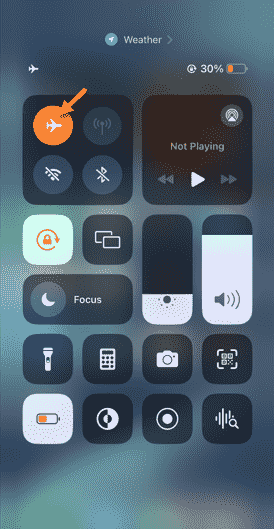
Wait for your phone to resume cellular data connection. Try using the App Store after this.
Sign out of your Apple ID from iPhone and then sign in again.
Step 1 – First go to the Settings tab.
Step 2 – Slide to the very bottom and choose to use the “Log Out” option.
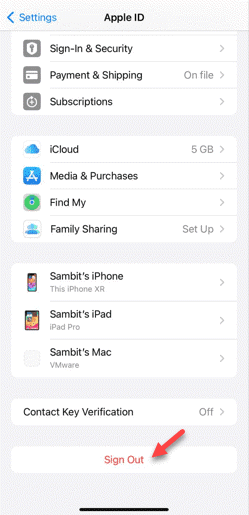
Step 3 – Click on the “Off” option to disable it.
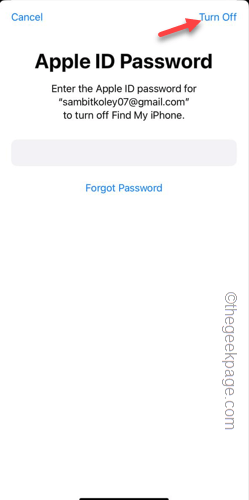
To log out of this account, you must use your Apple ID password.
Step 4 – So enter your Apple ID password in the box provided and then log out of Apple ID using the “Close” option.
After signing out of your Apple ID, go to Settings.
Later, from there, log in with your Apple ID and check.
The above is the detailed content of App Store not working on iPhone: How to fix it. For more information, please follow other related articles on the PHP Chinese website!




