iPhone screenshots not working: How to fix it
Is the screenshot feature not working on your iPhone? Taking a screenshot is very easy as you just need to hold down the Volume Up button and the Power button at the same time to grab your phone screen. However, there are other ways to capture frames on the device.
Fix 1 – Using Assistive Touch
Take a screenshot using the Assistive Touch feature.
Step 1 – Go to your phone settings.
Step 2 – Next, tap to open Accessibility settings.
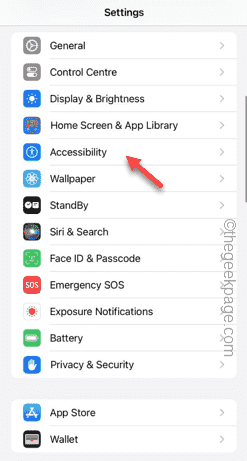
Step 3 – Open “Touch” settings.

Step 4 – Next, open the Assistive Touch settings.
Step 5 – Turn on Assistive Touch on your phone.
Step 6 – Open “Customize Top Menu” to access it.
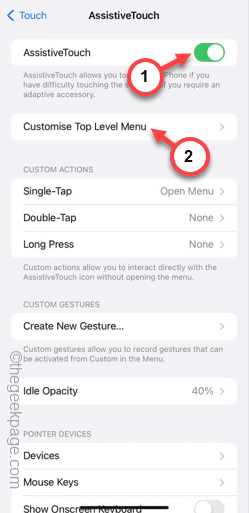
Step 7 – Now you can simply link any of these functions to your screen capture. So click on the preferred one there.
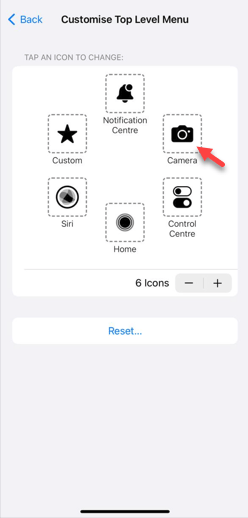
Step 8 – Select “Screenshot” from the list.
Step 9 – Click “Done” at the top.
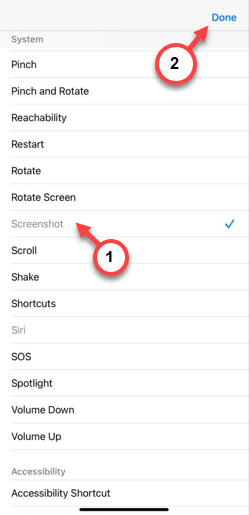
#After you change the settings for Assistive Touch, you can use it to take screenshots.
Step 10 – Tap on the Assistive Touch button on the screen and tap on the Screenshot option to quickly take a screenshot.
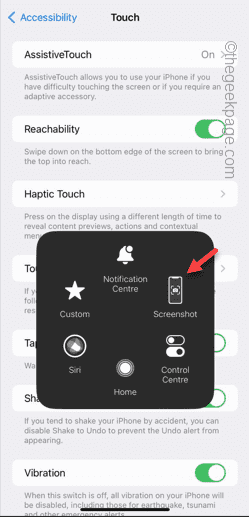
While this is not a workaround, you can take a screenshot.
Fix 2 – Use Back Tap feature
You can use the Back Tap feature to capture screenshots.
Step 1 – Go to Settings.
Step 2 – After a while, open the Accessibility menu.
Step 3 – Go to “Touch” settings.

Step 4 – Simply scroll down to the bottom of the page and turn on “Back Tap” to open it.
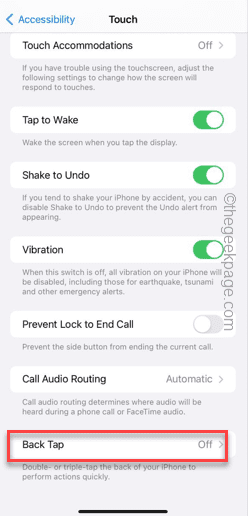
Step 5 – Tap to select the Double Tap gesture.
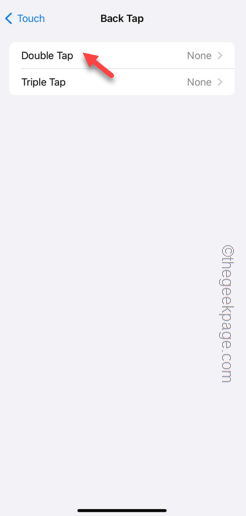
Step 6 – Scroll down and select “Screenshot” from the list.
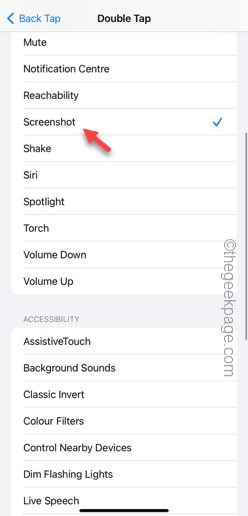
# After this, you can just click on the Apple logo on the back to take a screenshot.
Fix 3 – Update phone
Update your phone to the latest version.
Step 1 – Go to your phone settings and open the “General” tab.
Step 2 – Next, you have to open the Software Updates section.
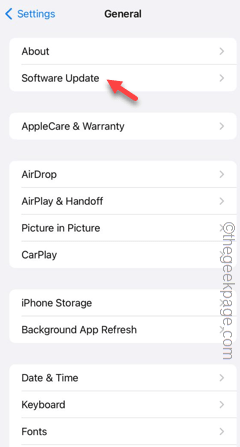
Step 3 – If your phone has a pending software update, tap “Install Now” to install the update on your phone.
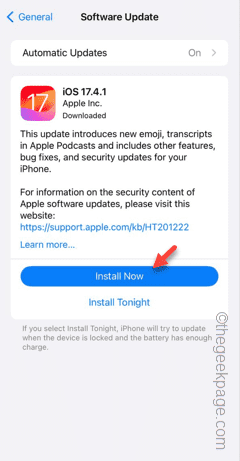
If a software bug is causing this issue, updating your phone should help you overcome it.
Check if this works.
Fix 4 – Ask Siri to take a screenshot
You can take a screenshot with the help of Siri.
Step 1 – The process is very simple. Open the page where you want to capture the screen.
Step 2 – Next, press and hold the power button to call Siri.
Alternatively,
you can say "Hey, Siri" to invoke it.
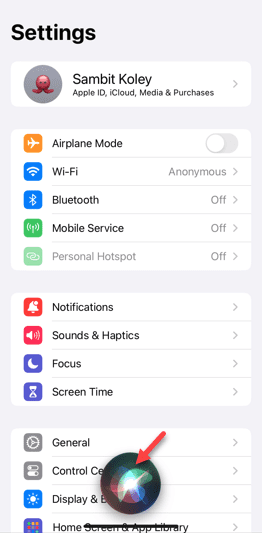
Step 3 – After a while, say “Screenshot” to grab a screenshot immediately.
This way you can take a screenshot if the normal methods fail.
Fix 5 – Force restart your phone
You should try the force restart process. It can solve the screenshot problem.
Step 1 – Just click once on the volume up button on the left side of your device.
Step 2 – Do the same thing using the Volume Down button on the same side of the phone.
Step 3 – After that, press and hold the power button on the other side of the phone. Continue to hold the same button.
Ignore any other messages on your phone.
Step 4 – If you hold down the button long enough, a bright Apple logo will appear on the screen.
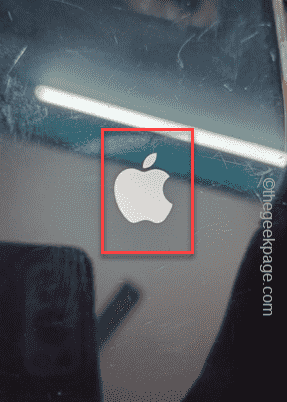
Later, check if you can take a screenshot.
The above is the detailed content of iPhone screenshots not working: How to fix it. For more information, please follow other related articles on the PHP Chinese website!

Hot AI Tools

Undresser.AI Undress
AI-powered app for creating realistic nude photos

AI Clothes Remover
Online AI tool for removing clothes from photos.

Undress AI Tool
Undress images for free

Clothoff.io
AI clothes remover

AI Hentai Generator
Generate AI Hentai for free.

Hot Article

Hot Tools

Notepad++7.3.1
Easy-to-use and free code editor

SublimeText3 Chinese version
Chinese version, very easy to use

Zend Studio 13.0.1
Powerful PHP integrated development environment

Dreamweaver CS6
Visual web development tools

SublimeText3 Mac version
God-level code editing software (SublimeText3)

Hot Topics
 1377
1377
 52
52
 iPhone 16 Pro and iPhone 16 Pro Max official with new cameras, A18 Pro SoC and larger screens
Sep 10, 2024 am 06:50 AM
iPhone 16 Pro and iPhone 16 Pro Max official with new cameras, A18 Pro SoC and larger screens
Sep 10, 2024 am 06:50 AM
Apple has finally lifted the covers off its new high-end iPhone models. The iPhone 16 Pro and iPhone 16 Pro Max now come with larger screens compared to their last-gen counterparts (6.3-in on the Pro, 6.9-in on Pro Max). They get an enhanced Apple A1
 iPhone parts Activation Lock spotted in iOS 18 RC — may be Apple\'s latest blow to right to repair sold under the guise of user protection
Sep 14, 2024 am 06:29 AM
iPhone parts Activation Lock spotted in iOS 18 RC — may be Apple\'s latest blow to right to repair sold under the guise of user protection
Sep 14, 2024 am 06:29 AM
Earlier this year, Apple announced that it would be expanding its Activation Lock feature to iPhone components. This effectively links individual iPhone components, like the battery, display, FaceID assembly, and camera hardware to an iCloud account,
 iPhone parts Activation Lock may be Apple\'s latest blow to right to repair sold under the guise of user protection
Sep 13, 2024 pm 06:17 PM
iPhone parts Activation Lock may be Apple\'s latest blow to right to repair sold under the guise of user protection
Sep 13, 2024 pm 06:17 PM
Earlier this year, Apple announced that it would be expanding its Activation Lock feature to iPhone components. This effectively links individual iPhone components, like the battery, display, FaceID assembly, and camera hardware to an iCloud account,
 Gate.io trading platform official app download and installation address
Feb 13, 2025 pm 07:33 PM
Gate.io trading platform official app download and installation address
Feb 13, 2025 pm 07:33 PM
This article details the steps to register and download the latest app on the official website of Gate.io. First, the registration process is introduced, including filling in the registration information, verifying the email/mobile phone number, and completing the registration. Secondly, it explains how to download the Gate.io App on iOS devices and Android devices. Finally, security tips are emphasized, such as verifying the authenticity of the official website, enabling two-step verification, and being alert to phishing risks to ensure the safety of user accounts and assets.
 Multiple iPhone 16 Pro users report touchscreen freezing issues, possibly linked to palm rejection sensitivity
Sep 23, 2024 pm 06:18 PM
Multiple iPhone 16 Pro users report touchscreen freezing issues, possibly linked to palm rejection sensitivity
Sep 23, 2024 pm 06:18 PM
If you've already gotten your hands on a device from the Apple's iPhone 16 lineup — more specifically, the 16 Pro/Pro Max — chances are you've recently faced some kind of issue with the touchscreen. The silver lining is that you're not alone—reports
 Anbi app official download v2.96.2 latest version installation Anbi official Android version
Mar 04, 2025 pm 01:06 PM
Anbi app official download v2.96.2 latest version installation Anbi official Android version
Mar 04, 2025 pm 01:06 PM
Binance App official installation steps: Android needs to visit the official website to find the download link, choose the Android version to download and install; iOS search for "Binance" on the App Store. All should pay attention to the agreement through official channels.
 How to solve the problem of 'Undefined array key 'sign'' error when calling Alipay EasySDK using PHP?
Mar 31, 2025 pm 11:51 PM
How to solve the problem of 'Undefined array key 'sign'' error when calling Alipay EasySDK using PHP?
Mar 31, 2025 pm 11:51 PM
Problem Description When calling Alipay EasySDK using PHP, after filling in the parameters according to the official code, an error message was reported during operation: "Undefined...
 Download link of Ouyi iOS version installation package
Feb 21, 2025 pm 07:42 PM
Download link of Ouyi iOS version installation package
Feb 21, 2025 pm 07:42 PM
Ouyi is a world-leading cryptocurrency exchange with its official iOS app that provides users with a convenient and secure digital asset management experience. Users can download the Ouyi iOS version installation package for free through the download link provided in this article, and enjoy the following main functions: Convenient trading platform: Users can easily buy and sell hundreds of cryptocurrencies on the Ouyi iOS app, including Bitcoin and Ethereum. and Dogecoin. Safe and reliable storage: Ouyi adopts advanced security technology to provide users with safe and reliable digital asset storage. 2FA, biometric authentication and other security measures ensure that user assets are not infringed. Real-time market data: Ouyi iOS app provides real-time market data and charts, allowing users to grasp encryption at any time




