Photoshop设计制作网页加载动画教程
本教程主要使用Photoshop制作网页加载动画教程,作为一个混迹互联网的IT人士,如果想各方面都了解点得话,那么设计gif动画也是个不错的学习方向哦。
作为一个混迹互联网的IT人士,如果想各方面都了解点得话,那么设计gif动画也是个不错的学习方向哦。
下面就step by step 教大家如何设计一个loading.gif的加载动画图:
先看效果图:
1、创建一个图层100×100 PX,背景颜色#2d2d2d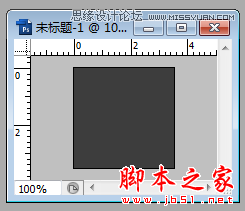
2 、在背景文件上用直线工具绘制一条1px的白色纵线: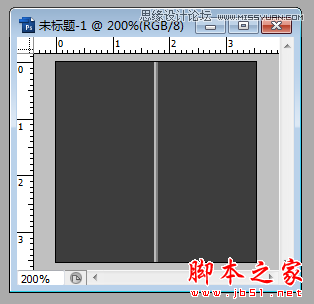
注意,这条直线要水平居中对齐,具体方法如下:
同时选中这两个浮层: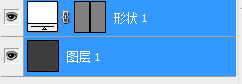
点击排列方式中的‘水平居中对齐‘图标:
3、选择直线图层,用命令行Control+ T对直线旋转45°

4 、选中变换后的直线浮层,用快捷键Control + Alt + Shift + T复制旋转该直线到如下效果: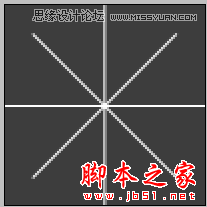
5 、创建一个1px半径的圆角矩形,如下图所示,这里加上参考线是为了更好的让圆角矩形与直线都水平居中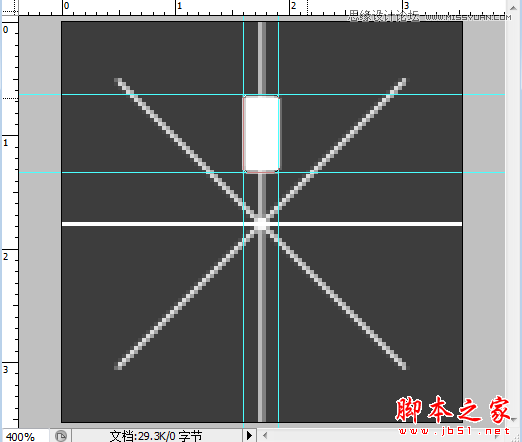
6、对圆角矩形进行变形,如下所示:
这里变形方法是先对圆角矩形Control + T,到变形状态后,然后点击鼠标右键,出现下图所示的菜单,然后选择’斜切’属性,
即可变换左下和右下两个点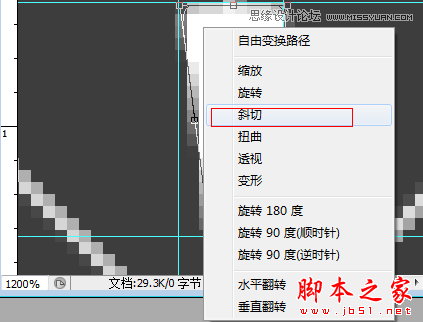
7、移动中心点,具体如下:
把中心点移到如下位置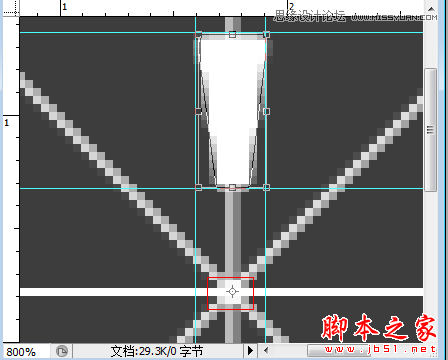
如果中心点直接移不动,试试这样把中间的小黑点
移动到
下面,那么中心点就可以随意移动了
8、选中7步变形后的圆角矩形用快捷键,Control + Alt + Shift + T,使其形式如下: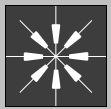
目前整个图层的布局形式如下:
9、给‘形状2’增加一些样式,打开图层——图层样式:
这里的颜色值是:#242424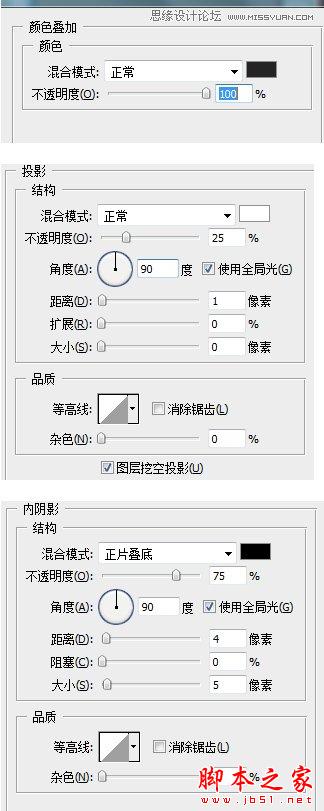
最后的效果要如下: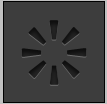
10、 复制上图,然后删除一些叶片,使其如下所示: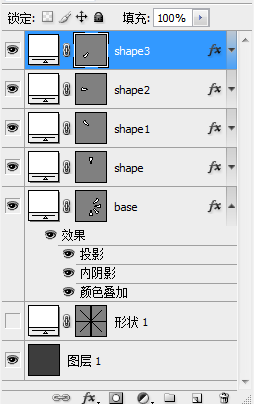
删除叶片的方法: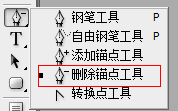
用删除苗点工具
11、给shape浮层加如下所示样式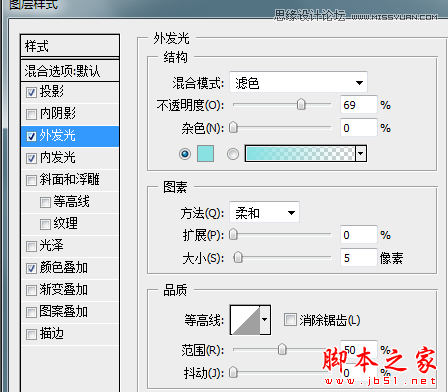
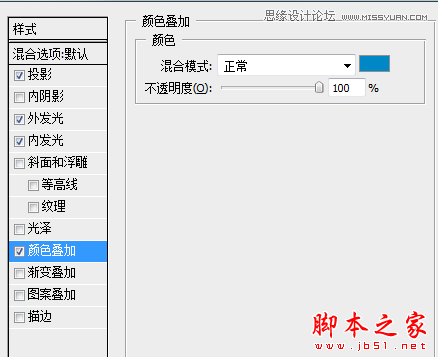

注:其中投影的样式是默认的样式,无需修改
12、 给shape1图层添加的样式属性和shape图层完全相同的样式,但是外发光样式除外(这里shape1图层不需要添加外发光样式)
13、对图层shape2的修改如下: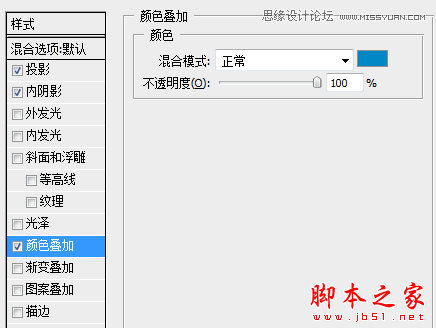
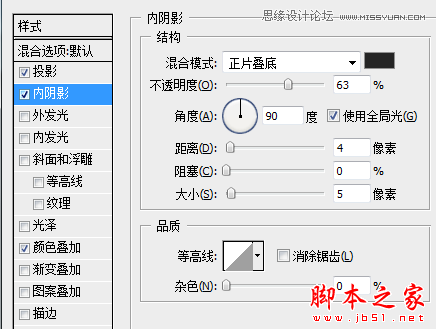
14、对shape3的修改如下: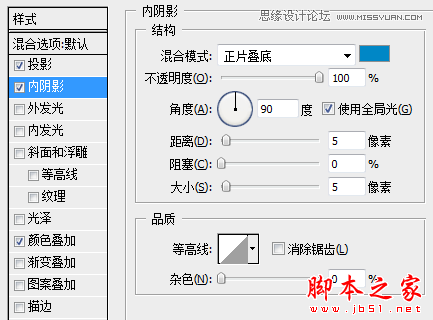
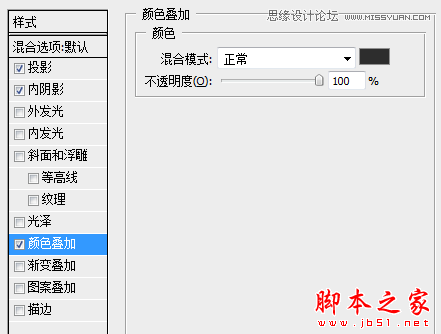
15、最后结果如下
,这里样式可以自由发挥,仅供参考
16、按照以下左图把下面5个图层合成组(ctrl+G),然后复制整个组再按ctrl+T让其旋转45°,后面复制同理(注意,tirck3是在复制 tirck2的基础上再旋转的45°,以此类推)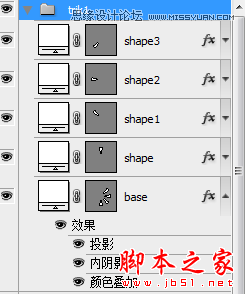

17、最后做成动画,步骤如下:
1> 选择动画属性: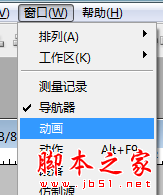
2> 创建新图层:
,这里每帧对应需显示的组,其它组则需隐藏。
例如下图所示:第2帧对应下面显示了trik2的组,但是其它组都需要隐藏,以此类推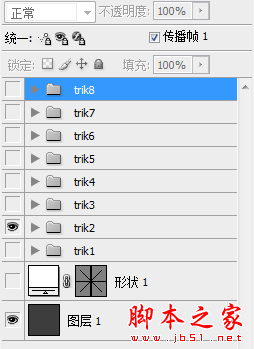
18、最后保存:文件——
最终结果如下所示
总结:知道gif动画的初步制作原理后,以后为我们制作逐帧动画也奠定了一定基础!

Hot AI Tools

Undresser.AI Undress
AI-powered app for creating realistic nude photos

AI Clothes Remover
Online AI tool for removing clothes from photos.

Undress AI Tool
Undress images for free

Clothoff.io
AI clothes remover

AI Hentai Generator
Generate AI Hentai for free.

Hot Article

Hot Tools

Notepad++7.3.1
Easy-to-use and free code editor

SublimeText3 Chinese version
Chinese version, very easy to use

Zend Studio 13.0.1
Powerful PHP integrated development environment

Dreamweaver CS6
Visual web development tools

SublimeText3 Mac version
God-level code editing software (SublimeText3)

Hot Topics
 1377
1377
 52
52
 How to send web pages to desktop as shortcut in Edge browser?
Mar 14, 2024 pm 05:22 PM
How to send web pages to desktop as shortcut in Edge browser?
Mar 14, 2024 pm 05:22 PM
How to send web pages to the desktop as a shortcut in Edge browser? Many of our users want to display frequently used web pages on the desktop as shortcuts for the convenience of directly opening access pages, but they don’t know how to do it. In response to this problem, the editor of this issue will share the solution with the majority of users. , let’s take a look at the content shared in today’s software tutorial. The shortcut method of sending web pages to the desktop in Edge browser: 1. Open the software and click the "..." button on the page. 2. Select "Install this site as an application" in "Application" from the drop-down menu option. 3. Finally, click it in the pop-up window
 CSS Animation: How to Achieve the Flash Effect of Elements
Nov 21, 2023 am 10:56 AM
CSS Animation: How to Achieve the Flash Effect of Elements
Nov 21, 2023 am 10:56 AM
CSS animation: How to achieve the flash effect of elements, specific code examples are needed. In web design, animation effects can sometimes bring a good user experience to the page. The glitter effect is a common animation effect that can make elements more eye-catching. The following will introduce how to use CSS to achieve the flash effect of elements. 1. Basic implementation of flash First, we need to use the animation property of CSS to achieve the flash effect. The value of the animation attribute needs to specify the animation name, animation execution time, and animation delay time
![Animation not working in PowerPoint [Fixed]](https://img.php.cn/upload/article/000/887/227/170831232982910.jpg?x-oss-process=image/resize,m_fill,h_207,w_330) Animation not working in PowerPoint [Fixed]
Feb 19, 2024 am 11:12 AM
Animation not working in PowerPoint [Fixed]
Feb 19, 2024 am 11:12 AM
Are you trying to create a presentation but can't add animation? If animations are not working in PowerPoint on your Windows PC, then this article will help you. This is a common problem that many people complain about. For example, animations may stop working during presentations in Microsoft Teams or during screen recordings. In this guide, we will explore various troubleshooting techniques to help you fix animations not working in PowerPoint on Windows. Why aren't my PowerPoint animations working? We have noticed that some possible reasons that may cause the animation in PowerPoint not working issue on Windows are as follows: Due to personal
 How to set up web page automatic refresh
Oct 26, 2023 am 10:52 AM
How to set up web page automatic refresh
Oct 26, 2023 am 10:52 AM
To set the automatic refresh of a web page, you can use the HTML "meta" tag, the JavaScript "setTimeout" function, the "setInterval" function or the HTTP "Refresh" header. Detailed introduction: 1. Use the "meta" tag of HTML. In the "<head>" tag of the HTML document, you can use the "meta" tag to set the automatic refresh of the web page; 2. The "setTimeout" function of JavaScript, etc.
 Possible reasons why the network connection is normal but the browser cannot access the web page
Feb 19, 2024 pm 03:45 PM
Possible reasons why the network connection is normal but the browser cannot access the web page
Feb 19, 2024 pm 03:45 PM
The browser cannot open the web page but the network is normal. There are many possible reasons. When this problem occurs, we need to investigate step by step to determine the specific cause and solve the problem. First, determine whether the webpage cannot be opened is limited to a specific browser or whether all browsers cannot open the webpage. If only one browser cannot open the web page, you can try to use other browsers, such as Google Chrome, Firefox, etc., for testing. If other browsers are able to open the page correctly, the problem is most likely with that specific browser, possibly
 What should I do if the images on the webpage cannot be loaded? 6 solutions
Mar 15, 2024 am 10:30 AM
What should I do if the images on the webpage cannot be loaded? 6 solutions
Mar 15, 2024 am 10:30 AM
Some netizens found that when they opened the browser web page, the pictures on the web page could not be loaded for a long time. What happened? I checked that the network is normal, so where is the problem? The editor below will introduce to you six solutions to the problem that web page images cannot be loaded. Web page images cannot be loaded: 1. Internet speed problem The web page cannot display images. It may be because the computer's Internet speed is relatively slow and there are more softwares opened on the computer. And the images we access are relatively large, which may be due to loading timeout. As a result, the picture cannot be displayed. You can turn off the software that consumes more network speed. You can go to the task manager to check. 2. Too many visitors. If the webpage cannot display pictures, it may be because the webpages we visited were visited at the same time.
 What to do if the webpage cannot be opened
Feb 21, 2024 am 10:24 AM
What to do if the webpage cannot be opened
Feb 21, 2024 am 10:24 AM
How to solve the problem of web pages not opening With the rapid development of the Internet, people increasingly rely on the Internet to obtain information, communicate and entertain. However, sometimes we encounter the problem that the web page cannot be opened, which brings us a lot of trouble. This article will introduce you to some common methods to help solve the problem of web pages not opening. First, we need to determine why the web page cannot be opened. Possible reasons include network problems, server problems, browser settings problems, etc. Here are some solutions: Check network connection: First, we need
 How to set up ppt animation to enter first and then exit
Mar 20, 2024 am 09:30 AM
How to set up ppt animation to enter first and then exit
Mar 20, 2024 am 09:30 AM
We often use ppt in our daily work, so are you familiar with every operating function in ppt? For example: How to set animation effects in ppt, how to set switching effects, and what is the effect duration of each animation? Can each slide play automatically, enter and then exit the ppt animation, etc. In this issue, I will first share with you the specific steps of entering and then exiting the ppt animation. It is below. Friends, come and take a look. Look! 1. First, we open ppt on the computer, click outside the text box to select the text box (as shown in the red circle in the figure below). 2. Then, click [Animation] in the menu bar and select the [Erase] effect (as shown in the red circle in the figure). 3. Next, click [




