Photoshop使用滤镜设计制作三色的橙子海报
这个Photoshop教程里将会创造三种颜色的橙子,会用到很多滤镜,它们将帮助我完成这个设计。首先还是让我们来看看完成品。

第一步:
先来创造基本形状,以黑色为背景,创建一个新层,取名“橙子”。在上面画出一个不规则边缘、粗糙的圆来,填为白色,您可以用椭圆选框工具,或是套索工具来完成它。这里不规则的外形让它显得更自然些。

第二步:
从天然橙子里取2个色,一个暗色和一个亮色,我们将用它们来着色(可以从橙子照片里得到)。这里应避免使用人造色彩或是过于鲜亮的色彩。我选择了 #fa9c28 和 #ca5812,把它们设为前景和背景色。接着在“橙子”层上锁定透明度,然后使用滤镜 > 渲染 > 云彩
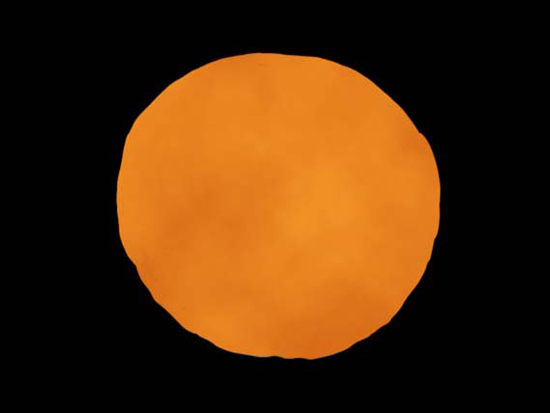
第三步:
现在创建一个新层,取名“果核”,正如它的名字,我们来一步一步创造果实的内部机理。
把前景色和背景色设为黑色和白色,再次使用云彩滤镜。

第四步:
接着使用滤镜 > 艺术效果 > 海绵,具体设置如下图:

第五步:
最后,使用滤镜 > 艺术效果 > 塑料包装,设置如下图: 看看像什么了
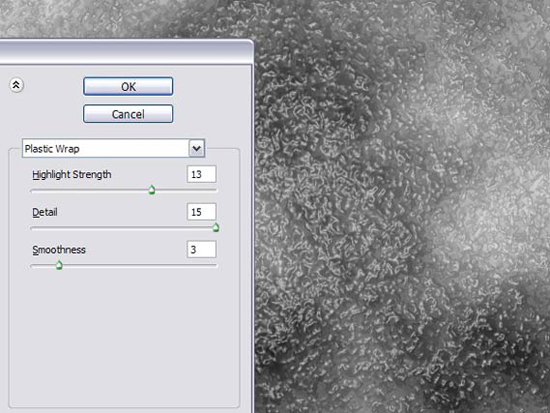
第六步:
现在把“橙子”的外形弄到“果核”上。这里给“果核”添加一个“橙子”外形的蒙版
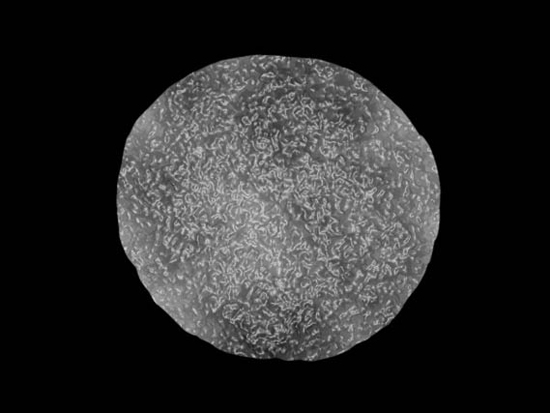
第七步:
把“果核”层的图层模式设为“柔光模式”,看看,是不是融合一些了。

第八步:
现在让我们来创造橙子的外皮和内膜,新建一层,取名“果皮”,也给它一个“橙子”外形的蒙版,色彩为浅黄色,就像图中那样即可。然后在内部画出一个接近边缘的内圆,并去除掉。

第九步:
现在使用模糊工具和涂抹工具来使内圆边缘变的柔软,使它过渡更自然。在这不要使用统一的模糊效果,如高斯模糊等,我们只需要部分的模糊而不是全部模糊。
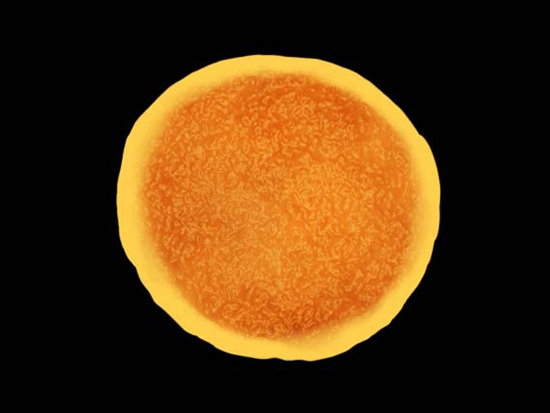
第十步:
新建一层,取名“扇形区”,我们将画出内膜的扇形区。线条粗细不规则,区域也不要等分,这样更自然些。
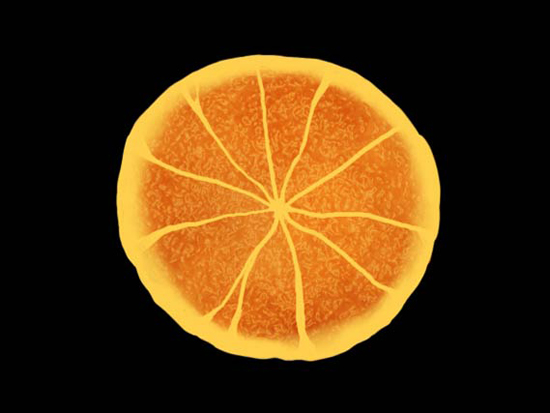
第十一步:
再次使用模糊工具和涂抹工具。这里将一侧模糊处理,会显得更象那么回事。请注意,这这里我并没有全部都做上模糊效果。
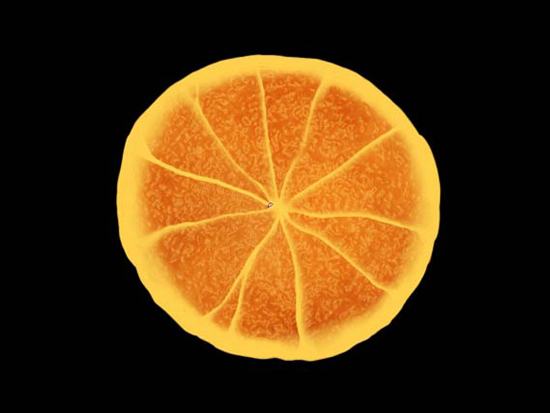
第十二步:
现在把外皮变的有些过渡。我新建了一层,让它在“果皮”层上面,当然你也可以在“果皮”层上直接做。我选用了2个较深的颜色,然后用橡皮檫把边缘变的粗糙一些,有一些小点等等,从图中可以看到。
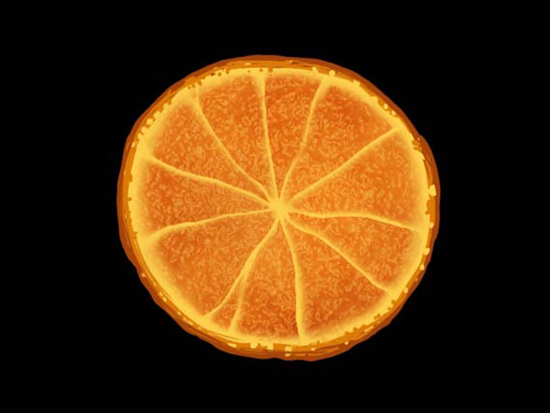
第十三步:
用模糊和涂抹工具来完善它,这里并不需要把全部区域都做处理,有些地方还是要显示细节,尽量表现的更有质感。

第十四步:
新建一层,取名为“细节”。把它也套上“橙子”外形的蒙板。使用一个纤细的笔刷,颜色用暗咖啡色,我们用它来画果皮的阴暗部分。你可以潦草的画出它们,就像下图那样。
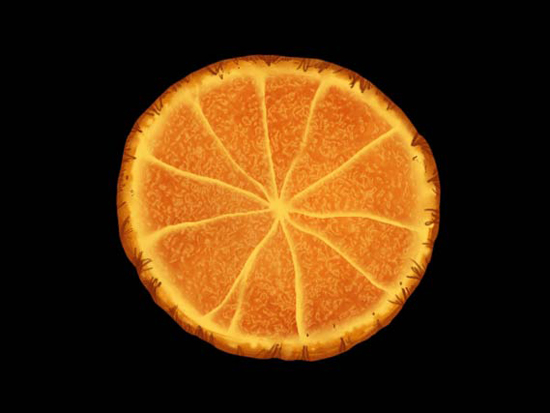
第十五步:
猜猜现在做什么,对了,还是用模糊和涂抹工具。在完成处理后,使用滤镜 > 杂色 > 添加杂色,数值为2
这里要注意的是,内部的边缘要显得更为模糊一些,不规则一些。外部某些地方不要让它过于模糊。对比度也很重要。
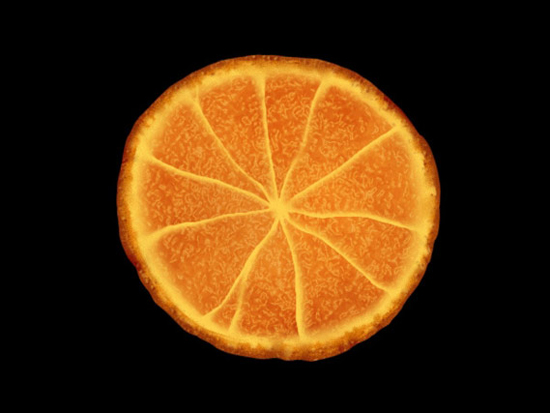
第十六步:
新建一层,取名“色彩”,我们用它来修饰橙子的色彩。同样给它套上蒙版。使用一个较大的软笔刷,不透明度设为20%左右,采用较明亮的黄色来在橙子中心部位和外边缘涂抹,这种方法能创造一个微妙的立体感出来,使整个橙子更真实一些。现在看上去是不是很可口了。
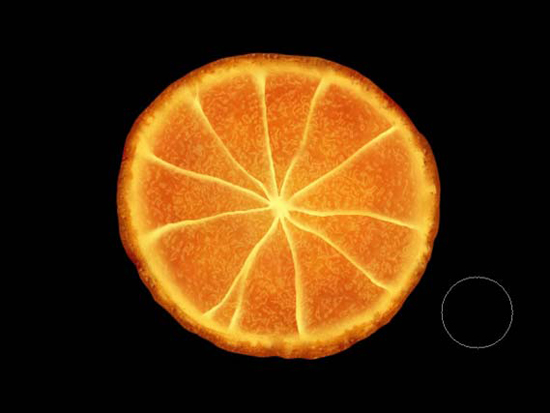
第十七步:
现在,使用上面的一系列方法,您可以创造出不同颜色形状的橙子。这里我做了一个较亮的柠檬橙和一个绿色的酸橙。
我创建了一个新文档,画布大小设为了1200 px × 1200 px,并给背景做了一个由深灰色到黑色的径向渐变。把橙子们都放到新文档里,调整一下大小。然后我给每个橙子都加了一个外发光(图层混合模式里),扩展设置都为0,大小可更根据实际需要来设置,这里我设在了20-40之间。

第十八步:
这里的我选用的背景图案来自我自己的一本有关植物的书籍,图像是拍照得来的,而不是扫描得来,因为我很喜欢那本书,不想把它折坏了。把图像放入,取名“背景花”。原图是用黑线描在白底上的,我给它做了一个反向,把图层模式改为“滤色”,这样白线就显现出来了,可以把它选取出来,当然还需涂抹掉一些污点。

第十九步:
现在把多余的枝干部分涂抹掉。然后复制,旋转,调整大小,行成如下图模样

第二十步:
隐藏“背景花”层。我从自己那本书里又找了一幅橘子花的图片。采用上面同样的方法,把它变成白色的,并复制调整。这层取名为“橘子花”

第二十一步:
好了,现在把“背景花”显示出来,您可以看到效果

第二十二步:
整体下面有点空,让我们来加个标语。我选用的字体为“The King and Queen”,并加上了图层混合效果,如绿色到黄色的渐变,外发光(颜色为黑色,扩展为10,大小30).

第二十三步:
把“背景花”和“橘子花”层合并,并在这层的上面创建一个新层。勾勒出一个背景图案的边缘外形选区,给它一个橙色-黄色-绿色的渐变。

第二十四步:
把新层的混合模式设为“叠加”,可以看到渐变色彩和花的图案很好的融合在一起

第二十五步:
现在感觉是不是缺点什么,缺少汁水的橙子看起来不是很鲜活。让我们来做一些吧。新建一层,取名“橙汁”,用一个黑色的小笔刷画出一些水珠和水滴。

第二十六步:
把这一层的图层混合模式设置为下图所示那样。这时,您应该有了一些具有光泽的黑色水滴,貌似石油那样。

第二十七步:
现在将发生魔术,把这一层的“填充”调为0%,突然就从石油变成了水,哈~

结束:
好了,到此就完成了。你可以看到各种技巧的应用,希望你们喜欢它。


Hot AI Tools

Undresser.AI Undress
AI-powered app for creating realistic nude photos

AI Clothes Remover
Online AI tool for removing clothes from photos.

Undress AI Tool
Undress images for free

Clothoff.io
AI clothes remover

AI Hentai Generator
Generate AI Hentai for free.

Hot Article

Hot Tools

Notepad++7.3.1
Easy-to-use and free code editor

SublimeText3 Chinese version
Chinese version, very easy to use

Zend Studio 13.0.1
Powerful PHP integrated development environment

Dreamweaver CS6
Visual web development tools

SublimeText3 Mac version
God-level code editing software (SublimeText3)

Hot Topics
 1379
1379
 52
52
 8 Ways to Fix Contact Photos and Posters Disabled in iOS 17
Sep 22, 2023 am 10:33 AM
8 Ways to Fix Contact Photos and Posters Disabled in iOS 17
Sep 22, 2023 am 10:33 AM
Learn the correct way to set up Contact Photos and Posters Contact Photos and Posters is a new feature that can be set up in iOS 17 for your contact cards and other contacts saved on your iPhone. For those who don’t know, the feature allows you to personalize the look of your call screen with custom posters, which you can design with photos, names, colors, fonts, emojis, and Memoji. Once created, contact posters can be shared with your saved contacts or restricted so that only a few selected people can view them. To learn how to create your own contact poster and how to share it with others, you can check out the guide at the following link: Contact Photos and Contact Posters Disabled: 8 Fixes Explained Despite Setting Contact Photos
 C++ Image Processing Practice Guide: Implementing Image Special Effects and Filters
Nov 27, 2023 am 11:40 AM
C++ Image Processing Practice Guide: Implementing Image Special Effects and Filters
Nov 27, 2023 am 11:40 AM
In the fields of computer science and image processing, C++ has always been one of the most commonly used programming languages. Image processing is one of the important subfields of computer vision, including image analysis, processing and recognition. This article will introduce some basic concepts and techniques in C++ image processing, and provide some sample codes for implementing image special effects and filters to help readers better understand and practice C++ image processing. 1. Basics of C++ image processing 1.1 Commonly used image file formats In image processing, we usually need to use various image file formats, including
 6 Fixes: How to solve the problem of contact poster not displaying properly on iPhone?
Sep 17, 2023 pm 12:41 PM
6 Fixes: How to solve the problem of contact poster not displaying properly on iPhone?
Sep 17, 2023 pm 12:41 PM
1. Check if your iPhone supports iOS17 If the contact poster feature does not work on your iPhone, the first thing you should do is check if your iPhone supports iOS17. This new feature is only available on iPhones running iOS 17, so be sure to update your phone to the latest update. Additionally, even if your iPhone is running iOS17, your contacts should have iPhones with iOS17 updates. Here is a list of all iPhones that support iOS17: iPhone15, 15PlusiPhone15Pro, 15ProMaxiPhone14, 14PlusiPhone14Pro, 1
 How to personalize your iPhone on the latest iOS 17
Sep 21, 2023 am 08:17 AM
How to personalize your iPhone on the latest iOS 17
Sep 21, 2023 am 08:17 AM
How to Personalize Calls on iPhone Apple’s iOS 17 introduces a new feature called Contact Posters that allows you to personalize the look of your call screen on your iPhone. This feature allows you to design a poster using selected photos, colors, fonts, and Memoji as contact cards. So when you make a call, your custom image will appear on the recipient's iPhone exactly as you envisioned. You can choose to share your unique contact poster with all your saved contacts, or choose who can see it. Likewise, during a call exchange, you will also see other people's contact posters. Additionally, Apple lets you set specific contact photos for individual contacts, making calls from those contacts
 How to make a word poster
Mar 19, 2024 pm 07:50 PM
How to make a word poster
Mar 19, 2024 pm 07:50 PM
Don't think that Word can only edit and process simple text. In fact, as one of the commonly used office software, Word's functions are very powerful, but some functions have not been discovered or used by the public, and they are not known to the public. For example, did you know that Word can create posters? If you haven't used Word to make a poster, then try it with me and let's make a simple and beautiful Word poster! 1. First, we create and open a word document. Then, find [Page Design] in the menu bar, then click [Page Spacing], and among the page margin options, we select "Custom Margins". 2. Set the parameters as shown below. We need to set all the page margin parameters to 0. After that, click
 How to protect the privacy of contact photos and posters on iPhone
Sep 18, 2023 am 10:49 AM
How to protect the privacy of contact photos and posters on iPhone
Sep 18, 2023 am 10:49 AM
Who can view your contact photos and posters on iPhone? Apple offers options for personalizing how you appear on someone's iPhone when they call or send a message. The options include Memoji, simple text, or a custom photo with effects as your contact photo and display image. You are free to change these selections at any time and switch between profiles on the contact card. Additionally, Apple is giving you the ability to control who can view and access photos or display images of your choice on iOS17. You can decide to share these with individuals saved in your contact list, or you can set your iPhone to prompt you every time you interact with a contact. If you wish, you can also disable the name permanently
 How to change contact photos on iPhone
Jun 08, 2023 pm 03:44 PM
How to change contact photos on iPhone
Jun 08, 2023 pm 03:44 PM
iOS17 is finally here, and it includes a lot of new features. Let's learn how to change contact photos on iPhone in today's tutorial. Apple's recent WWDC 2023 event unveiled a slew of exciting products and upcoming software updates. One of the notable features of iOS 17 is the option to customize your contact photos and posters, providing a unique way to greet others when they receive a call from you on their iPhone. This innovative feature for iOS is designed to make phone calls more personal and user-friendly, allowing you to choose how they appear on the recipient's screen. If you're eager to get your hands on this new feature and greet your loved ones in a personalized way when making calls, here's how to add it to your iPhone
 Find another way! See how to use CSS filters to create rounded corners and wavy effects
Oct 18, 2022 pm 08:21 PM
Find another way! See how to use CSS filters to create rounded corners and wavy effects
Oct 18, 2022 pm 08:21 PM
This article will take you through a different approach and talk about how to use CSS filters to create rounded corners, and how to use rounded corners to achieve a wave effect. I hope it will be helpful to you!




