Installing Node.js and mongodb notes on CentOS_node.js
I have heard of Node.js before. I just know that it can be applied to the server side, but I don’t know many specific things. After listening to Yuan Feng's sharing "Node.js breaks away from browser Javascript" at QCon today, I suddenly had the urge to try it out immediately.
The installation steps of Node.js are relatively simple without too many detours. The main reference document is:
Building and Installing Node.js
1. Install Python
According to the reference documentation, compiling and installing Node.js from source code requires python2.6 or above, but you can only get 2.4.3 through yum install python.x86_64, so you must also compile and install python through source code. Here is the command:
# wget http://www.python.org/ftp/python/3.2.2/Python-3.2.2.tgz
# tar xzvf Python-3.2.3.tgz
# cd Python-3.2.2
# ./configure
# make
# make test
# make install
After completing the installation, execute the python command to enter the python command line window.
2. Install Node.js
According to the instructions in the document, git checkout code has never been successful, whether using git://github.com/joyent/node.git or https://github.com/joyent/node.git. Therefore, you can only download it from github and then compile and install it. The specific steps are as follows:
# wget https://nodeload.github.com/joyent/node/tarball/master
# mv master node.tar.gz
# tar xzvf node.tar.gz
# cd joyent-node-84d0b1b
# ./configure --prefix=/opt/node/
# make
# make install
# cd /usr/bin
# ln -s /opt/node/bin/node node
# ln -s /opt/node/bin/node-waf node-waf
3. Install npm
npm is a package manager used to install the node.js library. The installation command is quite simple:
At this point, the installation is complete.
In the above content, the installation is completed in just a few simple steps. Although it seems that the installation is successful, the actual situation requires us to write a program to verify it. Since I am also learning MongoDB recently, I wrote a method to read the MongoDB database: calculate the total number of logs with actionId 772.
4. Install mongodb driver using
# npm install mongodb
npm WARN mongodb@0.9.6-23 package.json: bugs['web'] should probably be bugs['url']
npm WARN nodeunit@0.5.1 package.json: bugs['web'] should probably be bugs['url']
> mongodb@0.9.6-23 install /root/develop/node/node_modules/mongodb
> bash ./install.sh
================================================================================
= =
= To install with C bson parser do
= the parser only works for node 0.4.X or lower =
= =
================================================================================
Not building native library for cygwin
Using GNU make
mongodb@0.9.6-23 ./node_modules/mongodb
根据提示执行:
# cd node_modules/mongodb
# bash ./install.sh
注意:驱动必须安装在项目所在的目录下,并不是安装一次所有项目都可以使用。
5. 编写测试代码mongo.js
var http = require('http');
var mongodb = require('mongodb');
http.createServer(function(req, res){
res.writeHead(200, {'Content-Type': 'text/plain;charset=utf-8'});
mongodb.connect('mongodb://localhost:40202/log', function(err, conn){
conn.collection('log', function(err, coll){
coll.count({'action': 772}, function(err, count){
res.write('The total of action 772 is ' count ".n");
res.end();
});
});
});
}).listen(3000, '127.0.0.1');
console.log('Server running at http://127.0.0.1:3000/');
启动服务器:
# node mongo.js
在浏览器访问http://127.0.0.1:3000,可以看到如下输出:

现在可以说前面的安装过程是正确,开了个好头。

Hot AI Tools

Undresser.AI Undress
AI-powered app for creating realistic nude photos

AI Clothes Remover
Online AI tool for removing clothes from photos.

Undress AI Tool
Undress images for free

Clothoff.io
AI clothes remover

AI Hentai Generator
Generate AI Hentai for free.

Hot Article

Hot Tools

Notepad++7.3.1
Easy-to-use and free code editor

SublimeText3 Chinese version
Chinese version, very easy to use

Zend Studio 13.0.1
Powerful PHP integrated development environment

Dreamweaver CS6
Visual web development tools

SublimeText3 Mac version
God-level code editing software (SublimeText3)

Hot Topics
 SCP usage tips-recursively exclude files
Apr 22, 2024 am 09:04 AM
SCP usage tips-recursively exclude files
Apr 22, 2024 am 09:04 AM
One can use the scp command to securely copy files between network hosts. It uses ssh for data transfer and authentication. Typical syntax is: scpfile1user@host:/path/to/dest/scp -r/path/to/source/user@host:/path/to/dest/scp exclude files I don't think you can when using scp command Filter or exclude files. However, there is a good workaround to exclude the file and copy it securely using ssh. This page explains how to filter or exclude files when copying directories recursively using scp. How to use rsync command to exclude files The syntax is: rsyncav-essh-
 The difference between nodejs and vuejs
Apr 21, 2024 am 04:17 AM
The difference between nodejs and vuejs
Apr 21, 2024 am 04:17 AM
Node.js is a server-side JavaScript runtime, while Vue.js is a client-side JavaScript framework for creating interactive user interfaces. Node.js is used for server-side development, such as back-end service API development and data processing, while Vue.js is used for client-side development, such as single-page applications and responsive user interfaces.
 How to open the linux terminal shortcut key
Apr 11, 2024 pm 06:33 PM
How to open the linux terminal shortcut key
Apr 11, 2024 pm 06:33 PM
Open Linux terminal shortcut key: Ctrl + Alt + T. Other methods include through the GUI or command line. You can also customize terminal shortcut keys.
 What to do if navicat expires
Apr 23, 2024 pm 12:12 PM
What to do if navicat expires
Apr 23, 2024 pm 12:12 PM
Solutions to resolve Navicat expiration issues include: renew the license; uninstall and reinstall; disable automatic updates; use Navicat Premium Essentials free version; contact Navicat customer support.
 How to download 360 Secure Browser on your computer
Apr 12, 2024 pm 01:52 PM
How to download 360 Secure Browser on your computer
Apr 12, 2024 pm 01:52 PM
How to download 360 Secure Browser on your computer? It is a very secure web browser software. This browser is very rich in functions and very simple to operate. Using 360 Secure Browser to browse the web can protect user privacy and security very well. Many people like to use this browser. Browser office, but many people still don’t know how to download and install 360 Secure Browser on their computers. This article will give you a detailed introduction to the installation process of the 360 Safe Browser PC version, hoping to help you solve the problem. Overview of the installation process under the computer version of 360 Secure Browser 1. On the computer’s main page, find “360 Software Manager” and enter (as shown in the picture). 2. Open 360 Software Manager and find the search box (as shown in the picture). 3. Click Search
 What are the classifications of linux systems?
Apr 12, 2024 pm 02:15 PM
What are the classifications of linux systems?
Apr 12, 2024 pm 02:15 PM
Linux systems can be divided into 6 categories according to their uses and characteristics: desktop distributions (Ubuntu), server distributions (RHEL), embedded systems (Yocto Project), mobile operating systems (Android), cloud computing platforms and special-purpose distributions ( Kali Linux, Puppy Linux).
 Build a Git server under CentOS
Apr 15, 2024 pm 07:13 PM
Build a Git server under CentOS
Apr 15, 2024 pm 07:13 PM
1. First, you need to install Git. You can use the yum source to install it online: [root@localhostDesktop]#yuminstall-ygit2. Create a git user to run the git service addusergit3. Initialize the git warehouse: Here we choose /data/git/learngit. git as our git repository [root@localhostgit]#gitinit--barelearngit.gitInitializedemptyGitrepositoryin/data/git/learngit.git/ execute the above command
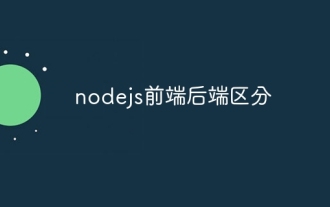 Nodejs front-end and back-end distinction
Apr 21, 2024 am 03:43 AM
Nodejs front-end and back-end distinction
Apr 21, 2024 am 03:43 AM
Node.js can be used for both front-end (handling user interface and interactions) and back-end (managing logic and data). The front-end uses HTML, CSS, and JavaScript frameworks, while the front-end uses Node.js framework, database, and cloud services. The focus is different (the front-end focuses on experience, the back-end focuses on functionality), the running environment is different (the front-end is in the browser, the back-end is on the server), and the tools are different (the front-end and back-end use different code compilation and packaging tool sets), although both use JavaScript , but with access to different APIs and libraries.






