How to create a javaweb project in eclipse
How to create a Java Web project using Eclipse: Create a new Java Web project, specify the project name and runtime environment. Select the Web module and choose a Java EE version and a web framework. Add the servlet, including name and package name. Create a JSP file, specifying URL mapping (optional). Deploy the project, select the target server (such as Tomcat) and run.
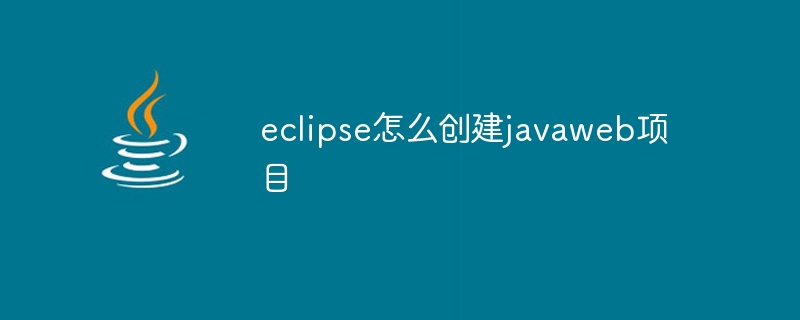
How to create a Java Web project using Eclipse
To create a Java Web project using Eclipse, follow these steps :
1. Create a new project
- In Eclipse, click "File" > "New" > "Other" > "Web ”>“Dynamic Web Project”
- Enter the project name and target runtime environment (such as Apache Tomcat)
2. Select the Web framework
- Select the "Web Module" checkbox
- In the "Web Module" section, select the Java EE version and web framework (such as JSF or Spring)
3. Add Servlet
- Right-click the "WebContent" folder and select "New" > "Others" > "Web" > "Servlet"
- Enter the Servlet name and package name
4. Create a Web page
- Right-click the "WebContent" folder and select "New ">"Others">"Web">"JSP File"
- Enter the JSP file name, such as "index.jsp"
5. Deploy the project
- Right-click the project, select "Run" > "Run on Server"
- Select the target server (such as Tomcat), and then click "Run"
Note:
- When creating the Servlet, select the "Stateless" type to prevent data from being saved between sessions.
- When you create a Web page, you can specify a URL mapping to specify the URL to access a specific JSP file.
- Deployment projects require a server to run, such as Apache Tomcat.
The above is the detailed content of How to create a javaweb project in eclipse. For more information, please follow other related articles on the PHP Chinese website!

Hot AI Tools

Undresser.AI Undress
AI-powered app for creating realistic nude photos

AI Clothes Remover
Online AI tool for removing clothes from photos.

Undress AI Tool
Undress images for free

Clothoff.io
AI clothes remover

AI Hentai Generator
Generate AI Hentai for free.

Hot Article

Hot Tools

Notepad++7.3.1
Easy-to-use and free code editor

SublimeText3 Chinese version
Chinese version, very easy to use

Zend Studio 13.0.1
Powerful PHP integrated development environment

Dreamweaver CS6
Visual web development tools

SublimeText3 Mac version
God-level code editing software (SublimeText3)

Hot Topics
 eclipse project storage location
May 05, 2024 pm 07:36 PM
eclipse project storage location
May 05, 2024 pm 07:36 PM
Where Eclipse projects are stored depends on the project type and workspace settings. Java Project: Stored in the project folder within the workspace. Web project: stored in the project folder in the workspace, divided into multiple subfolders. Other project types: Files are stored in project folders within the workspace, and the organization may vary depending on the project type. The workspace location is located in "<home directory>/workspace" by default and can be changed through Eclipse preferences. To modify the project storage location, right-click the project and select the Resources tab in Properties.
 PHP Framework Performance Comparison: The Ultimate Showdown of Speed vs. Efficiency
Apr 30, 2024 pm 12:27 PM
PHP Framework Performance Comparison: The Ultimate Showdown of Speed vs. Efficiency
Apr 30, 2024 pm 12:27 PM
According to benchmarks, Laravel excels in page loading speed and database queries, while CodeIgniter excels in data processing. When choosing a PHP framework, you should consider application size, traffic patterns, and development team skills.
 How to conduct concurrency testing and debugging in Java concurrent programming?
May 09, 2024 am 09:33 AM
How to conduct concurrency testing and debugging in Java concurrent programming?
May 09, 2024 am 09:33 AM
Concurrency testing and debugging Concurrency testing and debugging in Java concurrent programming are crucial and the following techniques are available: Concurrency testing: Unit testing: Isolate and test a single concurrent task. Integration testing: testing the interaction between multiple concurrent tasks. Load testing: Evaluate an application's performance and scalability under heavy load. Concurrency Debugging: Breakpoints: Pause thread execution and inspect variables or execute code. Logging: Record thread events and status. Stack trace: Identify the source of the exception. Visualization tools: Monitor thread activity and resource usage.
 The evasive module protects your website from application layer DOS attacks
Apr 30, 2024 pm 05:34 PM
The evasive module protects your website from application layer DOS attacks
Apr 30, 2024 pm 05:34 PM
There are a variety of attack methods that can take a website offline, and the more complex methods involve technical knowledge of databases and programming. A simpler method is called a "DenialOfService" (DOS) attack. The name of this attack method comes from its intention: to cause normal service requests from ordinary customers or website visitors to be denied. Generally speaking, there are two forms of DOS attacks: the third and fourth layers of the OSI model, that is, the network layer attack. The seventh layer of the OSI model, that is, the application layer attack. The first type of DOS attack - the network layer, occurs when a large number of of junk traffic flows to the web server. When spam traffic exceeds the network's ability to handle it, the website goes down. The second type of DOS attack is at the application layer and uses combined
 How to add a server in eclipse
May 05, 2024 pm 07:27 PM
How to add a server in eclipse
May 05, 2024 pm 07:27 PM
To add a server to Eclipse, follow these steps: Create a server runtime environment Configure the server Create a server instance Select the server runtime environment Configure the server instance Start the server deployment project
 Application of algorithms in the construction of 58 portrait platform
May 09, 2024 am 09:01 AM
Application of algorithms in the construction of 58 portrait platform
May 09, 2024 am 09:01 AM
1. Background of the Construction of 58 Portraits Platform First of all, I would like to share with you the background of the construction of the 58 Portrait Platform. 1. The traditional thinking of the traditional profiling platform is no longer enough. Building a user profiling platform relies on data warehouse modeling capabilities to integrate data from multiple business lines to build accurate user portraits; it also requires data mining to understand user behavior, interests and needs, and provide algorithms. side capabilities; finally, it also needs to have data platform capabilities to efficiently store, query and share user profile data and provide profile services. The main difference between a self-built business profiling platform and a middle-office profiling platform is that the self-built profiling platform serves a single business line and can be customized on demand; the mid-office platform serves multiple business lines, has complex modeling, and provides more general capabilities. 2.58 User portraits of the background of Zhongtai portrait construction
 How to deploy and maintain a website using PHP
May 03, 2024 am 08:54 AM
How to deploy and maintain a website using PHP
May 03, 2024 am 08:54 AM
To successfully deploy and maintain a PHP website, you need to perform the following steps: Select a web server (such as Apache or Nginx) Install PHP Create a database and connect PHP Upload code to the server Set up domain name and DNS Monitoring website maintenance steps include updating PHP and web servers, and backing up the website , monitor error logs and update content.
 How to use Fail2Ban to protect your server from brute force attacks
Apr 27, 2024 am 08:34 AM
How to use Fail2Ban to protect your server from brute force attacks
Apr 27, 2024 am 08:34 AM
An important task for Linux administrators is to protect the server from illegal attacks or access. By default, Linux systems come with well-configured firewalls, such as iptables, Uncomplicated Firewall (UFW), ConfigServerSecurityFirewall (CSF), etc., which can prevent a variety of attacks. Any machine connected to the Internet is a potential target for malicious attacks. There is a tool called Fail2Ban that can be used to mitigate illegal access on the server. What is Fail2Ban? Fail2Ban[1] is an intrusion prevention software that protects servers from brute force attacks. It is written in Python programming language






