The operation process of ai batch color replacement
Dear readers, have you ever encountered the problem of replacing colors in batches for a large number of pixels when using AI technology to process images? PHP editor Youzi has brought you a detailed operation guide, taking you step by step to understand how to use AI technology to efficiently complete this task. This article will introduce the principle, required tools and specific steps of AI color replacement in an in-depth and simple way, helping you easily cope with the challenge of batch color replacement.
1. As shown in the figure. There are 9 figures in total; for ease of explanation, each figure is numbered here.
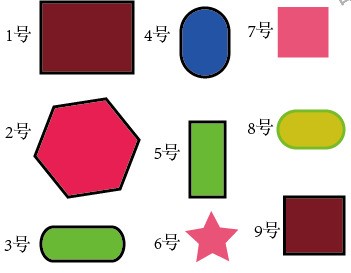
2. No. 1, No. 2, No. 3, No. 4, No. 5, and No. 9. These 6 graphics are all drawn with black borders; suppose now we want to The shape is also replaced with a fill color of yellow, and the black stroke remains unchanged. Then you can do this, first click on any of the six graphics to select it. For example, click on graphic No. 1 and select graphic No. 1.
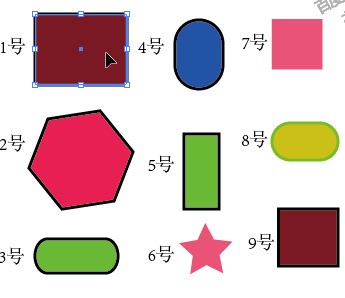
3. In the menu bar, click sequentially: Select-Same-Stroke Color, look, No. 1, No. 2, No. 3, No. 4, No. 5, No. 9, These 6 graphics are all selected.
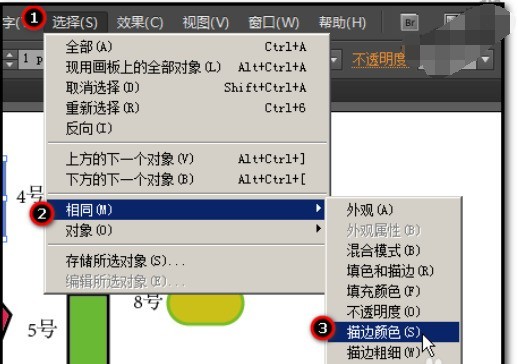
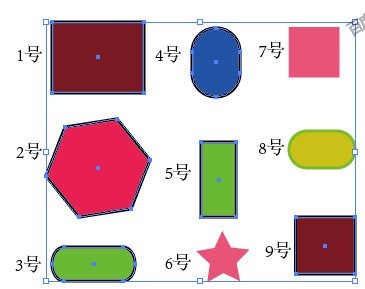
4. Under the toolbox on the left side of the interface, click the filled color block with the mouse so that the filled color block is on top and the stroke color block is on the bottom.
PS: Now you see one filled color block? No. because the selected graphics have different fill colors.
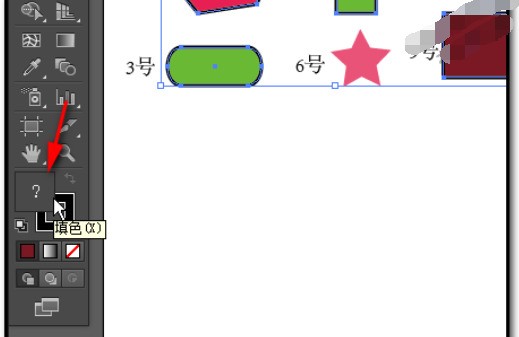
5. Press F6 to call up the color, which is displayed on the right side of the interface. Place the mouse here on the color plate. The mouse is in the shape of a straw. Place it here on yellow to absorb yellow.
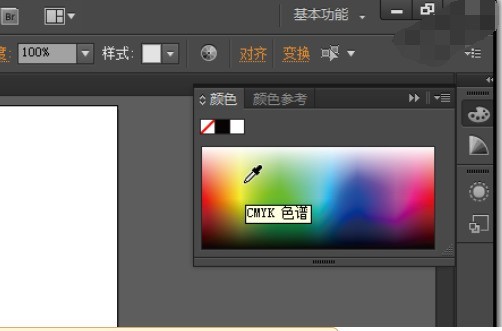
6. The fill colors of the six selected graphics will be replaced with yellow at the same time.
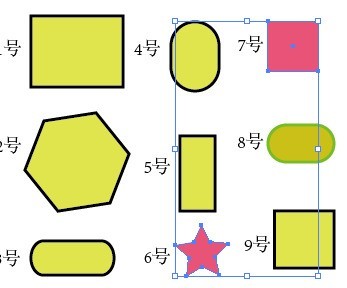
7. Suppose you want to replace the red graphics (graphics No. 6 and 7) with blue; then, click on the graphics No. 6 or 7, and then click :Select-Same, click :Fill Color in the pop-up submenu.
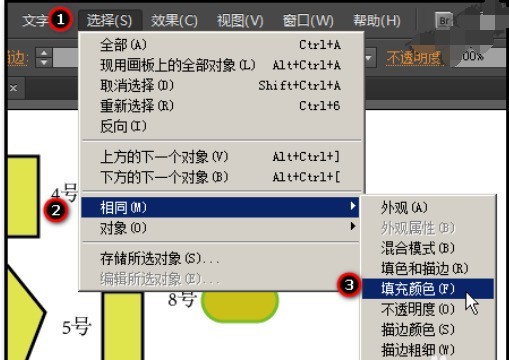
Graphics No. 8, No. 6 and No. 7 are selected. Then, follow step 5 to replace the fill color of shapes No. 6 and No. 7 with blue.
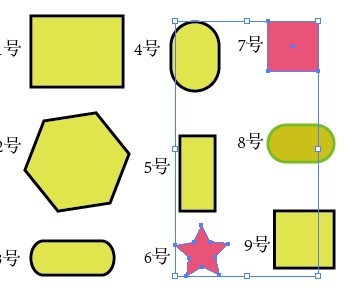
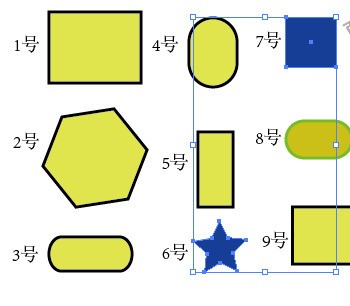
The above is the detailed content of The operation process of ai batch color replacement. For more information, please follow other related articles on the PHP Chinese website!

Hot AI Tools

Undresser.AI Undress
AI-powered app for creating realistic nude photos

AI Clothes Remover
Online AI tool for removing clothes from photos.

Undress AI Tool
Undress images for free

Clothoff.io
AI clothes remover

AI Hentai Generator
Generate AI Hentai for free.

Hot Article

Hot Tools

Notepad++7.3.1
Easy-to-use and free code editor

SublimeText3 Chinese version
Chinese version, very easy to use

Zend Studio 13.0.1
Powerful PHP integrated development environment

Dreamweaver CS6
Visual web development tools

SublimeText3 Mac version
God-level code editing software (SublimeText3)

Hot Topics
 1375
1375
 52
52
 why is steam downloading so slow
Mar 11, 2025 pm 07:36 PM
why is steam downloading so slow
Mar 11, 2025 pm 07:36 PM
Slow Steam downloads stem from various factors: network congestion (home or ISP), Steam/game server issues, limited bandwidth, high latency, and computer hardware limitations. Troubleshooting involves checking internet speed, optimizing Steam settin
 how to unlink rockstar account from steam
Mar 11, 2025 pm 07:39 PM
how to unlink rockstar account from steam
Mar 11, 2025 pm 07:39 PM
This article explains how to unlink a Rockstar Games Social Club account from Steam. The process involves using the Rockstar Games Launcher to manage linked accounts, removing the Steam connection without impacting game progress or future Steam purc
![[PROVEN] Steam Error e87 Fix: Get Gaming Again in Minutes!](https://img.php.cn/upload/article/202503/18/2025031817560457401.jpg?x-oss-process=image/resize,m_fill,h_207,w_330) [PROVEN] Steam Error e87 Fix: Get Gaming Again in Minutes!
Mar 18, 2025 pm 05:56 PM
[PROVEN] Steam Error e87 Fix: Get Gaming Again in Minutes!
Mar 18, 2025 pm 05:56 PM
Article discusses causes of Steam Error e87, including network issues, security software, server problems, outdated clients, and corrupted files. Offers prevention and solution strategies.[159 characters]
 Steam Error e87: What It Is & How to Fix It
Mar 18, 2025 pm 05:51 PM
Steam Error e87: What It Is & How to Fix It
Mar 18, 2025 pm 05:51 PM
Steam Error e87 occurs during Steam client updates or launches due to connection issues. Fix it by restarting devices, checking server status, changing DNS, disabling security software, clearing cache, or reinstalling Steam.
 How to Fix Steam Error Code e87: The ULTIMATE Guide
Mar 18, 2025 pm 05:51 PM
How to Fix Steam Error Code e87: The ULTIMATE Guide
Mar 18, 2025 pm 05:51 PM
Article discusses fixing Steam Error Code e87, caused by network issues, corrupt files, or client problems. Provides troubleshooting steps and prevention tips.
 Easy Fix: Steam Error e87 Explained & Solved
Mar 18, 2025 pm 05:53 PM
Easy Fix: Steam Error e87 Explained & Solved
Mar 18, 2025 pm 05:53 PM
Steam Error e87, caused by connectivity issues, can be fixed without reinstalling by restarting, checking internet, and clearing cache. Adjusting Steam settings helps prevent future occurrences.
 Steam Error e87: Why It Happens & 5 Ways to Fix It
Mar 18, 2025 pm 05:55 PM
Steam Error e87: Why It Happens & 5 Ways to Fix It
Mar 18, 2025 pm 05:55 PM
Steam Error e87 disrupts gaming on Steam due to connectivity issues. The article discusses causes like unstable internet and server overload, and offers fixes like restarting Steam and checking for updates.
 how to add page numbers in google docs
Mar 14, 2025 pm 02:57 PM
how to add page numbers in google docs
Mar 14, 2025 pm 02:57 PM
The article details how to add, customize, start from a specific page, and remove page numbers in Google Docs using step-by-step instructions.




