 Software Tutorial
Software Tutorial
 Computer Software
Computer Software
 How to set up reverse stacking in AI - Tutorial on applying AI reverse stacking to graphics
How to set up reverse stacking in AI - Tutorial on applying AI reverse stacking to graphics
How to set up reverse stacking in AI - Tutorial on applying AI reverse stacking to graphics
May 06, 2024 am 11:01 AMHow to skillfully apply AI reverse stacking technology? The rapid development of artificial intelligence (AI) has brought amazing technological advancements, among which reverse stacking is a powerful tool for optimizing graphics processing and image enhancement. PHP editor Yuzai will delve into the mystery of AI reverse stacking, from conceptual principles to specific applications, to reveal its unlimited potential in the graphics field.
1. Open the AI software.
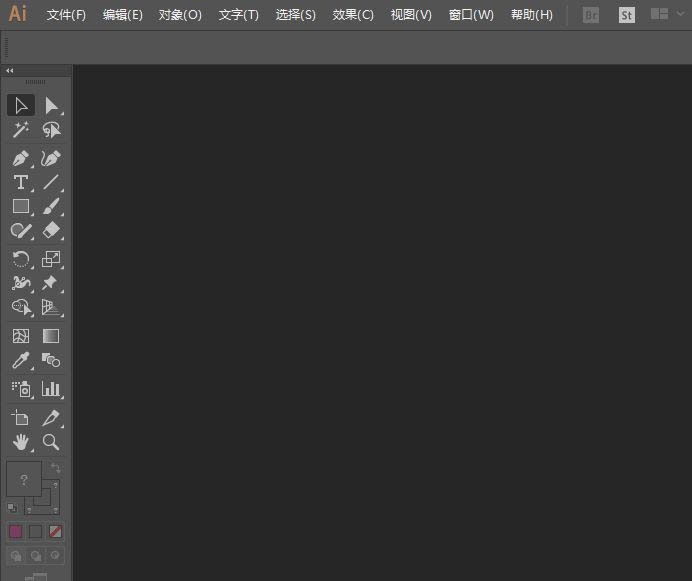
2. ctrl n to create a new A4 document and click Create.
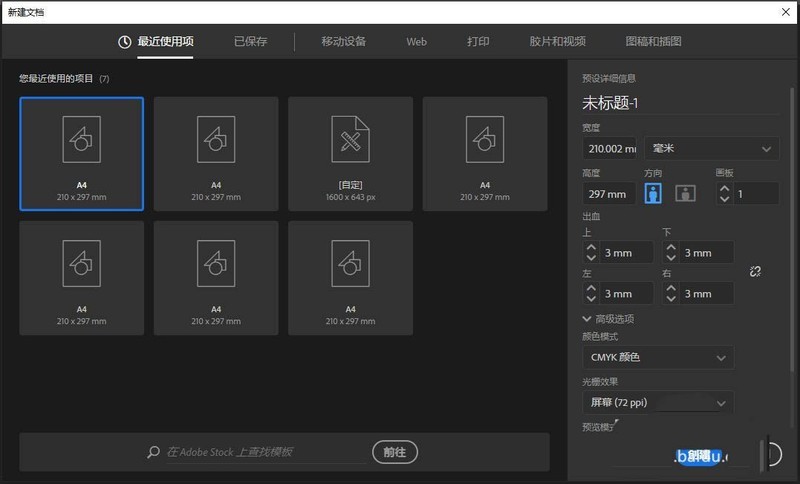
3. Find the rectangle and polygon in the toolbar.
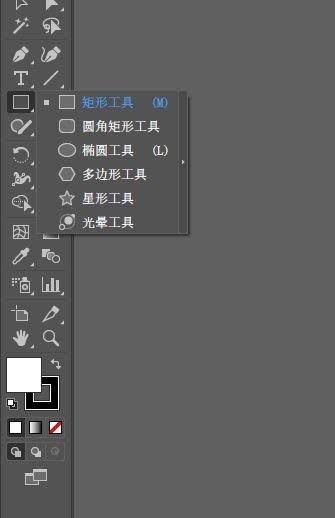
4. Draw a rectangle and a polygon on the canvas.
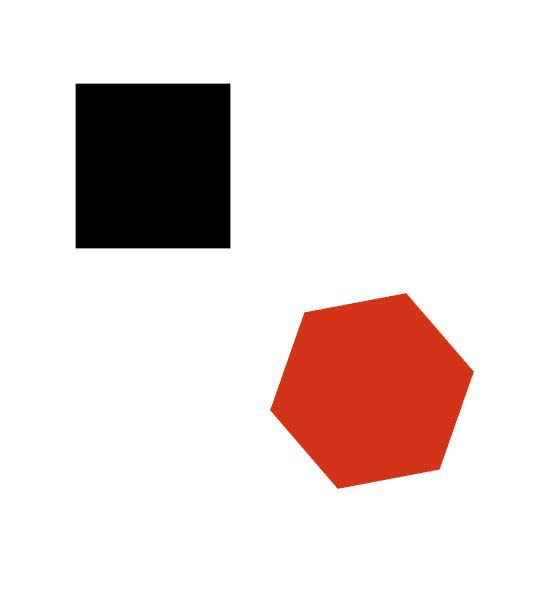
5. Object---Mix--Create, the shortcut key is ctrl alt b, then select Mix--Create---Reverse Stacking under the object to achieve the effect.
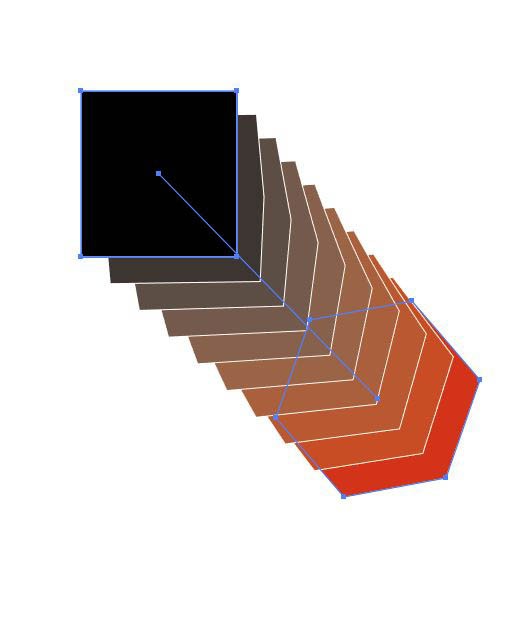
The above is the detailed content of How to set up reverse stacking in AI - Tutorial on applying AI reverse stacking to graphics. For more information, please follow other related articles on the PHP Chinese website!

Hot Article

Hot tools Tags

Hot Article

Hot Article Tags

Notepad++7.3.1
Easy-to-use and free code editor

SublimeText3 Chinese version
Chinese version, very easy to use

Zend Studio 13.0.1
Powerful PHP integrated development environment

Dreamweaver CS6
Visual web development tools

SublimeText3 Mac version
God-level code editing software (SublimeText3)

Hot Topics
![[PROVEN] Steam Error e87 Fix: Get Gaming Again in Minutes!](https://img.php.cn/upload/article/202503/18/2025031817560457401.jpg?x-oss-process=image/resize,m_fill,h_207,w_330) [PROVEN] Steam Error e87 Fix: Get Gaming Again in Minutes!
Mar 18, 2025 pm 05:56 PM
[PROVEN] Steam Error e87 Fix: Get Gaming Again in Minutes!
Mar 18, 2025 pm 05:56 PM
[PROVEN] Steam Error e87 Fix: Get Gaming Again in Minutes!
 how to unlink rockstar account from steam
Mar 11, 2025 pm 07:39 PM
how to unlink rockstar account from steam
Mar 11, 2025 pm 07:39 PM
how to unlink rockstar account from steam
 Easy Fix: Steam Error e87 Explained & Solved
Mar 18, 2025 pm 05:53 PM
Easy Fix: Steam Error e87 Explained & Solved
Mar 18, 2025 pm 05:53 PM
Easy Fix: Steam Error e87 Explained & Solved
 Steam Error e87: What It Is & How to Fix It
Mar 18, 2025 pm 05:51 PM
Steam Error e87: What It Is & How to Fix It
Mar 18, 2025 pm 05:51 PM
Steam Error e87: What It Is & How to Fix It
 Steam Error e87: Why It Happens & 5 Ways to Fix It
Mar 18, 2025 pm 05:55 PM
Steam Error e87: Why It Happens & 5 Ways to Fix It
Mar 18, 2025 pm 05:55 PM
Steam Error e87: Why It Happens & 5 Ways to Fix It
 how to add page numbers in google docs
Mar 14, 2025 pm 02:57 PM
how to add page numbers in google docs
Mar 14, 2025 pm 02:57 PM
how to add page numbers in google docs
 How to Fix Steam Error Code e87: The ULTIMATE Guide
Mar 18, 2025 pm 05:51 PM
How to Fix Steam Error Code e87: The ULTIMATE Guide
Mar 18, 2025 pm 05:51 PM
How to Fix Steam Error Code e87: The ULTIMATE Guide






