
How to use AI to design stunning text difference effects? AI’s subtraction capabilities provide designers with powerful tools to create unique and eye-catching text designs. If you're looking for ways to improve the visual appeal of your text, this guide details how to use AI's subtraction feature to create beautiful WordArt, with clear tutorials and practical examples.
1. We use [Text Tool] to input the text that needs to be used to create a difference set effect, as shown in the figure.
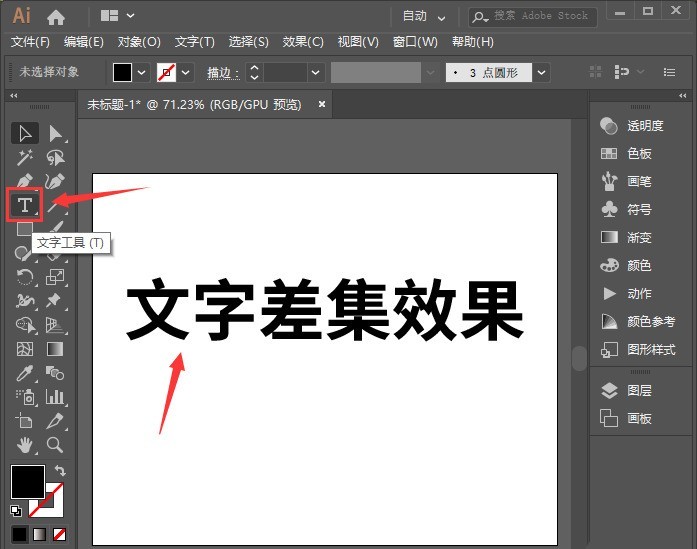
2. Next, we use the [Rectangle Tool] to draw a rectangular shape on the text, as shown in the picture.
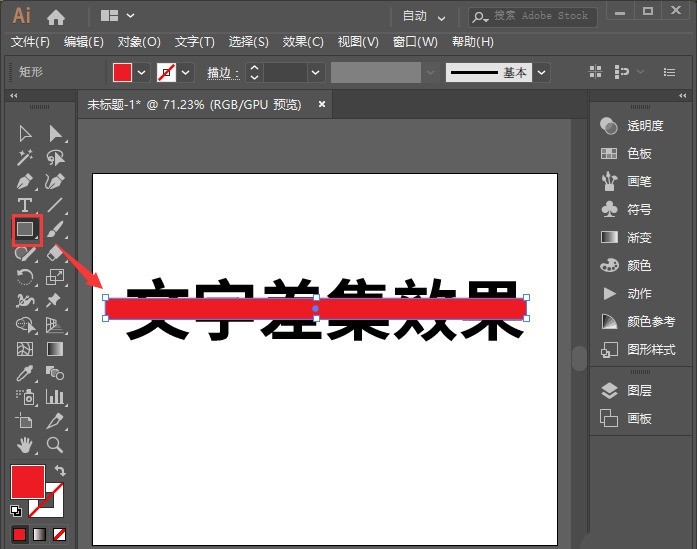
3. We select the text and shape together, then right-click and select [Group], as shown in the picture.
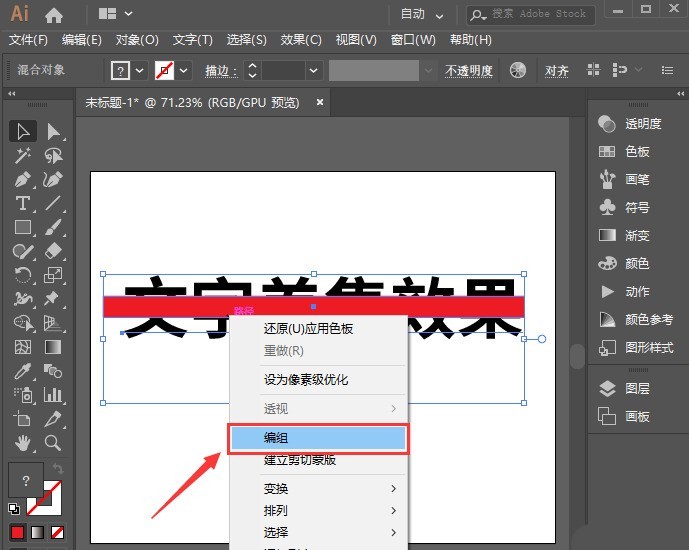
4. In [Effect]-[Path Finder], select [Difference Set], as shown in the figure.
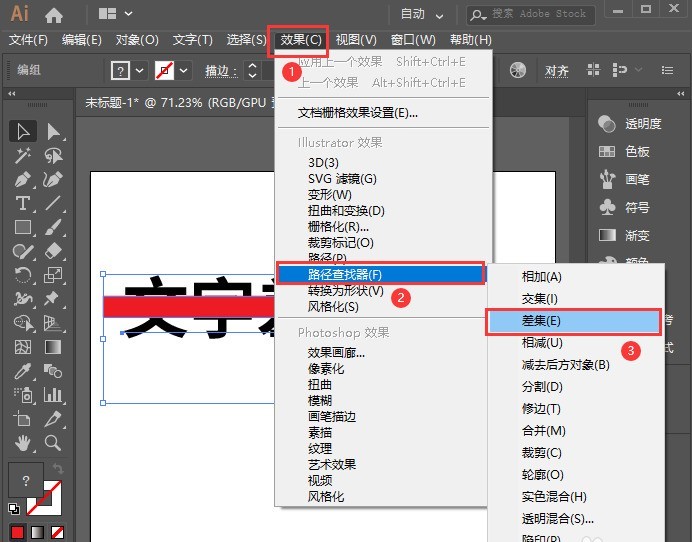
5. Next, we use the [Direct Selection Tool] to adjust the position, size and angle of the shape, as shown in the figure.
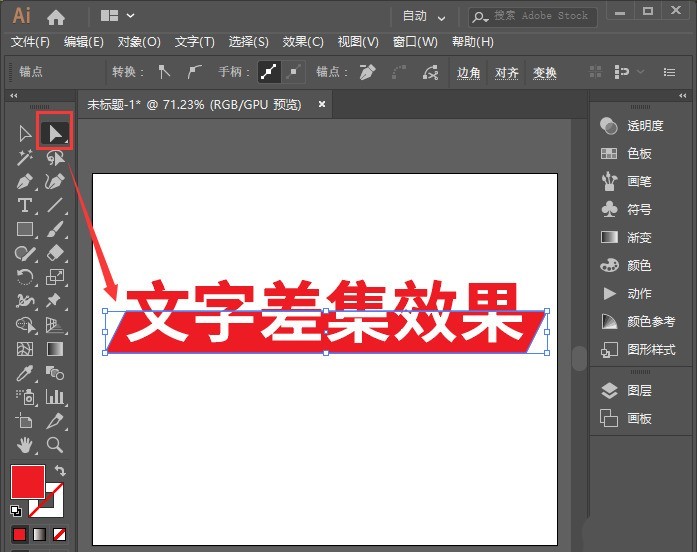
6. Finally, we see that the difference text effect is completed, as shown in the picture.
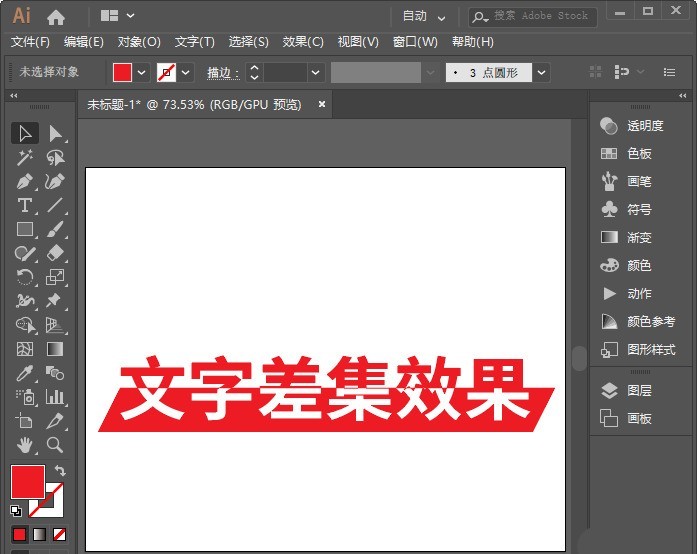
The above is the detailed content of How to design text difference effect using AI - Techniques for making artistic words using AI difference function. For more information, please follow other related articles on the PHP Chinese website!




