
Sometimes I receive unread messages on my Huawei phone that I don’t want others to see. So how can I hide these messages cleverly? PHP editor Xigua today brings you how to hide unread messages on Huawei mobile phones. Please see the detailed steps below.
1. Open the phone and enter the settings page, click to enter.
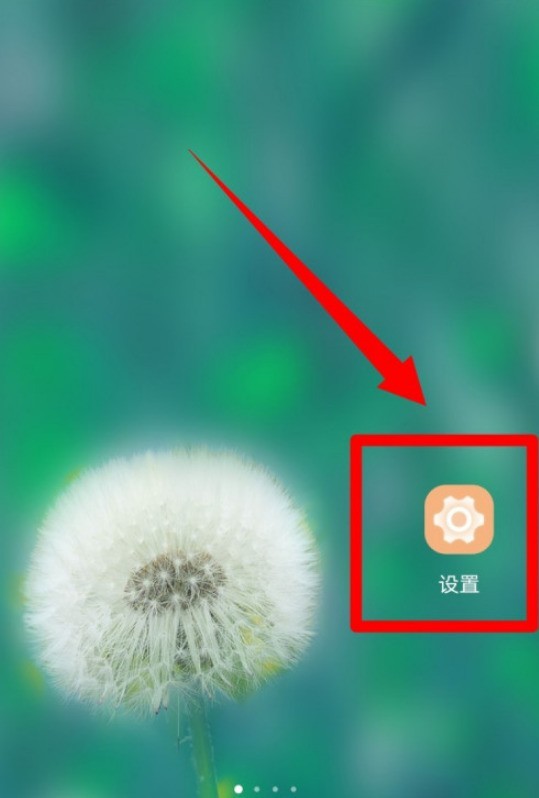
2. Find the notification column in the settings and click to enter.
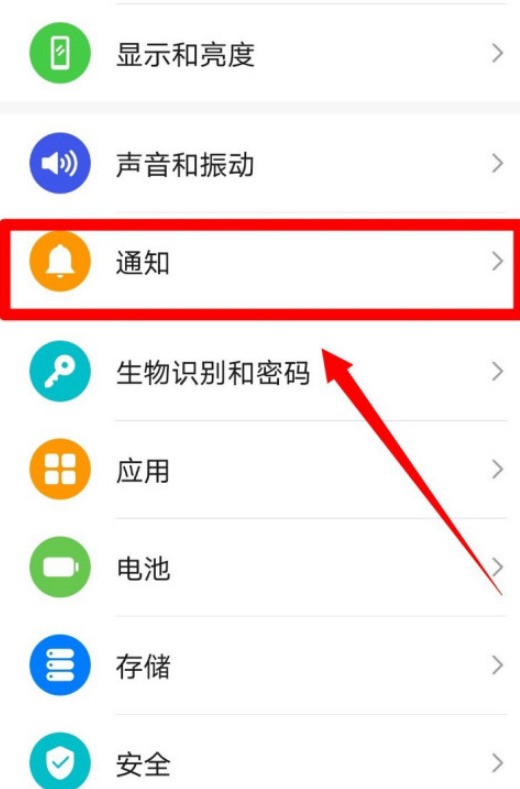
3. Find the desktop icon icon in the notification bar and click to enter.
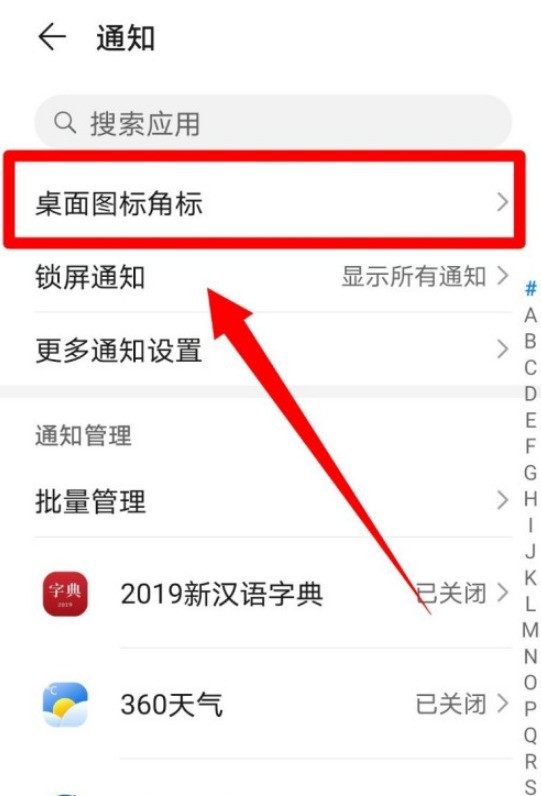
4. Here you can select the icon that needs to be closed. Gray means off.
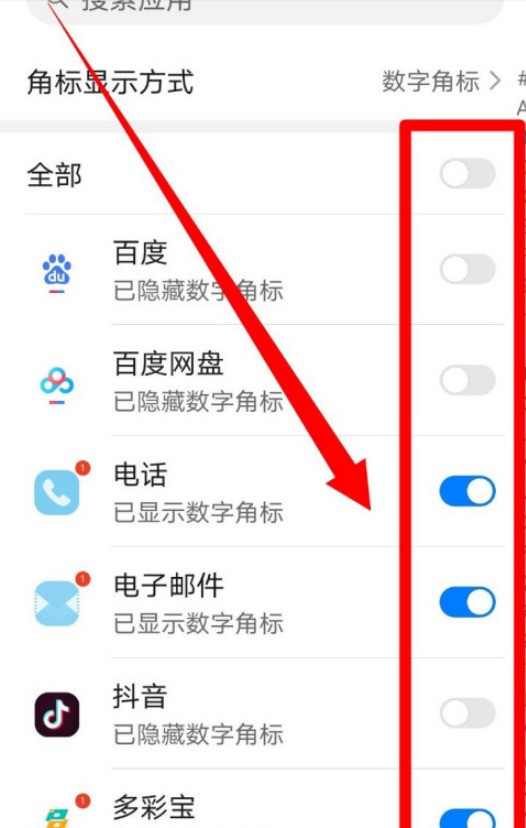
The above is the detailed content of How to hide unread messages on Huawei mobile phones_How to hide unread messages on Huawei mobile phones. For more information, please follow other related articles on the PHP Chinese website!
 Blue screen code 0x000009c
Blue screen code 0x000009c
 A collection of common computer commands
A collection of common computer commands
 You need permission from admin to make changes to this file
You need permission from admin to make changes to this file
 Tutorial on turning off Windows 11 Security Center
Tutorial on turning off Windows 11 Security Center
 How to set up a domain name that automatically jumps
How to set up a domain name that automatically jumps
 What are the virtual currencies that may surge in 2024?
What are the virtual currencies that may surge in 2024?
 The reason why header function returns 404 failure
The reason why header function returns 404 failure
 How to use js code
How to use js code




