
After upgrading to Windows 11, I found that the App Store version is still the Windows 10 version, causing some applications to not work properly? This is no small problem! After upgrading the system, the app store failed to upgrade simultaneously, which is really a headache. Want to know how to easily solve this problem? Read on, PHP editor Xiaoxin will bring you a detailed guide to help you easily solve the problem of app store upgrade!
1. Press the [win x] key combination on the keyboard to bring up the menu bar and select [Windows Terminal Device (Administrator)] to enter.
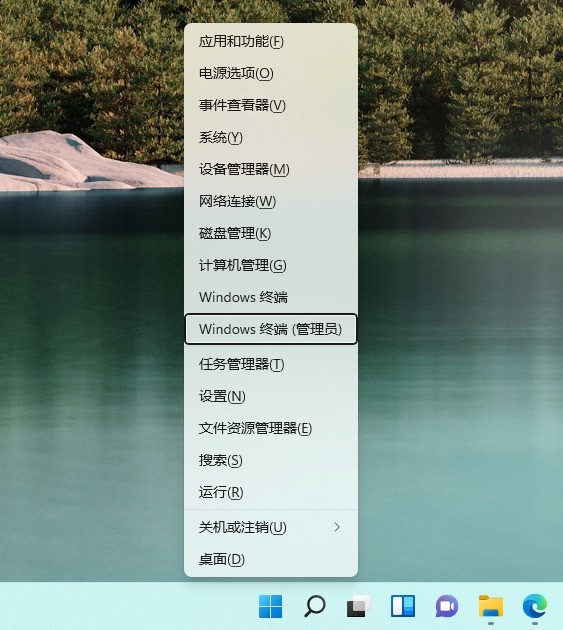
2. Enter the [get-appxpackage*store*|remove-Appxpackage] command in the input window and run it to uninstall the old version.
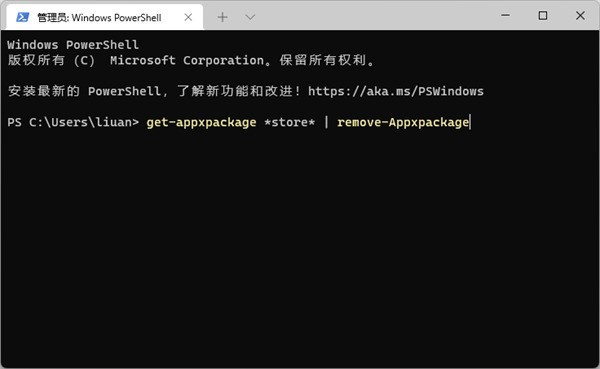
Step 2; Install the new version of MicrosoftStore
1. Continue to the PowerShell window and execute another command:
[add-appxpackage-register[ C: ProgramFilesWindowsApps*Store*AppxManifest.xml】-disabledevelopmentmode】
2. After successful installation, the application store corresponding to win11 appears.
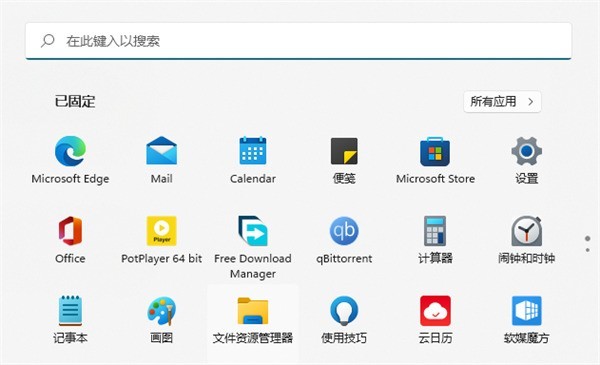
The above is the detailed content of What should I do if I still use the Win10 app store after upgrading the Win11 system? What should I do if I still use the Win10 app store after upgrading to Win11?. For more information, please follow other related articles on the PHP Chinese website!
 win10 bluetooth switch is missing
win10 bluetooth switch is missing
 Why do all the icons in the lower right corner of win10 show up?
Why do all the icons in the lower right corner of win10 show up?
 The difference between win10 sleep and hibernation
The difference between win10 sleep and hibernation
 Win10 pauses updates
Win10 pauses updates
 What to do if the Bluetooth switch is missing in Windows 10
What to do if the Bluetooth switch is missing in Windows 10
 win10 connect to shared printer
win10 connect to shared printer
 Clean up junk in win10
Clean up junk in win10
 How to share printer in win10
How to share printer in win10




