
Are you looking for a way to enable virtual keys on your Huawei MatePad 11? If you feel like physical buttons aren't enough, or you can't use them, virtual keys are a perfect option. In this guide, PHP editor Xiaoxin will introduce the simple steps to enable virtual keys on Huawei MatePad 11, allowing you to enjoy a more convenient operating experience.
1. Click [System Navigation Method] in the system and update settings.
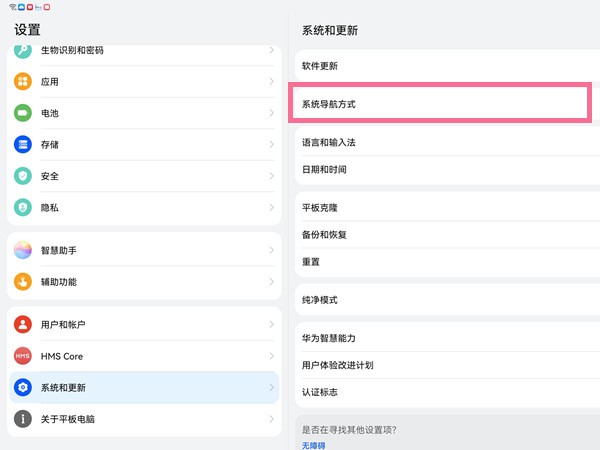
2. Check [Three-key navigation within the screen].
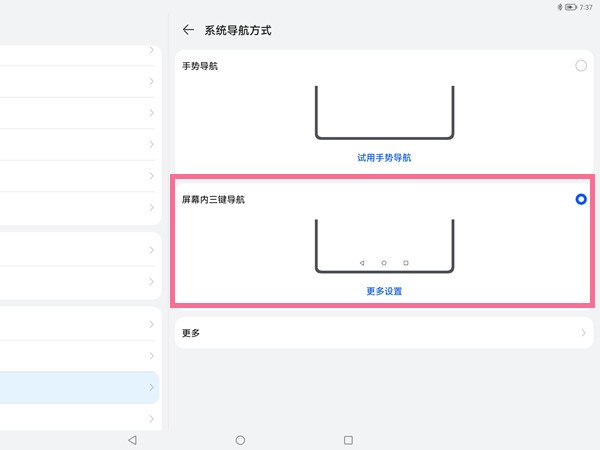
3. Click More Settings to choose the return key combination.
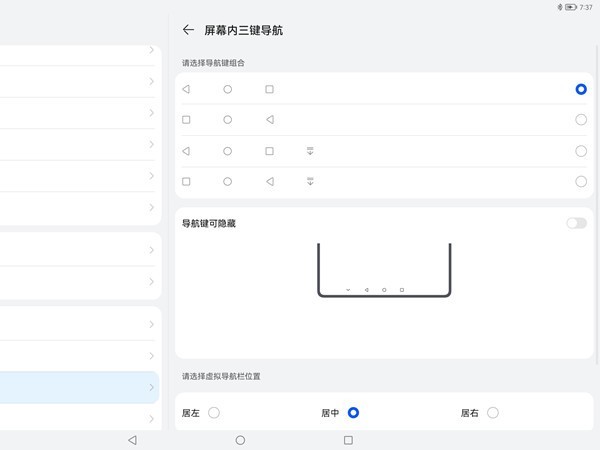
The above is the detailed content of How to enable virtual buttons on Huawei matepad11_How to enable virtual buttons on Huawei matepad11. For more information, please follow other related articles on the PHP Chinese website!




