
Want to take scrolling screenshots of Huawei Mate40, but don’t know how to do it? What is the method for scrolling screenshots on Huawei mate40? In response to this problem, PHP editor Xiaoxin will introduce in detail how to use scrolling screenshots on Huawei Mate40. Read on, the details will be revealed soon.
1. Go to Settings>Accessibility>Quick Launch & Gestures>Screenshot, turn on knuckle screenshots, tap with knuckles and draw the letter S to start scrolling screenshots.
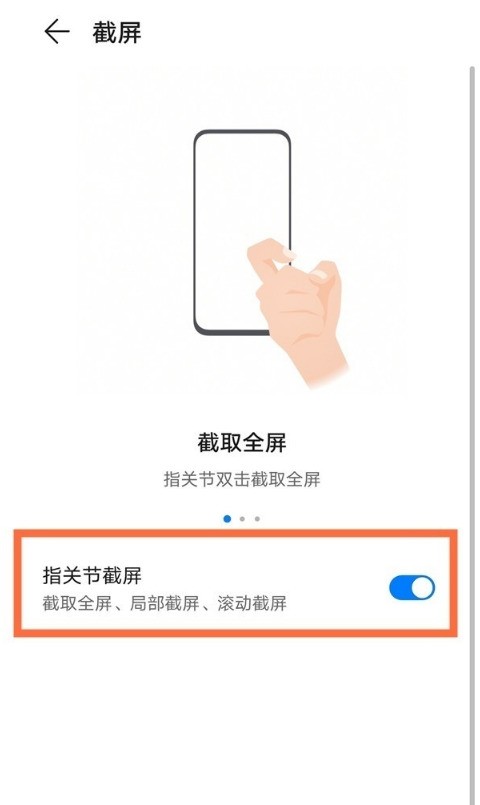
2. After taking a regular screenshot, slide down the screenshot thumbnail in the lower left corner, and the phone will automatically enter the scrolling screenshot state.

3. After taking a regular screenshot, click on the screenshot thumbnail in the lower left corner and click on the scrolling screenshot in the editing interface.
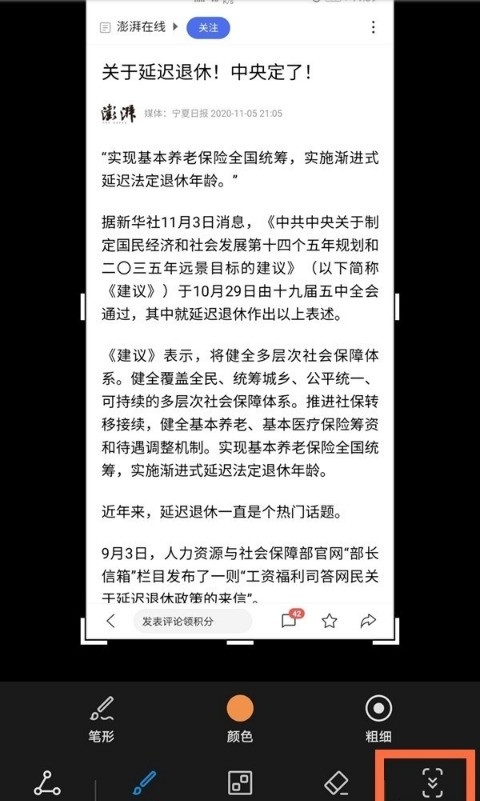
During the scrolling process, click the scrolling area to stop taking screenshots.
The above is the detailed content of How to use scrolling screenshots on Huawei mate40_How to use scrolling screenshots on Huawei mate40. For more information, please follow other related articles on the PHP Chinese website!
 Introduction to screenshot shortcut keys in win10
Introduction to screenshot shortcut keys in win10
 How to set path environment variable
How to set path environment variable
 Windows 10 startup password setting tutorial
Windows 10 startup password setting tutorial
 Introduction to the opening location of win8 running
Introduction to the opening location of win8 running
 How to repair sql database
How to repair sql database
 out of range solution
out of range solution
 How to implement docker container technology in java
How to implement docker container technology in java
 How to use define
How to use define




