
Question: How to obtain detailed configuration information of Windows 11 system? PHP editor Yuzi introduces to you that Windows 11 provides a wealth of configuration options. It is crucial to understand these configurations in order to optimize system performance, solve problems, and customize settings. This article will explain in detail how to view configuration information in Windows 11, including hardware, software, network and system settings. Read on for details below to learn how to view Windows 11 configurations to get a complete picture of your system's status.
1. Computer hardware must have TPM 2.0 (Trusted Platform Module) to install Windows 11 system.

The following are two methods to check whether your computer is TPM 2.0
Method 1
Use the Windows R key combination to bring up the run dialog box , and then enter tpm.msc; in the pop-up [Status] column, check whether the TPM is displayed as ready and can be used.
You can view the specification version corresponding to the TPM module in the lower right corner.
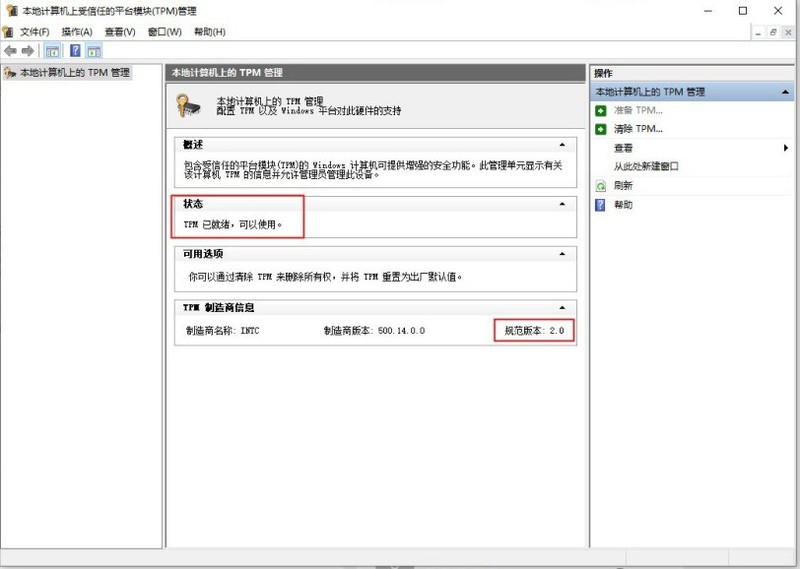
Method 2
Select the device manager on your computer and check under the security device column to see if the Trusted Platform Module 2.0 is installed on this machine
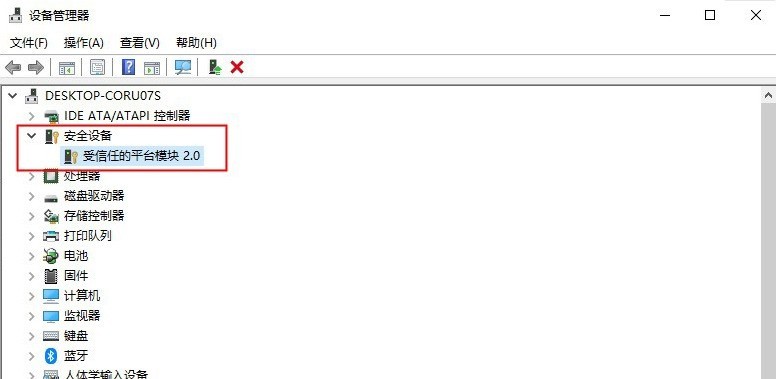
The above is the detailed content of How to check Windows11 configuration_How to check Windows11 configuration. For more information, please follow other related articles on the PHP Chinese website!




