
Are you often troubled by the system selection interface that appears when Windows 11 starts up, wasting precious time? Don't worry, PHP editor Strawberry has brought you a convenient method. In just a few steps, you can skip the annoying system selection interface and directly enter the system you want. Come and take a look at the detailed steps to make your booting experience smoother and more efficient!
1. Right-click the My Computer button and open the Properties option
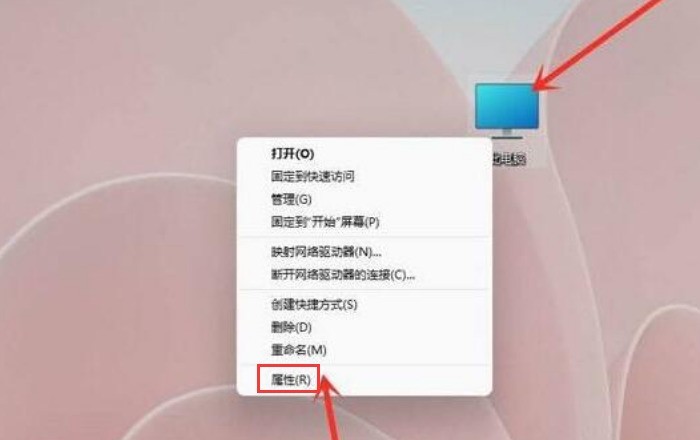
2. In the About column of the system menu, click the Advanced System Settings button
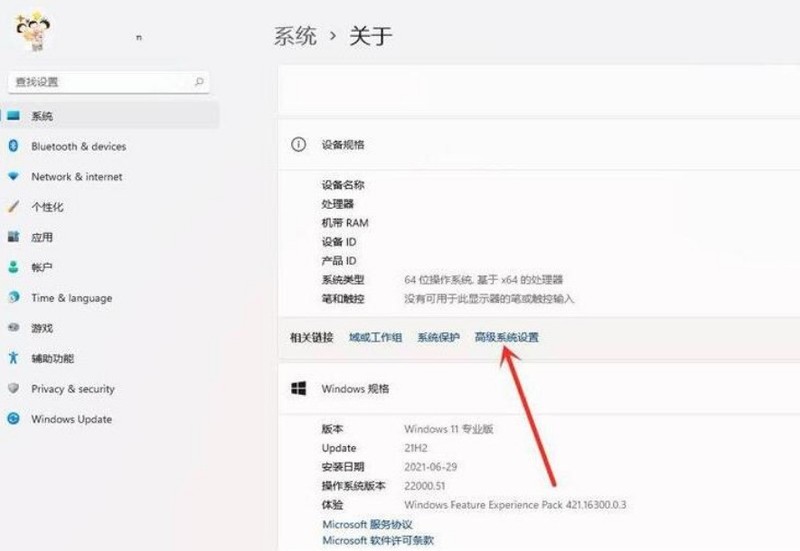
3. In the system properties page that opens, click Advanced Options, find the System and Recovery column, and select Settings
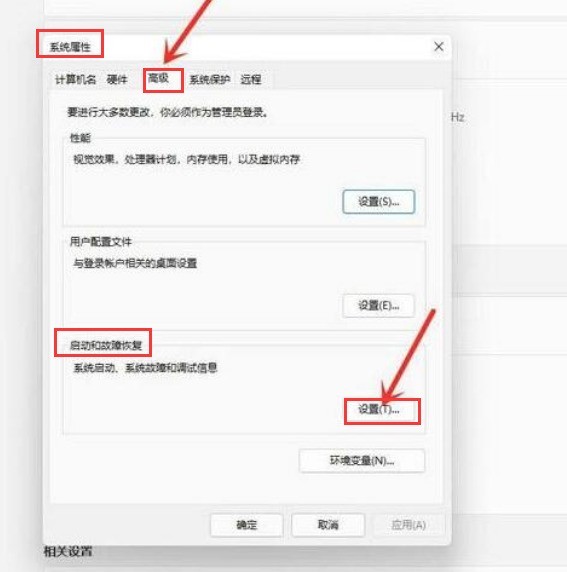
4. Find the system list display time Position, change 30 seconds to 0 seconds
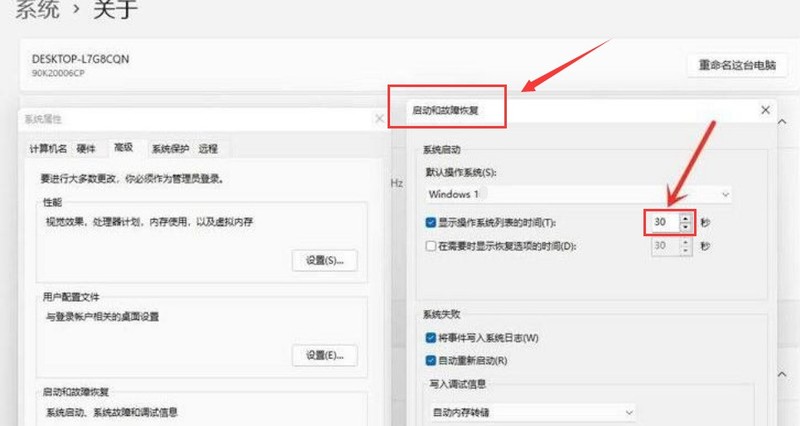
The above is the detailed content of How to choose the interface to skip in the Windows 11 startup system_How to choose the interface to skip in the Windows 11 startup system. For more information, please follow other related articles on the PHP Chinese website!




