 System Tutorial
System Tutorial
 Windows Series
Windows Series
 How to restore the hidden program in the lower right corner of Win11_How to hide the program in the lower right corner of Win11
How to restore the hidden program in the lower right corner of Win11_How to hide the program in the lower right corner of Win11
How to restore the hidden program in the lower right corner of Win11_How to hide the program in the lower right corner of Win11
When the program on the taskbar is hidden, it will bring inconvenience to the user's operation. PHP editor Banana noticed this problem and here brings you a method to restore the hidden program in the lower right corner of Win11. If you encounter a problem hidden by the program, please continue reading the article and we will provide detailed step-by-step guidance to help you solve the problem.
1. First, right-click the taskbar and select [Taskbar Settings].

2. Then find [taskbar corner overflow] in the taskbar settings.
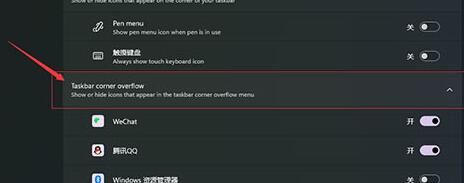
3. Then check the box below to open the icon program you want to display.
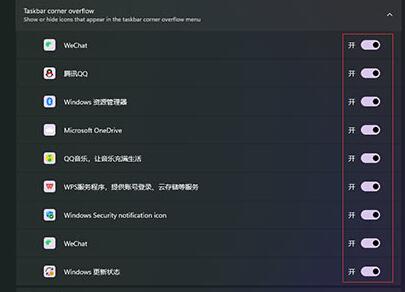
The above is the detailed content of How to restore the hidden program in the lower right corner of Win11_How to hide the program in the lower right corner of Win11. For more information, please follow other related articles on the PHP Chinese website!

Hot AI Tools

Undresser.AI Undress
AI-powered app for creating realistic nude photos

AI Clothes Remover
Online AI tool for removing clothes from photos.

Undress AI Tool
Undress images for free

Clothoff.io
AI clothes remover

Video Face Swap
Swap faces in any video effortlessly with our completely free AI face swap tool!

Hot Article

Hot Tools

Notepad++7.3.1
Easy-to-use and free code editor

SublimeText3 Chinese version
Chinese version, very easy to use

Zend Studio 13.0.1
Powerful PHP integrated development environment

Dreamweaver CS6
Visual web development tools

SublimeText3 Mac version
God-level code editing software (SublimeText3)

Hot Topics
 1390
1390
 52
52
 Is H5 page production a front-end development?
Apr 05, 2025 pm 11:42 PM
Is H5 page production a front-end development?
Apr 05, 2025 pm 11:42 PM
Yes, H5 page production is an important implementation method for front-end development, involving core technologies such as HTML, CSS and JavaScript. Developers build dynamic and powerful H5 pages by cleverly combining these technologies, such as using the <canvas> tag to draw graphics or using JavaScript to control interaction behavior.
 The latest price of Bitcoin in 2018-2024 USD
Feb 15, 2025 pm 07:12 PM
The latest price of Bitcoin in 2018-2024 USD
Feb 15, 2025 pm 07:12 PM
Real-time Bitcoin USD Price Factors that affect Bitcoin price Indicators for predicting future Bitcoin prices Here are some key information about the price of Bitcoin in 2018-2024:
 How to customize the resize symbol through CSS and make it uniform with the background color?
Apr 05, 2025 pm 02:30 PM
How to customize the resize symbol through CSS and make it uniform with the background color?
Apr 05, 2025 pm 02:30 PM
The method of customizing resize symbols in CSS is unified with background colors. In daily development, we often encounter situations where we need to customize user interface details, such as adjusting...
 Why are the inline-block elements misaligned? How to solve this problem?
Apr 04, 2025 pm 10:39 PM
Why are the inline-block elements misaligned? How to solve this problem?
Apr 04, 2025 pm 10:39 PM
Regarding the reasons and solutions for misaligned display of inline-block elements. When writing web page layout, we often encounter some seemingly strange display problems. Compare...
 How to control the top and end of pages in browser printing settings through JavaScript or CSS?
Apr 05, 2025 pm 10:39 PM
How to control the top and end of pages in browser printing settings through JavaScript or CSS?
Apr 05, 2025 pm 10:39 PM
How to use JavaScript or CSS to control the top and end of the page in the browser's printing settings. In the browser's printing settings, there is an option to control whether the display is...
 How to use the clip-path attribute of CSS to achieve the 45-degree curve effect of segmenter?
Apr 04, 2025 pm 11:45 PM
How to use the clip-path attribute of CSS to achieve the 45-degree curve effect of segmenter?
Apr 04, 2025 pm 11:45 PM
How to achieve the 45-degree curve effect of segmenter? In the process of implementing the segmenter, how to make the right border turn into a 45-degree curve when clicking the left button, and the point...
 How to achieve segmentation effect with 45 degree curve border?
Apr 04, 2025 pm 11:48 PM
How to achieve segmentation effect with 45 degree curve border?
Apr 04, 2025 pm 11:48 PM
Tips for Implementing Segmenter Effects In user interface design, segmenter is a common navigation element, especially in mobile applications and responsive web pages. ...
 The text under Flex layout is omitted but the container is opened? How to solve it?
Apr 05, 2025 pm 11:00 PM
The text under Flex layout is omitted but the container is opened? How to solve it?
Apr 05, 2025 pm 11:00 PM
The problem of container opening due to excessive omission of text under Flex layout and solutions are used...



