 Software Tutorial
Software Tutorial
 Computer Software
Computer Software
 How to draw a colorful gradient spiral icon with ai - Tutorial for drawing a colorful gradient spiral icon with ai
How to draw a colorful gradient spiral icon with ai - Tutorial for drawing a colorful gradient spiral icon with ai
How to draw a colorful gradient spiral icon with ai - Tutorial for drawing a colorful gradient spiral icon with ai
Want to draw a beautiful and cool colorful gradient spiral icon, but don’t know how to start? PHP editor Zimo brings you a detailed tutorial. This tutorial will guide you step-by-step from creating basic shapes to applying gradient effects to adding shadows and highlights, making it easy for you to master the art of drawing colorful gradient spiral icons.
1. First, after creating a new blank canvas, press Alt shift ellipse tool and draw a perfect circle
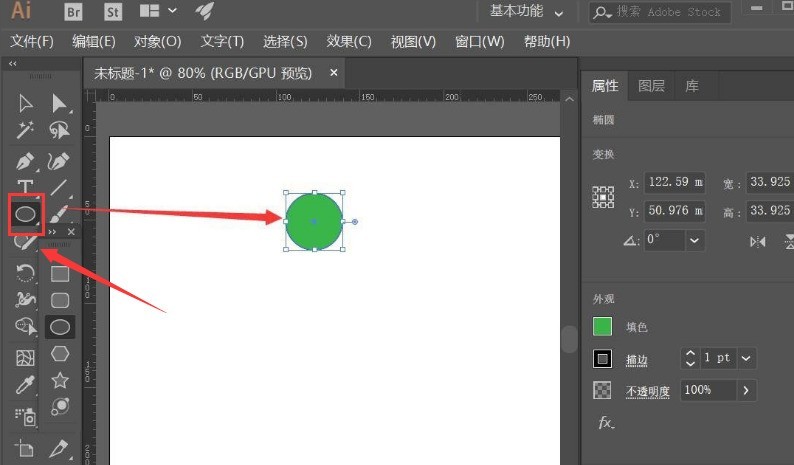
2. Then, select the circle and click on the effect menu In the Distortion and Transformation column, click the Transform button
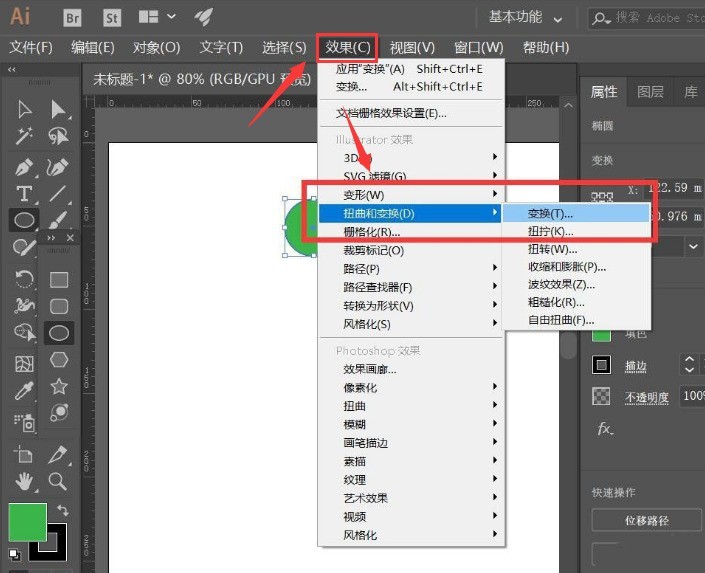
3. Finally, modify the parameter information of the transformation effect as shown in the figure below, generate a spiral graphic and adjust the fill color appropriately
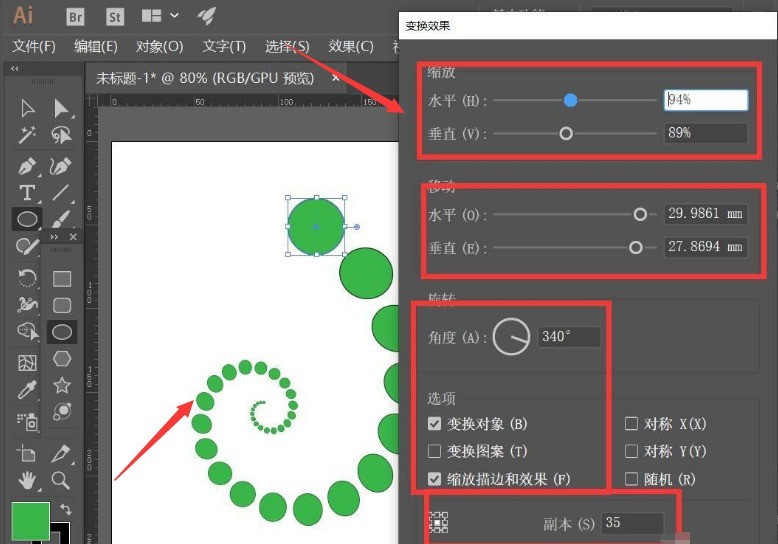
The above is the detailed content of How to draw a colorful gradient spiral icon with ai - Tutorial for drawing a colorful gradient spiral icon with ai. For more information, please follow other related articles on the PHP Chinese website!

Hot AI Tools

Undresser.AI Undress
AI-powered app for creating realistic nude photos

AI Clothes Remover
Online AI tool for removing clothes from photos.

Undress AI Tool
Undress images for free

Clothoff.io
AI clothes remover

Video Face Swap
Swap faces in any video effortlessly with our completely free AI face swap tool!

Hot Article

Hot Tools

Notepad++7.3.1
Easy-to-use and free code editor

SublimeText3 Chinese version
Chinese version, very easy to use

Zend Studio 13.0.1
Powerful PHP integrated development environment

Dreamweaver CS6
Visual web development tools

SublimeText3 Mac version
God-level code editing software (SublimeText3)

Hot Topics
 1664
1664
 14
14
 1423
1423
 52
52
 1317
1317
 25
25
 1268
1268
 29
29
 1242
1242
 24
24
 How much does Microsoft PowerToys cost?
Apr 09, 2025 am 12:03 AM
How much does Microsoft PowerToys cost?
Apr 09, 2025 am 12:03 AM
Microsoft PowerToys is free. This collection of tools developed by Microsoft is designed to enhance Windows system functions and improve user productivity. By installing and using features such as FancyZones, users can customize window layouts and optimize workflows.



