
Troubled that the smart multi-window function of Huawei mobile phones cannot be turned on? Don't worry! PHP editor Youzi has brought you detailed opening steps to help you solve the problem step by step. This article will explain in detail how to open the smart multi-window application bar on Huawei mobile phones to help you unlock the convenient experience of efficient multi-tasking and improve the efficiency of your mobile phone. Read on and master it easily!
1. Click Settings-Accessibility-Smart Multi-Window to open the smart multi-window application bar.
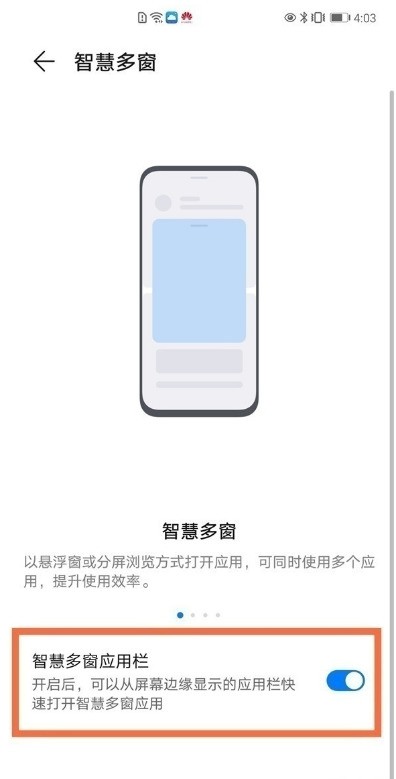
2. Swipe inward from the edge of the screen and pause to open the sidebar. Click the app in the sidebar to turn on the split-screen suspension.
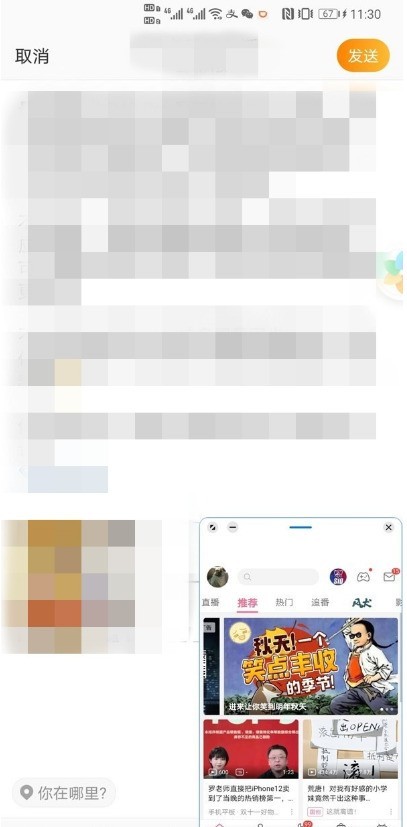
3. Press and hold the borders of the four corners of the floating window and drag to adjust the size of the floating window.
4. You can also click the floating window icon on the application window to open it in the multi-tasking interface.
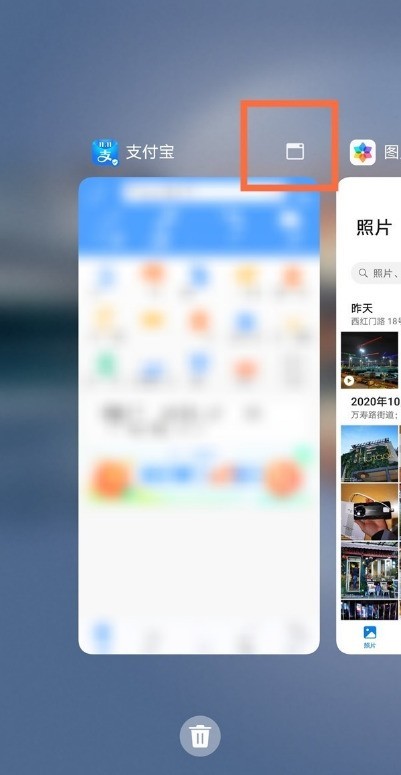
The above is the detailed content of How to open the smart multi-window application bar on Huawei mobile phones_How to open the smart multi-window application bar on Huawei mobile phones. For more information, please follow other related articles on the PHP Chinese website!
 Blue screen code 0x000009c
Blue screen code 0x000009c
 A collection of common computer commands
A collection of common computer commands
 You need permission from admin to make changes to this file
You need permission from admin to make changes to this file
 Tutorial on turning off Windows 11 Security Center
Tutorial on turning off Windows 11 Security Center
 How to set up a domain name that automatically jumps
How to set up a domain name that automatically jumps
 What are the virtual currencies that may surge in 2024?
What are the virtual currencies that may surge in 2024?
 The reason why header function returns 404 failure
The reason why header function returns 404 failure
 How to use js code
How to use js code




