
You will encounter problems when you find that your Win11 system cannot change the Chinese language settings. This can be due to various factors such as incorrect system settings, corrupted language packs, or regional settings issues. In order to solve this problem, PHP editor Apple will provide you with a detailed tutorial to guide you step by step on how to modify the Chinese language settings of the Win11 system. By following this tutorial, you will be able to easily resolve Chinese language settings issues and get your Win11 system running smoothly.
1. First open the regional and language settings (search) and see if there is [Display language (alternative)]. If so, congratulations, you will be able to solve the problem right away.
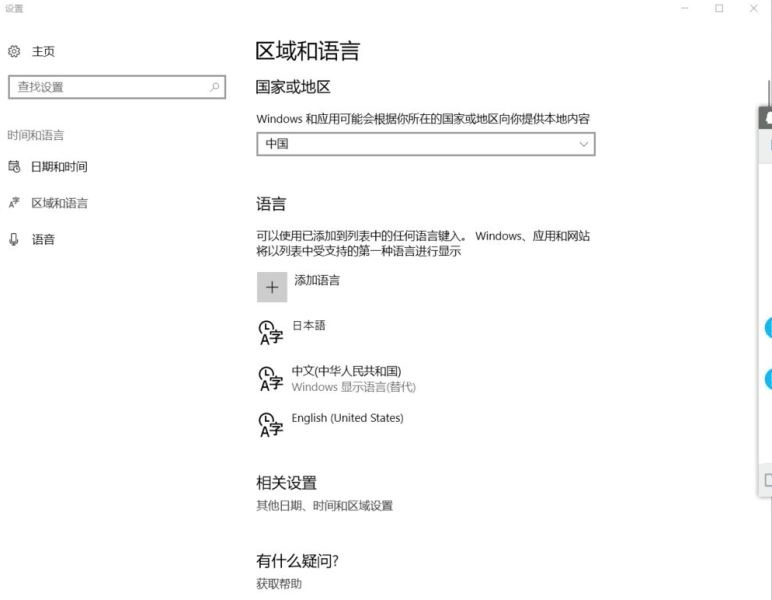
2. The next step is very simple. Open the control panel (search), click Add Language, and click Advanced Settings.
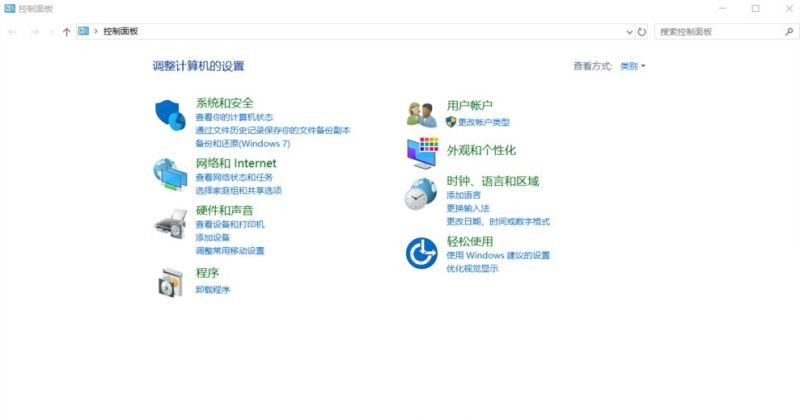
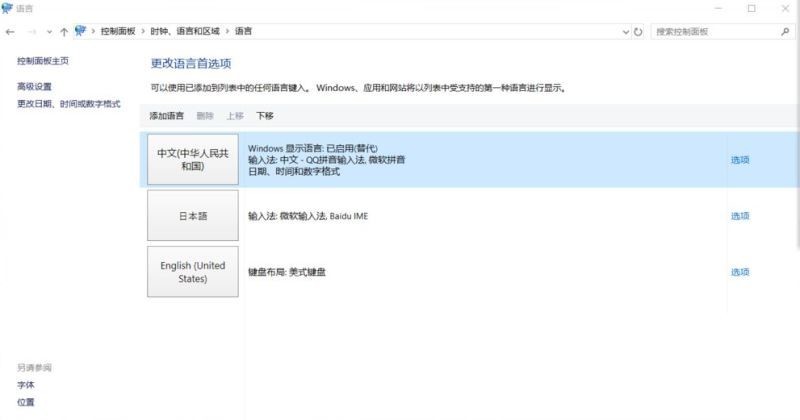
3. Select [Use Language List (Recommended)] under the [Alternate Windows Display Language] option and save.
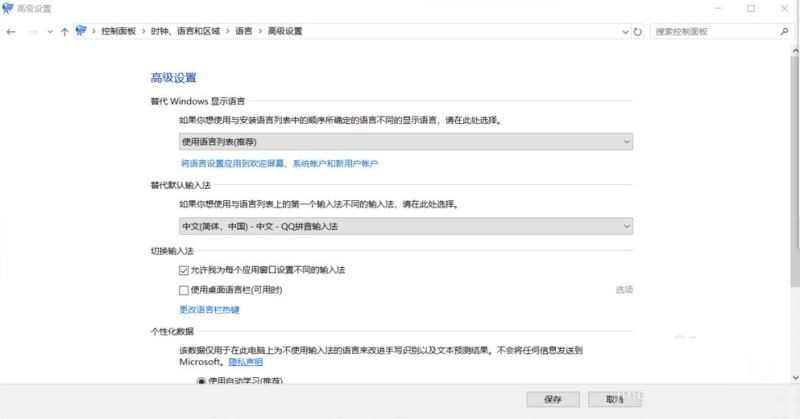
4. The system will return to this interface. After you can see other languages [windows display language can be downloaded], click the option behind the desired display language.
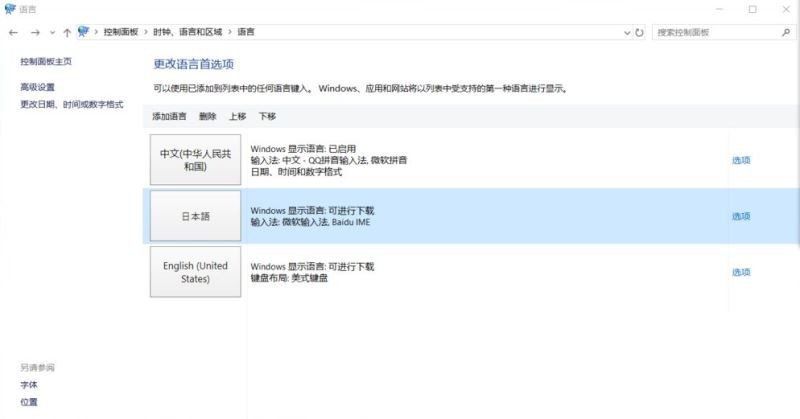
5. Then download the "Win Chinese Language Pack" and install it. After the installation is completed, you can change the display language. Isn't it very simple?
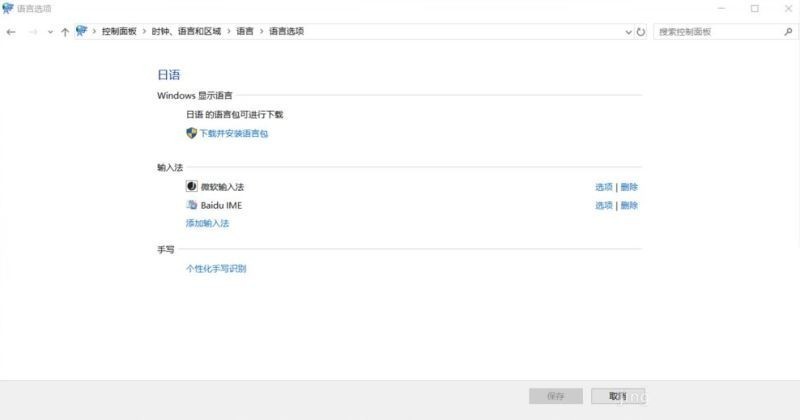
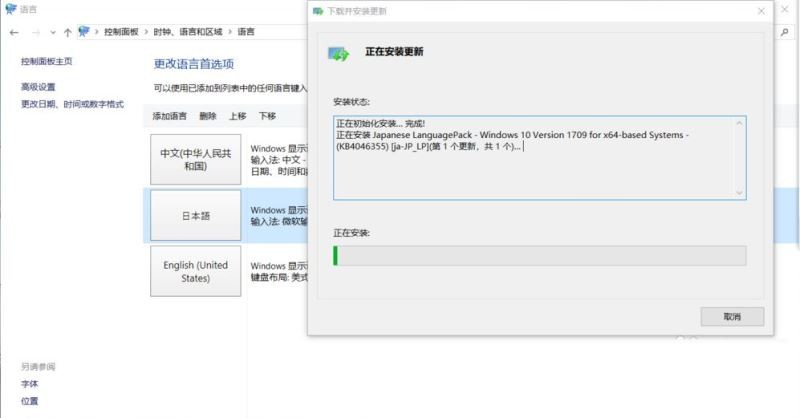
The above is the detailed content of What to do if the Win11 system cannot modify the Chinese language? Win11 system language setting tutorial. For more information, please follow other related articles on the PHP Chinese website!
 There is no WLAN option in win11
There is no WLAN option in win11
 How to skip online activation in win11
How to skip online activation in win11
 Win11 skips the tutorial to log in to Microsoft account
Win11 skips the tutorial to log in to Microsoft account
 How to open win11 control panel
How to open win11 control panel
 Introduction to win11 screenshot shortcut keys
Introduction to win11 screenshot shortcut keys
 Windows 11 my computer transfer to the desktop tutorial
Windows 11 my computer transfer to the desktop tutorial
 Solution to the problem of downloading software and installing it in win11
Solution to the problem of downloading software and installing it in win11
 How to skip network connection during win11 installation
How to skip network connection during win11 installation




