
In design, roughened lines can add a sense of chic. Want to know how to draw roughened lines with AI? PHP editor Baicao brings you a tutorial on drawing roughened lines with AI, teaching you step by step to create a unique roughened line effect. Read on for more details below to master this practical tip and take your design game to the next level.
1. First, in the ai software, click the straight line segment tool to draw a straight line
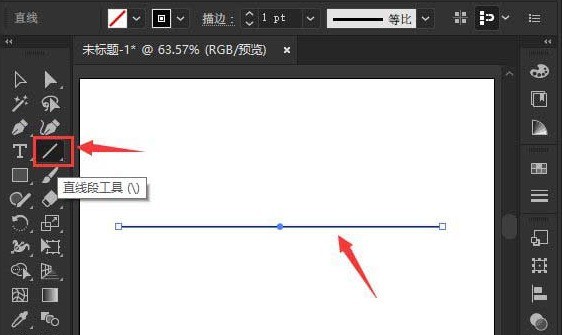
2. Select the straight line with the mouse and click the Distort and Transform option in the effect menu. Open the roughening setting window
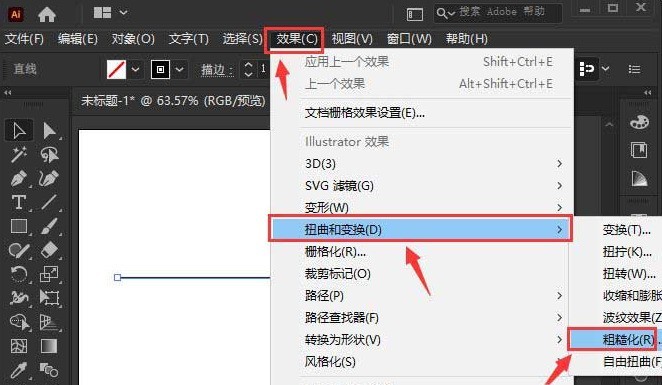
3. Adjust the line size to relative 41% and the details to sharp 38. Click the OK button to save and modify the color appropriately
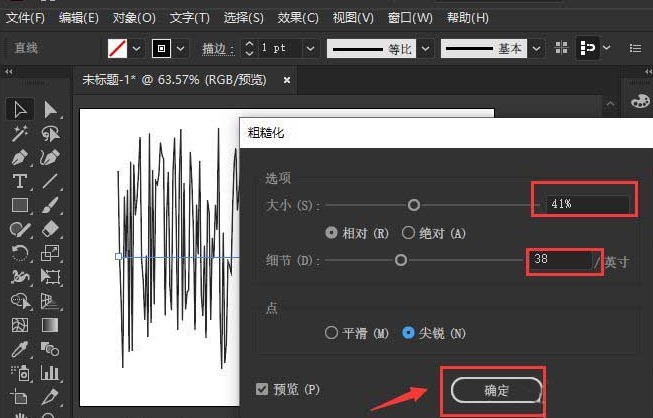
The above is the detailed content of How to draw roughened lines with ai - tutorial for drawing roughened lines with ai. For more information, please follow other related articles on the PHP Chinese website!
 What are the uses of mysql
What are the uses of mysql
 Reasons why Windows printer does not print
Reasons why Windows printer does not print
 You need permission from admin to make changes to this file
You need permission from admin to make changes to this file
 Computer cannot copy and paste
Computer cannot copy and paste
 How to set up web page automatic refresh
How to set up web page automatic refresh
 There are several ways to position CSS position
There are several ways to position CSS position
 what is javaweb
what is javaweb
 What are the free php virtual hosts abroad?
What are the free php virtual hosts abroad?




