 Mobile Tutorial
Mobile Tutorial
 Android Phone
Android Phone
 How to set one-handed mode on Huawei mobile phones_Share how to set up one-handed mode on Huawei mobile phones
How to set one-handed mode on Huawei mobile phones_Share how to set up one-handed mode on Huawei mobile phones
How to set one-handed mode on Huawei mobile phones_Share how to set up one-handed mode on Huawei mobile phones
Having trouble setting up one-handed mode? Mobile phone screens are getting larger and larger, making it increasingly inconvenient to operate with one hand. For Huawei mobile phone users, the one-handed mode setting has caused many people to worry. Today, PHP editor Banana will bring you a detailed setting guide for the one-handed mode of Huawei mobile phones to solve the problem of one-handed operation and help you experience a more convenient way to use your mobile phone!
1. Click [Accessibility] in the phone settings.
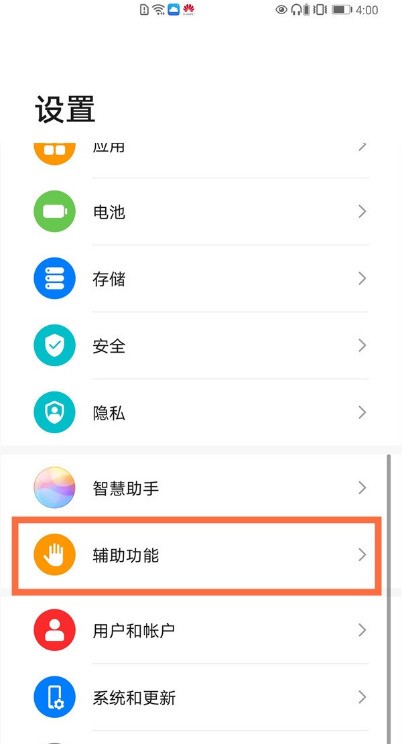
2. Click [One-handed Mode].
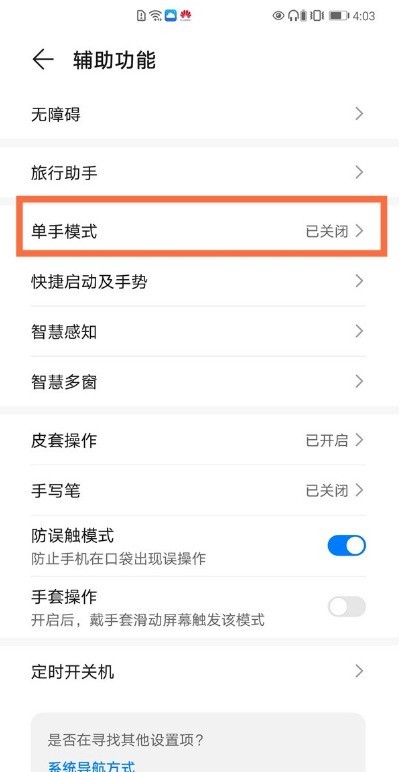
3. Turn on the switch on the right side of [One-Handed Mode].
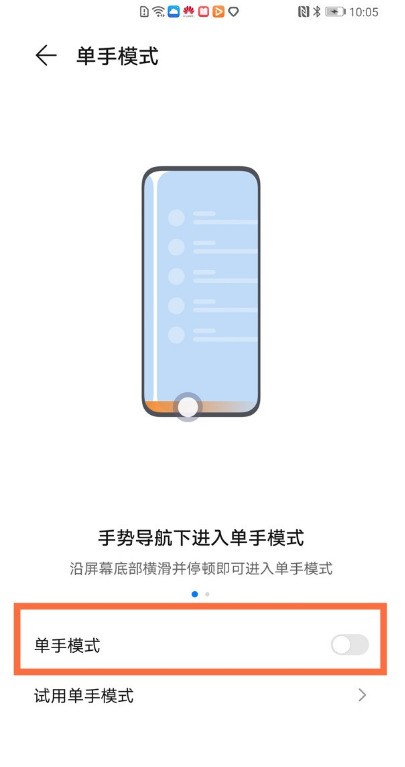
After turning it on, you can enter the one-handed mode through any of the following methods:
1) If you use gesture navigation and the bottom edge swipe to switch application switch is turned on, Swipe along the bottom of the screen and pause. When you swipe from left to right along the bottom of the screen and pause, the one-handed mode window is displayed on the right side of the screen; when you swipe from right to left along the bottom of the screen and pause, the one-handed mode window is displayed on the left side of the screen.
2) If you use gesture navigation and the bottom edge slides horizontally to switch applications and the switch is turned off, the bottom edge of the screen slides in an arc and pauses.
4) If you use the three-button navigation on the screen, slide horizontally along the bottom of the screen.
Editor’s tip: Click any area outside the small screen to exit the small screen mode. When you enable the gesture magnification function, the one-handed mode does not take effect.
Based on the above explanation, I will share with you how to set up the one-handed mode on Huawei mobile phones. Have you all learned it?
The above is the detailed content of How to set one-handed mode on Huawei mobile phones_Share how to set up one-handed mode on Huawei mobile phones. For more information, please follow other related articles on the PHP Chinese website!

Hot AI Tools

Undresser.AI Undress
AI-powered app for creating realistic nude photos

AI Clothes Remover
Online AI tool for removing clothes from photos.

Undress AI Tool
Undress images for free

Clothoff.io
AI clothes remover

AI Hentai Generator
Generate AI Hentai for free.

Hot Article

Hot Tools

Notepad++7.3.1
Easy-to-use and free code editor

SublimeText3 Chinese version
Chinese version, very easy to use

Zend Studio 13.0.1
Powerful PHP integrated development environment

Dreamweaver CS6
Visual web development tools

SublimeText3 Mac version
God-level code editing software (SublimeText3)

Hot Topics
 1386
1386
 52
52
 Nothing Phone (3a) Review: There's Something to This Budget Android Phone
Mar 25, 2025 am 02:45 AM
Nothing Phone (3a) Review: There's Something to This Budget Android Phone
Mar 25, 2025 am 02:45 AM
Summary Nothing Phone (3a), priced at $379, offers a premium design, specs, and unique features.
 Verizon Rolls Out Satellite Texting for Android Phones
Mar 21, 2025 am 03:07 AM
Verizon Rolls Out Satellite Texting for Android Phones
Mar 21, 2025 am 03:07 AM
In 2025, satellite emergency alarms, text messages and even video calls to mobile phones will become a reality. Verizon recently announced a significant expansion of its satellite SMS function, confirming that some Android phones can now send text messages to any other user through satellites. Apple added satellite emergency alerts to iPhones in 2022 and gradually improved the service. Unfortunately, Android devices are slow to join, but now Verizon Wireless users can finally use this feature. In addition, we expect AT&T will launch a similar service soon, and T-Mobile's Starlink messaging service will be launched soon. Verizon works with Skylo,
 I Would Love a Phone With Swappable Camera Lenses: Why Hasn't It Happened?
Mar 24, 2025 am 02:44 AM
I Would Love a Phone With Swappable Camera Lenses: Why Hasn't It Happened?
Mar 24, 2025 am 02:44 AM
As good as phone cameras have become, they could provide much better shots by using detachable lenses, just like dedicated cameras do. I would love for this to be a thing. Like Most People, My Camera Is My Phone
 A Wireless Lapdock Can Be All the Laptop You Need
Mar 25, 2025 am 03:11 AM
A Wireless Lapdock Can Be All the Laptop You Need
Mar 25, 2025 am 03:11 AM
I don't currently own a laptop. Instead, I use the hollowed-out shell of one—and in some ways, it's better than the real thing. You might not need a fully functioning laptop, either. What Is a Lapdock? Picture
 3 Reasons to Enable ADB on Android
Mar 19, 2025 am 02:50 AM
3 Reasons to Enable ADB on Android
Mar 19, 2025 am 02:50 AM
Make full use of ADB: Three major reasons to help you enable Android debugging bridge immediately Have you heard of ADB (Android Debug Bridge) and been suggested to enable it on your Android phone? This article will provide you with three good reasons why you should enable ADB immediately. ADB allows you to wirelessly mirror your phone screen to your computer via scrcpy. You can use better-adb-sync for file synchronization and track progress between your Android smartphone and your computer. It also allows you to easily capture your phone screen and transmit it wirelessly to your computer. 1. Wireless mirroring of the mobile phone screen to the computer The latest macOS and iOS updates allow you to mirror your iPhone screen to your Mac computer. But in A
 Google Is Picking a Fight With Steam That It Can't Win
Mar 24, 2025 am 03:01 AM
Google Is Picking a Fight With Steam That It Can't Win
Mar 24, 2025 am 03:01 AM
Summary Google Play Games is expanding to PC for Android & native PC games, becoming a direct competitor to market-leader Steam.
 The Pixel 9a Is Official: Here Are 7 Things You Should Know
Mar 21, 2025 am 03:02 AM
The Pixel 9a Is Official: Here Are 7 Things You Should Know
Mar 21, 2025 am 03:02 AM
The Google Pixel 9a: A Budget-Friendly Powerhouse The long-awaited Google Pixel 9a is finally here, boasting impressive features at an affordable price point. This phone surpasses expectations with a redesigned look, top-tier camera capabilities, an
 Get 8Bitdo's Best Android Controller for Just $40 Today (20% Off)
Mar 22, 2025 am 03:08 AM
Get 8Bitdo's Best Android Controller for Just $40 Today (20% Off)
Mar 22, 2025 am 03:08 AM
8Bitdo Ultimate Mobile Gamepad (Android) Original price $50, current price $40, save $10! This handle is compatible with 100-170mm Android phones and features an Xbox-like key layout, Bluetooth connectivity, as well as a Hall-effect rocker and trigger keys. Amazon's $40 8Bitdo is known for its retro-style wireless gamepads, but the company also makes some modern gamepads. This controller, designed for Android phones, is currently priced at $40, down 20% from the original price, making it a better choice for gaming on the go. This handle surrounds your Android phone and retracts from 100-170mm, suitable for



