 Mobile Tutorial
Mobile Tutorial
 Android Phone
Android Phone
 Guide to changing computer startup password (simple and easy password changing method)
Guide to changing computer startup password (simple and easy password changing method)
Guide to changing computer startup password (simple and easy password changing method)
Guide to setting or changing your computer power-on password In the modern digital era, protecting the security of personal information is crucial. One of the effective measures is to set or change the computer power-on password. PHP editor Xinyi has specially compiled the following guide to provide you with effective techniques to help you easily manage your computer startup password and ensure that your data and privacy are properly protected.
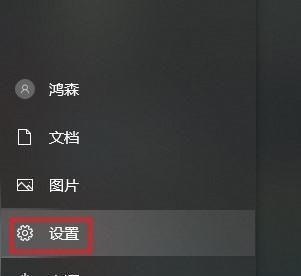
1: Choose an appropriate power-on password - use a strong password
We must first choose a strong password when changing the power-on password. The length should be between 8 and 16 characters, letters and special characters, and strong passwords should include numbers. Improved computer security, such passwords are more difficult to crack.
2: How to change the power-on password of Windows system
We can change the power-on password through the "Control Panel" in the Windows system. Click the "User Account" selection and select "Change Account Type and Password" to enter the password change interface. Enter the current password and set a new password to complete the modification in this interface.
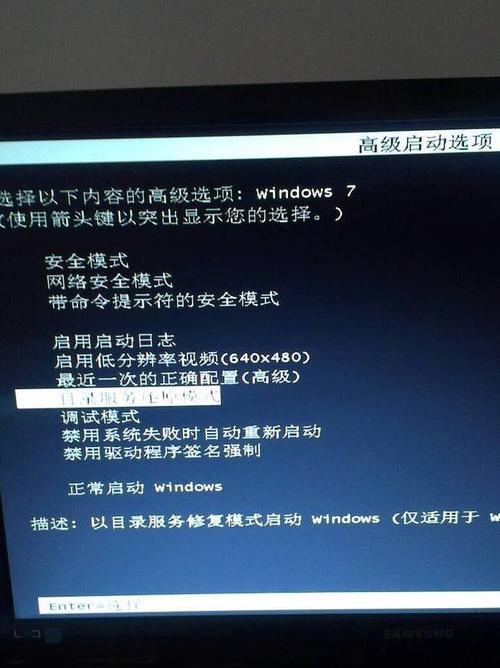
3: How to change the power-on password of the Mac system
We can change the power-on password through the "System Preferences" of the Mac system. Click "Users and Groups", and select the "Change Password" button for the user account. Enter the current password and set a new password to complete the modification in this interface.
Four: How to change the power-on password of the Linux system
We can change the power-on password through the command line in the Linux system. Enter the command, open the terminal "passwd" and press enter. Follow the prompts to complete the modification. At this time, the system will prompt you to enter the current password and new password.
5: How to change the power-on password set by BIOS
Some computers also need to set a power-on password in the BIOS. F10 or Delete), enter the BIOS setting interface, press the corresponding button (usually F2) when starting up. Find the "Set power-on password" in the security options and follow the prompts to modify the options.

6: Reset the forgotten power-on password
It can be solved by resetting. If you forget the power-on password, you can use safe mode or reinstall the system. Reset the password for Windows systems. You can use recovery mode or use a special reset tool to reset the password. For Mac and Linux systems,
7: Common problems and solutions - cannot change the power-on password.
Sometimes, we may encounter a situation where the power-on password cannot be changed. This may be due to operating system failure or other reasons. Check the integrity of the system files or use special repair tools to solve this problem. If you encounter such problems, you can try running the program as an administrator.
8: Notes - Protect your power-on password
You should pay attention to protecting the security of your password, no matter where you are. Change the power-on password or use it. Change the password regularly, avoid using the same password as for other accounts, and do not leak the password to others. These are important measures to protect the security of personal information.
9: Use password management tools. ——More convenient and faster
You can consider using password management tools to manage and change passwords. For users who often need to change passwords, such as automatic filling of passwords, these tools can help users automatically generate strong passwords and save passwords. , improving the efficiency and security of password management. In addition to the power-on password, additional authentication methods such as hardware keys and facial recognition can greatly increase the difficulty for illegal visitors to gain control of the computer.
11: Social engineering attacks and phishing— — Be wary of computer security threats
We also need to be wary of security threats such as social engineering attacks and phishing. When changing the power-on password, do not leak personal information to untrusted websites or individuals. Only by staying vigilant can we change it. Protect yourself well and don’t click on links from unknown sources easily.
12: Choosing the frequency of power-on password changes - weighing security and convenience
We need to weigh security and convenience. When choosing the frequency of changing the power-on password, such as once every three months or six months, it is generally recommended to change the password regularly. If you feel that the risk of password leakage is greater,
13: Password retrieval. Use of password retrieval and reset services - to avoid data loss
We can use password retrieval and reset services. In order to avoid data loss due to forgotten passwords, Windows system provides a "forgot password" reset service. Helps you regain control of your computer and retrieve passwords and options through a preset email or mobile phone number.
Fourteen: Educate users to strengthen password awareness - improve the overall level of computer security
Educating users to strengthen password awareness is also an important link in improving the overall level of computer security, in addition to personal password management. Jointly maintain network security, remind users to properly set, manage and protect passwords, publicity and other activities, and conduct training.
Fifteen: How to effectively change the computer startup password
We have learned some methods and techniques in changing the computer startup password through the introduction of this article. Improving the overall security of the computer, strengthening password protection awareness and other measures, using system tools correctly, and choosing strong passwords can help us better protect the security of personal information.
The above is the detailed content of Guide to changing computer startup password (simple and easy password changing method). For more information, please follow other related articles on the PHP Chinese website!

Hot AI Tools

Undresser.AI Undress
AI-powered app for creating realistic nude photos

AI Clothes Remover
Online AI tool for removing clothes from photos.

Undress AI Tool
Undress images for free

Clothoff.io
AI clothes remover

Video Face Swap
Swap faces in any video effortlessly with our completely free AI face swap tool!

Hot Article

Hot Tools

Notepad++7.3.1
Easy-to-use and free code editor

SublimeText3 Chinese version
Chinese version, very easy to use

Zend Studio 13.0.1
Powerful PHP integrated development environment

Dreamweaver CS6
Visual web development tools

SublimeText3 Mac version
God-level code editing software (SublimeText3)

Hot Topics
 1393
1393
 52
52
 1205
1205
 24
24
 What computer configuration is required for vscode
Apr 15, 2025 pm 09:48 PM
What computer configuration is required for vscode
Apr 15, 2025 pm 09:48 PM
VS Code system requirements: Operating system: Windows 10 and above, macOS 10.12 and above, Linux distribution processor: minimum 1.6 GHz, recommended 2.0 GHz and above memory: minimum 512 MB, recommended 4 GB and above storage space: minimum 250 MB, recommended 1 GB and above other requirements: stable network connection, Xorg/Wayland (Linux)
 vscode cannot install extension
Apr 15, 2025 pm 07:18 PM
vscode cannot install extension
Apr 15, 2025 pm 07:18 PM
The reasons for the installation of VS Code extensions may be: network instability, insufficient permissions, system compatibility issues, VS Code version is too old, antivirus software or firewall interference. By checking network connections, permissions, log files, updating VS Code, disabling security software, and restarting VS Code or computers, you can gradually troubleshoot and resolve issues.
 Can vscode be used for mac
Apr 15, 2025 pm 07:36 PM
Can vscode be used for mac
Apr 15, 2025 pm 07:36 PM
VS Code is available on Mac. It has powerful extensions, Git integration, terminal and debugger, and also offers a wealth of setup options. However, for particularly large projects or highly professional development, VS Code may have performance or functional limitations.
 How to use VSCode
Apr 15, 2025 pm 11:21 PM
How to use VSCode
Apr 15, 2025 pm 11:21 PM
Visual Studio Code (VSCode) is a cross-platform, open source and free code editor developed by Microsoft. It is known for its lightweight, scalability and support for a wide range of programming languages. To install VSCode, please visit the official website to download and run the installer. When using VSCode, you can create new projects, edit code, debug code, navigate projects, expand VSCode, and manage settings. VSCode is available for Windows, macOS, and Linux, supports multiple programming languages and provides various extensions through Marketplace. Its advantages include lightweight, scalability, extensive language support, rich features and version
 How to run java code in notepad
Apr 16, 2025 pm 07:39 PM
How to run java code in notepad
Apr 16, 2025 pm 07:39 PM
Although Notepad cannot run Java code directly, it can be achieved by using other tools: using the command line compiler (javac) to generate a bytecode file (filename.class). Use the Java interpreter (java) to interpret bytecode, execute the code, and output the result.
 What is the main purpose of Linux?
Apr 16, 2025 am 12:19 AM
What is the main purpose of Linux?
Apr 16, 2025 am 12:19 AM
The main uses of Linux include: 1. Server operating system, 2. Embedded system, 3. Desktop operating system, 4. Development and testing environment. Linux excels in these areas, providing stability, security and efficient development tools.
 How to check the warehouse address of git
Apr 17, 2025 pm 01:54 PM
How to check the warehouse address of git
Apr 17, 2025 pm 01:54 PM
To view the Git repository address, perform the following steps: 1. Open the command line and navigate to the repository directory; 2. Run the "git remote -v" command; 3. View the repository name in the output and its corresponding address.
 vscode Previous Next Shortcut Key
Apr 15, 2025 pm 10:51 PM
vscode Previous Next Shortcut Key
Apr 15, 2025 pm 10:51 PM
VS Code One-step/Next step shortcut key usage: One-step (backward): Windows/Linux: Ctrl ←; macOS: Cmd ←Next step (forward): Windows/Linux: Ctrl →; macOS: Cmd →



