
Have you ever encountered the problem that it is difficult to change the download path when using the driver? PHP editor Strawberry now brings you a detailed tutorial on changing the download path of the driver president. This tutorial will guide you step by step on how to easily modify the download location so that you no longer have to worry about the download path.
1. First open the software driver.

2. Then in the driver software interface, click the arrow icon in the upper right corner.
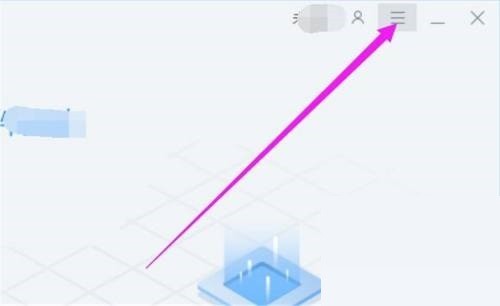
3. Click the Settings column in the pop-up menu bar.
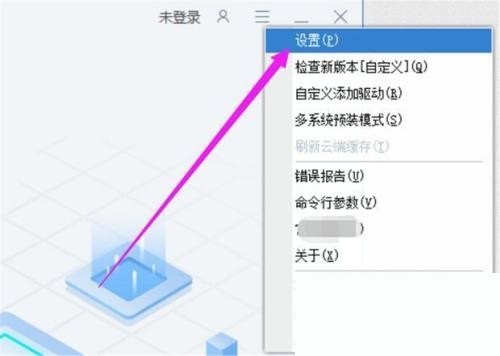
4. Then on the settings page, find [Save the unzipped or downloaded driver in the following directory] and click the folder icon after the path.
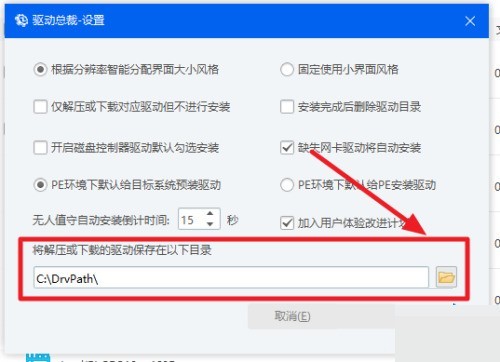
5. Finally, select the specified path as needed and click to select the folder. At this point, the change to the download path of the driver president is completed.
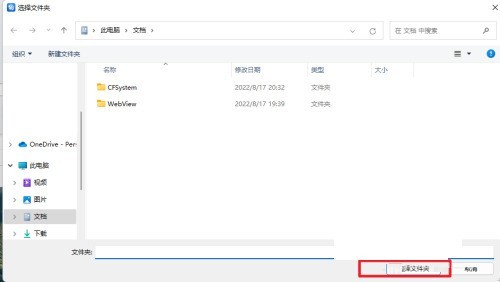
The above is the detailed content of How to change the download path of Driver President_Tutorial on changing the download path of Driver President. For more information, please follow other related articles on the PHP Chinese website!
 Disk scheduling algorithm
Disk scheduling algorithm
 The difference between shingled disks and vertical disks
The difference between shingled disks and vertical disks
 Android desktop software recommendations
Android desktop software recommendations
 Why is my phone not turned off but when someone calls me it prompts me to turn it off?
Why is my phone not turned off but when someone calls me it prompts me to turn it off?
 Springcloud five major components
Springcloud five major components
 Bitcoin latest price trend
Bitcoin latest price trend
 Comparative analysis of iqooneo8 and iqooneo9
Comparative analysis of iqooneo8 and iqooneo9
 What is the role of kafka consumer group
What is the role of kafka consumer group
 Flutter framework advantages and disadvantages
Flutter framework advantages and disadvantages




