Photoshop设计制作出漂亮的彩色泡泡立体图标
最终效果
1、新建一个800 * 800像素文档,背景填充蓝色。
2、选择椭圆工具,在背景图层上画一个圆形,填充紫色,并添加蒙版拉上透明度渐变。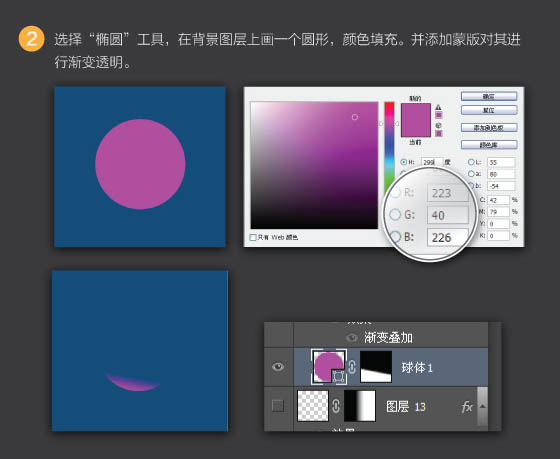
3、复制球体1,颜色填充为蓝绿色,同样添加蒙版做出透明渐变。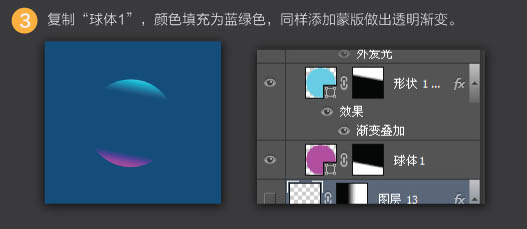
4、选择椭圆工具画一个椭圆,利用变形工具根据球体形状进行变形,最后进行渐变色填充。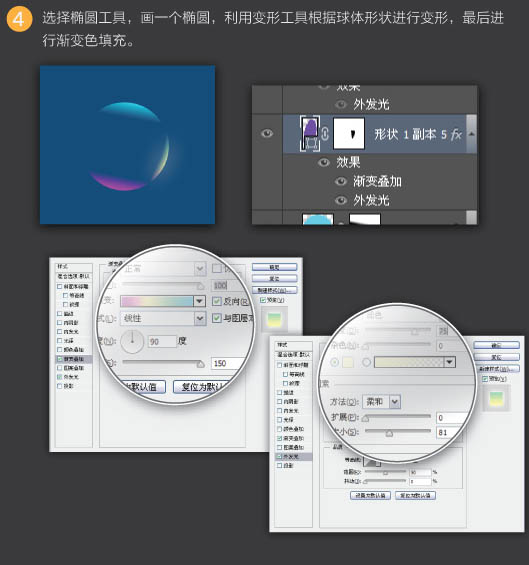
5、后面的效果需要有耐心去调了,步骤基本和上面一层一层,利用椭圆围绕球体形状变形,然后进行颜色填充。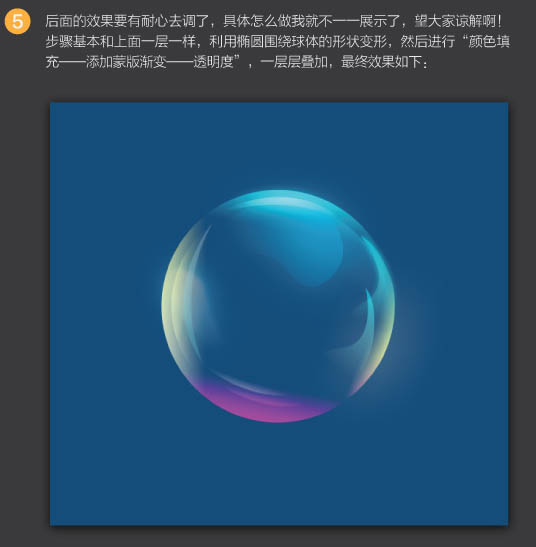
6、随后对其加深的地方进行加深。用椭圆工具画圆,栅格化图层,用涂抹工具涂抹。然后添加图层蒙版,控制好过渡区域。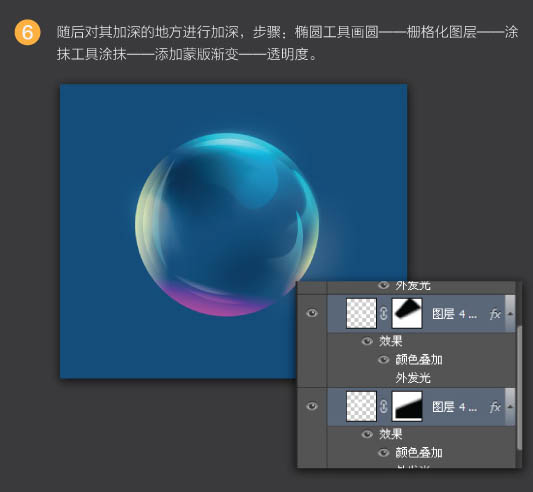
7、选择椭圆选框工具,画一个同球体一样大小的圆形选区,利用描边工具对其描边:大小1像素,颜色为白色。然后对线框进行外发光。最后添加蒙版控制好过渡。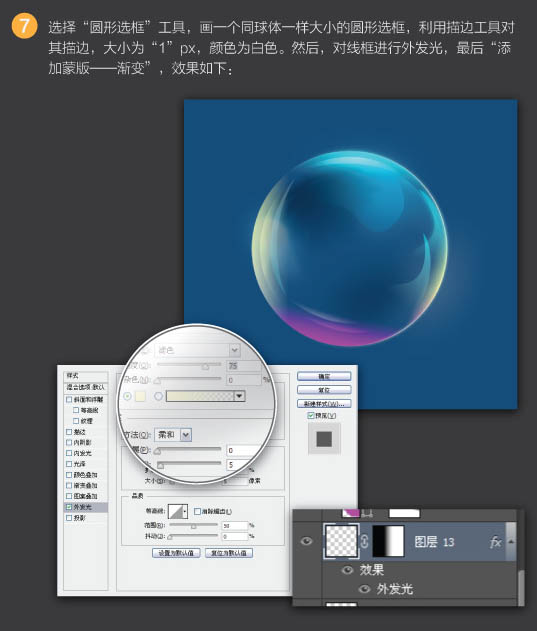
8、利用圆角矩形工具,画一个圆形,然后栅格化图层,利用自由变换工具对图形透视变形,效果如下图。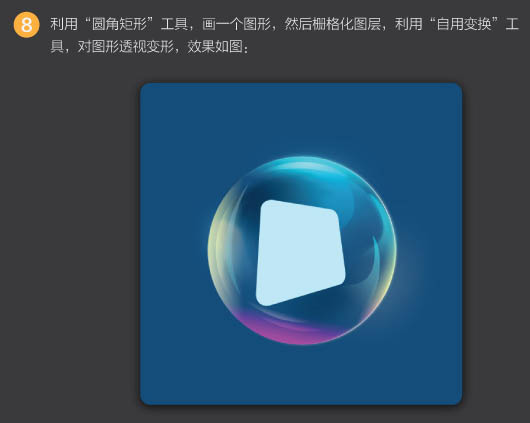
9、复制图层,渐变色填充。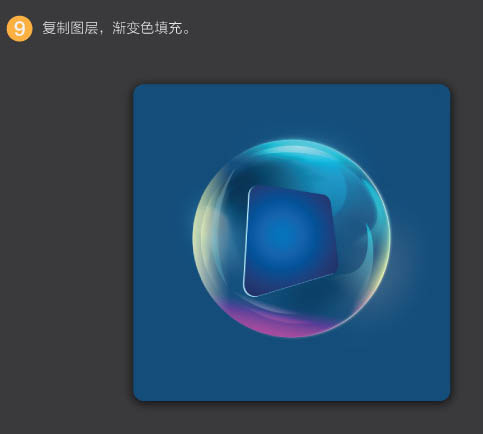
10、利用钢笔工具画出受光部分,以增加质感。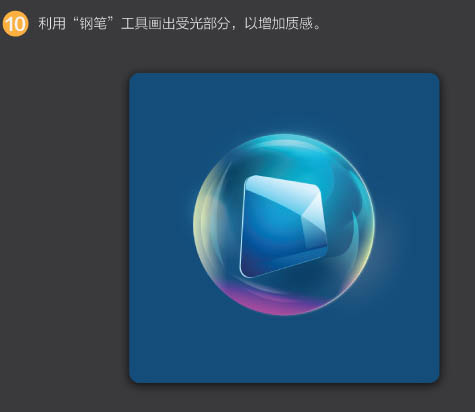
11、利用钢笔勾出画出对勾的符号,进行颜色填充。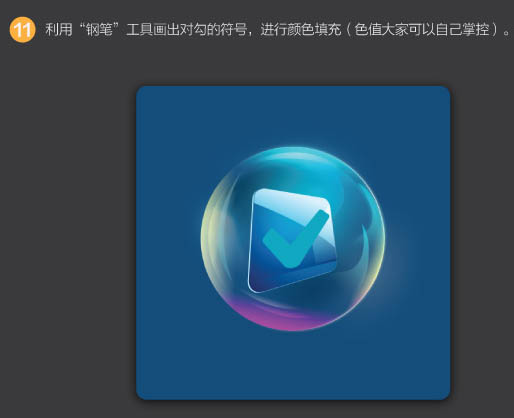
12、利用多边形套索工具选中符号以部分,然后反选删除另外的部分,并对选中的图形填充渐变色,位置向上移动,形成立体感。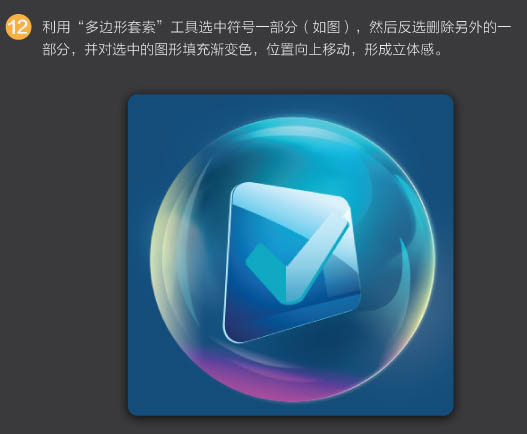
13、随后复制对勾符号图形,位于原图层上方,并改变颜色,稍稍向上移动,这样一个立体图形出现了。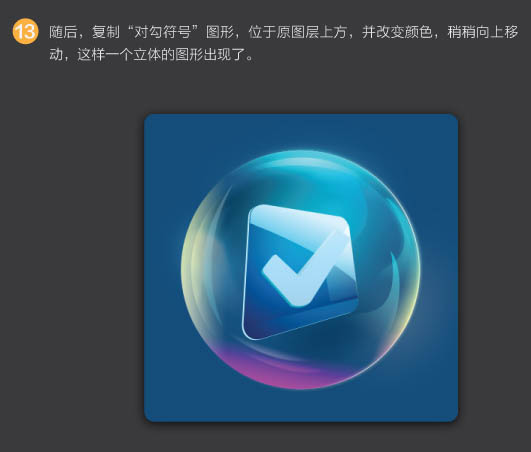
14、有了图形后,对受光源照射的部分进行细化,进一步增加图形的立体感及质感,最后加上投影。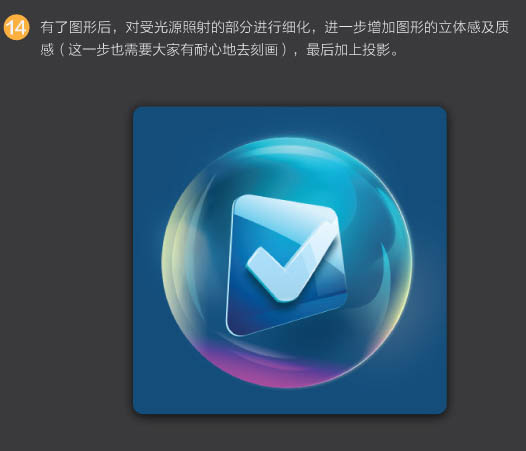
最终效果:

Hot AI Tools

Undresser.AI Undress
AI-powered app for creating realistic nude photos

AI Clothes Remover
Online AI tool for removing clothes from photos.

Undress AI Tool
Undress images for free

Clothoff.io
AI clothes remover

AI Hentai Generator
Generate AI Hentai for free.

Hot Article

Hot Tools

Notepad++7.3.1
Easy-to-use and free code editor

SublimeText3 Chinese version
Chinese version, very easy to use

Zend Studio 13.0.1
Powerful PHP integrated development environment

Dreamweaver CS6
Visual web development tools

SublimeText3 Mac version
God-level code editing software (SublimeText3)

Hot Topics
 How to disable taskbar thumbnail preview in Win11? Turn off the taskbar icon display thumbnail technique by moving the mouse
Feb 29, 2024 pm 03:20 PM
How to disable taskbar thumbnail preview in Win11? Turn off the taskbar icon display thumbnail technique by moving the mouse
Feb 29, 2024 pm 03:20 PM
This article will introduce how to turn off the thumbnail function displayed when the mouse moves the taskbar icon in Win11 system. This feature is turned on by default and displays a thumbnail of the application's current window when the user hovers the mouse pointer over an application icon on the taskbar. However, some users may find this feature less useful or disruptive to their experience and want to turn it off. Taskbar thumbnails can be fun, but they can also be distracting or annoying. Considering how often you hover over this area, you may have inadvertently closed important windows a few times. Another drawback is that it uses more system resources, so if you've been looking for a way to be more resource efficient, we'll show you how to disable it. but
 Download the phone settings icon to the desktop 'Know in seconds: Steps to change icons for apps on Android phones'
Feb 06, 2024 pm 04:27 PM
Download the phone settings icon to the desktop 'Know in seconds: Steps to change icons for apps on Android phones'
Feb 06, 2024 pm 04:27 PM
In order to beautify their desktop, many users like to change their desktop themes regularly to keep them fresh. However, changing the theme will not change the icon of the third-party APP, and the personalized beautification is not thorough enough. If you're tired of the same app icons, replace them. Theoretically, if you want to change the icon for a mobile app, you usually need a ROOT system and some tools to unpack and replace the icon. But since the vast majority of mobile phones no longer support the ROOT system, we need to find other methods to achieve it. For example, some specific applications may offer the option to customize the icon, or personalize the icon through a third-party launcher. In addition, some mobile phone brands have also launched special theme and icon stores for users to choose and change icons. In major app stores,
 What do the 5G UC and 5G UW icons on your T-mobile smartphone mean?
Feb 24, 2024 pm 06:10 PM
What do the 5G UC and 5G UW icons on your T-mobile smartphone mean?
Feb 24, 2024 pm 06:10 PM
T-Mobile users have started noticing that the network icon on their phone screens sometimes reads 5GUC, while other carriers read 5GUW. This is not a typo, but represents a different type of 5G network. In fact, operators are constantly expanding their 5G network coverage. In this topic, we will take a look at the meaning of the 5GUC and 5GUW icons displayed on T-Mobile smartphones. The two logos represent different 5G technologies, each with its own unique characteristics and advantages. By understanding what these signs mean, users can better understand the type of 5G network they are connected to so they can choose the network service that best suits their needs. 5GUCVS5GUW icon in T
 How to remove icons in Ubuntu start menu?
Jan 13, 2024 am 10:45 AM
How to remove icons in Ubuntu start menu?
Jan 13, 2024 am 10:45 AM
There are many software icons listed in the Ubuntu system start menu. There are many uncommon icons. If you want to delete them, how should you delete them? Let’s take a look at the detailed tutorial below. 1. First enter the ubuntu desktop and click on the start menu under the left panel. 2. You can find a text editor icon inside, we need to delete it. 3. Now we return to the desktop and right-click the mouse to open the terminal. 4. Use the command to open the application list directory. sudonautilus/usr/share/applicationssudonautilus~/.local/share/applications5. Find the corresponding text editor icon inside. 6. Then go straight
 How do I get the system tray icon to appear on all my Windows 11 monitors?
Sep 22, 2023 pm 03:21 PM
How do I get the system tray icon to appear on all my Windows 11 monitors?
Sep 22, 2023 pm 03:21 PM
When using a multi-monitor setup, users want to display the tray icon on all monitors in order to keep up with the latest notifications or access certain applications. This can be very useful, and in today's guide we'll show you how to enable this feature correctly. How to show tray icon on all monitors in Windows 11? 1. Use the display fusion software to visit the DisplayFusion website and download the software. After downloading the software, run the setup file and install it. Start the software and configure it as needed. On the second screen, right-click the taskbar, select Multi-monitor Taskbar, and then select System Tray. Finally, check Show/Hide Icons. Once this is done, you should get your system on both monitors on Windows 11
 How to turn off the case prompt icon in Win11
Jun 29, 2023 pm 01:00 PM
How to turn off the case prompt icon in Win11
Jun 29, 2023 pm 01:00 PM
How to turn off the uppercase and lowercase icons in Win11? When our computer is switching between upper and lower case, a prompt icon will appear on the computer screen of some users. Some users want to turn off the icon, so how should they do it? In fact, the method is very simple. The editor below will demonstrate how to turn off the uppercase and lowercase icons in Win11. I hope the following tutorial will be helpful to you. How to turn off the case prompt icon in Win11 The solution is very simple, that is, open the Task Manager and end the Thisutilitycontrolsspecialkeyboard process. In short, just close the XXXXXUtility process in the process. If it is a Lenovo computer, just
 How to insert excel icons into PPT slides
Mar 26, 2024 pm 05:40 PM
How to insert excel icons into PPT slides
Mar 26, 2024 pm 05:40 PM
1. Open the PPT and turn the page to the page where you need to insert the excel icon. Click the Insert tab. 2. Click [Object]. 3. The following dialog box will pop up. 4. Click [Create from file] and click [Browse]. 5. Select the excel table to be inserted. 6. Click OK and the following page will pop up. 7. Check [Show as icon]. 8. Click OK.
 How to Undo Delete from Home Screen in iPhone
Apr 17, 2024 pm 07:37 PM
How to Undo Delete from Home Screen in iPhone
Apr 17, 2024 pm 07:37 PM
Deleted something important from your home screen and trying to get it back? You can put app icons back on the screen in a variety of ways. We have discussed all the methods you can follow and put the app icon back on the home screen. How to Undo Remove from Home Screen in iPhone As we mentioned before, there are several ways to restore this change on iPhone. Method 1 – Replace App Icon in App Library You can place an app icon on your home screen directly from the App Library. Step 1 – Swipe sideways to find all apps in the app library. Step 2 – Find the app icon you deleted earlier. Step 3 – Simply drag the app icon from the main library to the correct location on the home screen. This is the application diagram






