
Adding new fonts is a must-have skill for any Windows 11 user who wants to customize their computer vision experience. But for newcomers who are unfamiliar with the Windows 11 operating system, this can be daunting. Therefore, PHP editor Yuzi hereby provides you with this comprehensive guide, detailing how to easily add fonts in Windows 11, allowing you to fully realize the personalization potential of your computer.
1. Press the Win key, or click Start on the taskbar. In the open application, click to open Settings.
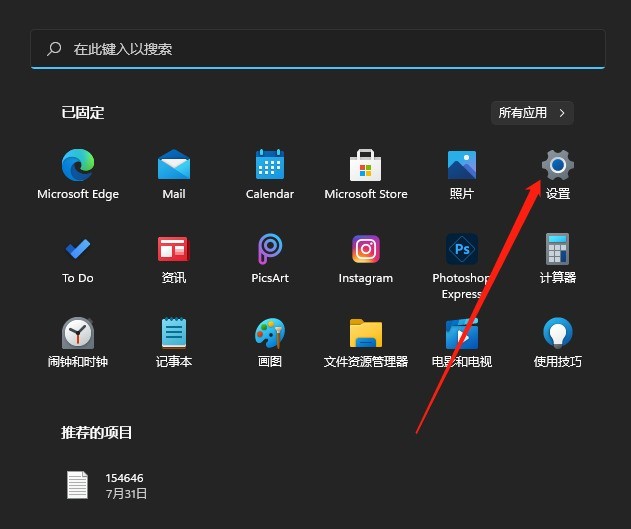
2. In the Settings (Win i) window, click Personalization on the left and Fonts (Installation, Management) on the right.
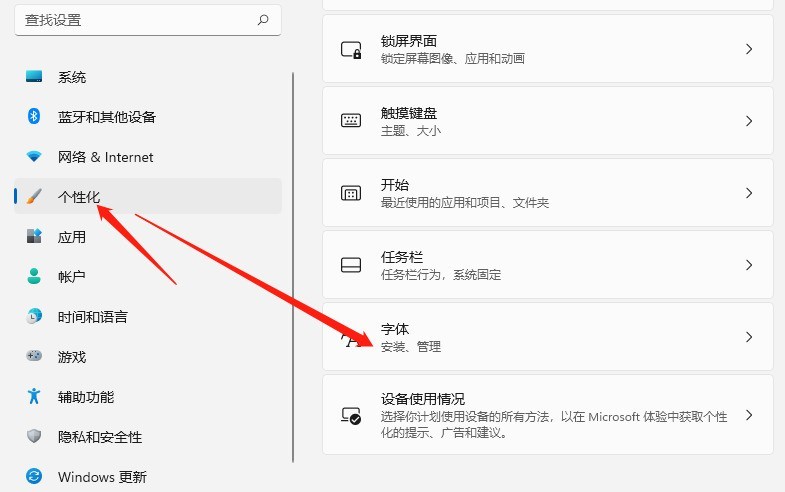
3. Under Personalization-Fonts, you can add fonts (drag and drop to install, drag and drop the font file from the file explorer or desktop so that it can be installed on your fonts installed on your device).
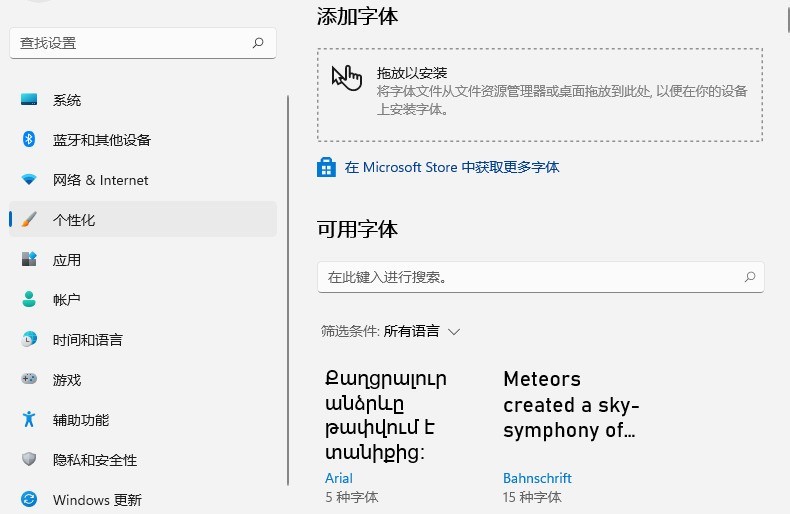
The above is the detailed content of How to add fonts to Microsoft system win11_How to add fonts to Microsoft system win11. For more information, please follow other related articles on the PHP Chinese website!
 There is no WLAN option in win11
There is no WLAN option in win11
 How to skip online activation in win11
How to skip online activation in win11
 Win11 skips the tutorial to log in to Microsoft account
Win11 skips the tutorial to log in to Microsoft account
 How to open win11 control panel
How to open win11 control panel
 Introduction to win11 screenshot shortcut keys
Introduction to win11 screenshot shortcut keys
 Windows 11 my computer transfer to the desktop tutorial
Windows 11 my computer transfer to the desktop tutorial
 Solution to the problem of downloading software and installing it in win11
Solution to the problem of downloading software and installing it in win11
 How to skip network connection during win11 installation
How to skip network connection during win11 installation




