
Troubled by the fact that the apps in the recommended folder of Huawei nova8 cannot be derecommended? The automatic recommendation of applications in the premium recommendation folder of Huawei nova8 is distressing. PHP editor Strawberry brings a method to turn off the high-quality recommendation function to help users get rid of unnecessary recommended applications. The following details include the steps to turn off application recommendations under the Premium Recommendation folder to guide you to easily solve the problem.
1. Open the folder and click [? 】.
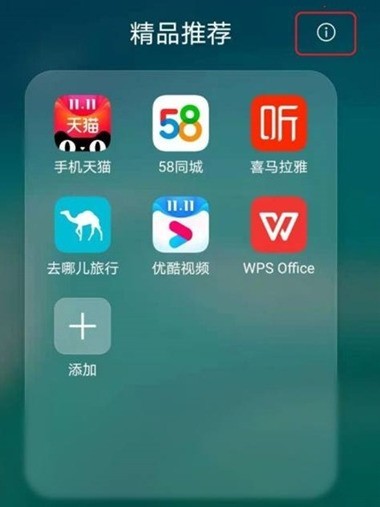
2. Click [About].
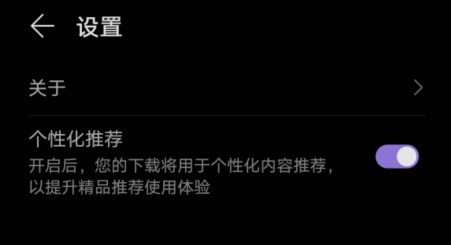
3. Click [Statement on Recommended Products and Privacy].
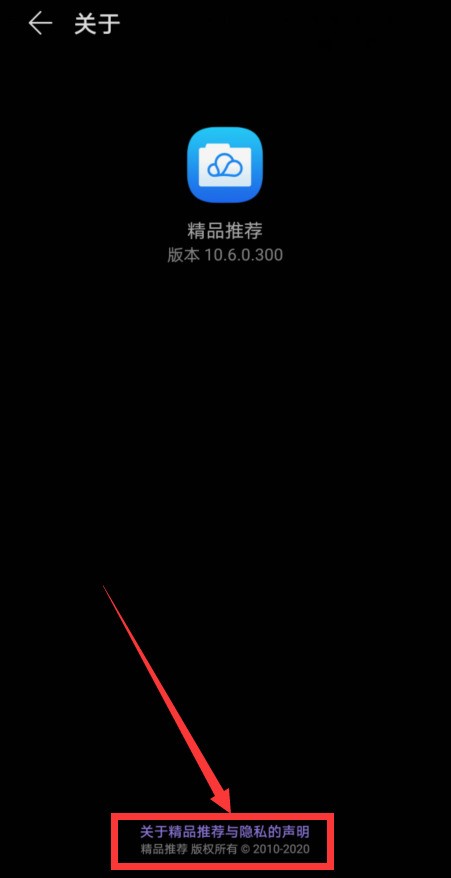
4. Click the three small dots in the upper right corner and click [Disagree with this statement].
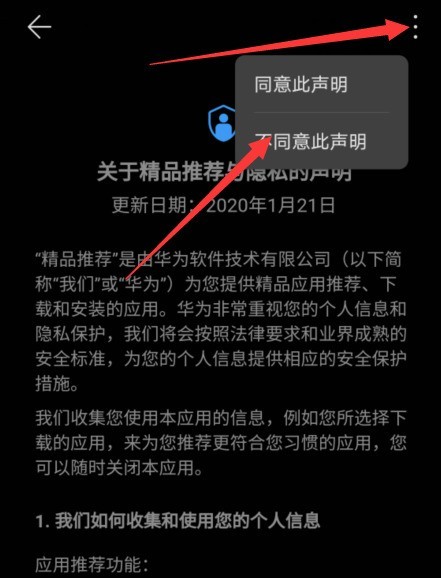
5. Click [OK].
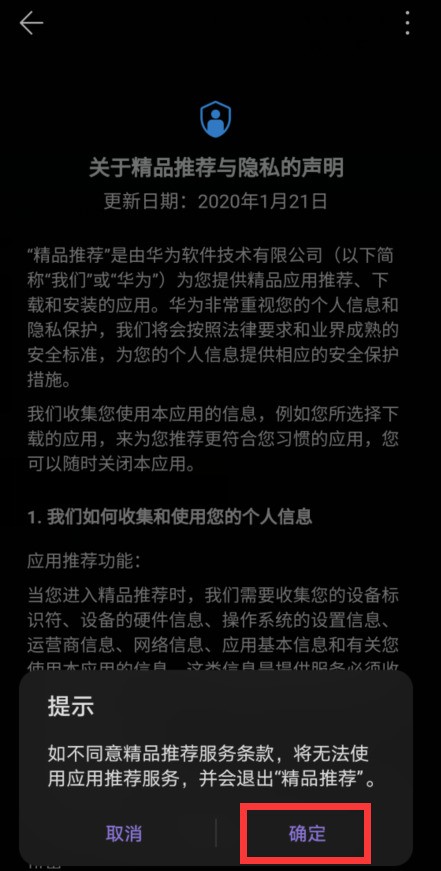
The above is the detailed content of How to turn off the applications in the recommended folder of Huawei nova8_How to turn off the recommended function of Huawei nova8. For more information, please follow other related articles on the PHP Chinese website!
 How to light up Douyin close friends moment
How to light up Douyin close friends moment
 microsoft project
microsoft project
 What is phased array radar
What is phased array radar
 How to use fusioncharts.js
How to use fusioncharts.js
 Yiou trading software download
Yiou trading software download
 The latest ranking of the top ten exchanges in the currency circle
The latest ranking of the top ten exchanges in the currency circle
 What to do if win8wifi connection is not available
What to do if win8wifi connection is not available
 How to recover files emptied from Recycle Bin
How to recover files emptied from Recycle Bin




