 System Tutorial
System Tutorial
 Windows Series
Windows Series
 How to create your own Music Beats in Windows 11/10_Tutorial to create your own Music Beats in Windows 11/10
How to create your own Music Beats in Windows 11/10_Tutorial to create your own Music Beats in Windows 11/10
How to create your own Music Beats in Windows 11/10_Tutorial to create your own Music Beats in Windows 11/10
For music lovers who want to create their own beats, Windows 11/10 offers a simple and convenient solution. This tutorial will guide you on how to create impressive music beats on your Windows device using built-in features and third-party software. Whether you're new to music production or a seasoned pro, this tutorial will provide you with valuable insights and step-by-step guidance to help you get started on your music-making journey.
First, open a web browser.
Now, go to the Soundtrap website.
Next, sign up for a free account and log in to your account.
Then, in the main dashboard, click the Enter Studio button.
After that, open its Patterns Beatmaker and add and create custom music beats.
Finally, export your music beats as MP3 or WAV files.
First, launch your web browser and open the Soundtrap website. Now, to use it, you need to sign up for a free account and then log in using your login credentials; just do that.
Next, press the Enter Studio button from the main dashboard to start creating a new music project.
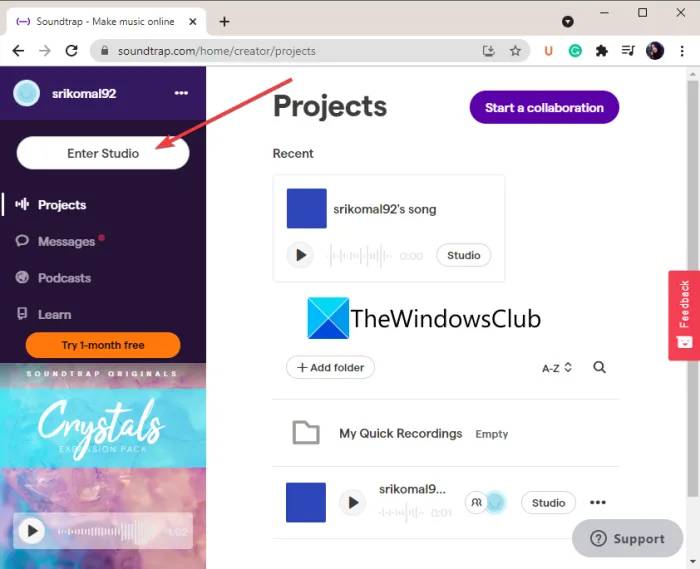
After that, click on the Patterns Beatmaker tool to create your own music beats.
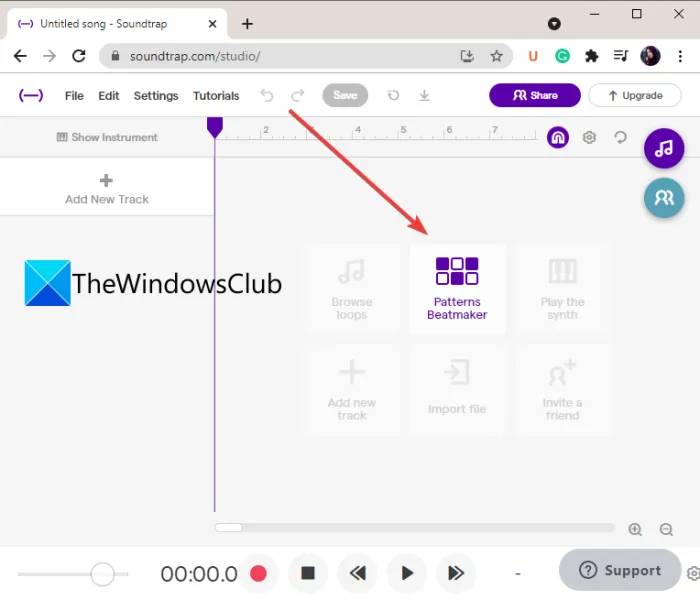
You can now start adding different types of beats by customizing various parameters. It allows you to set the BMP, musical keys, and enable or disable the metronome. There are many beat samples provided which you can edit and customize as per your requirements. You can add beats like Kick, Crash, Ride, Hihat, Snare, Low Tom, etc.
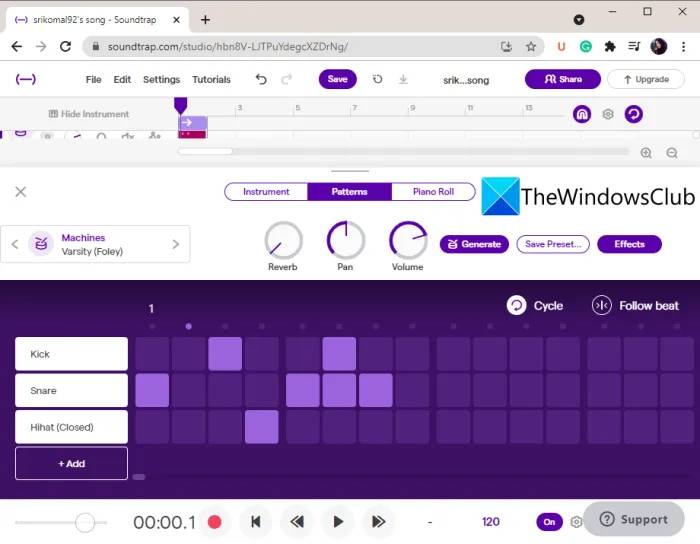
It also allows you to add reverb, pan, bass, treble and other effects to your music.
After you finish creating a beat, you can save the project in the cloud and export the beat to a local file.
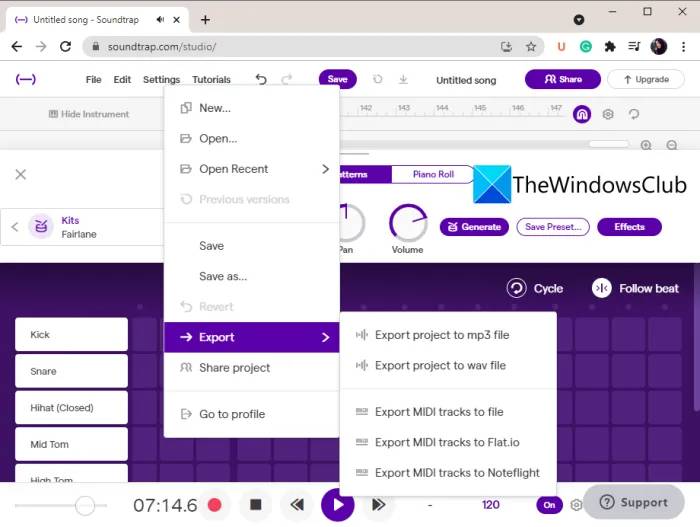
To do this, go to the [File] menu and click on the [Export] option. You can then save the beat in an MP3 or WAV audio file.
This beautiful and convenient free online metronome is available here.
2] Drumbit
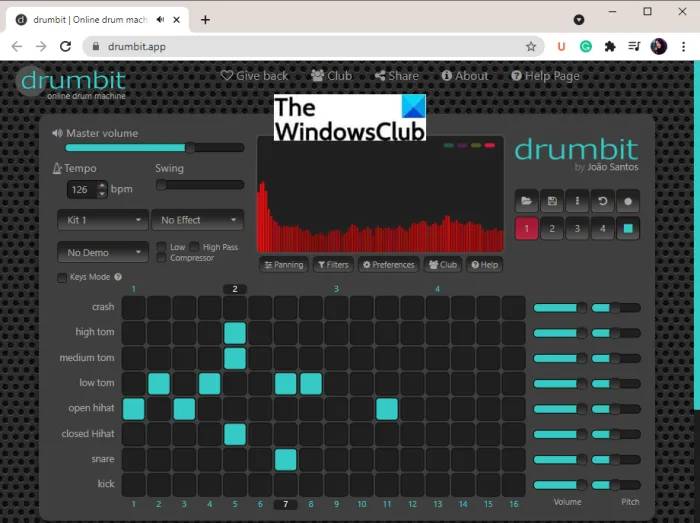
Drumbit is one of the easiest online tools to create your own beats. You can visit their website and start playing music beats. No registration required to use.
It allows you to add and create some standard music beats, including Kick, Snare, Crash, High Tom, Open Hihat, etc. You can set various parameters to make beats, such as master volume, pitch speed, swing, etc. It also lets you choose from a variety of beat samples available. You can also enable/disable low pass, high pass, compressor, pan, etc.
It provides a variety of effects suitable for your music, such as hall, spring reverb, phone, walkie-talkie, etc. Once you've completed your beats, you can listen to them and save them in JSON format.
You can try it here.
3] Amped Studio
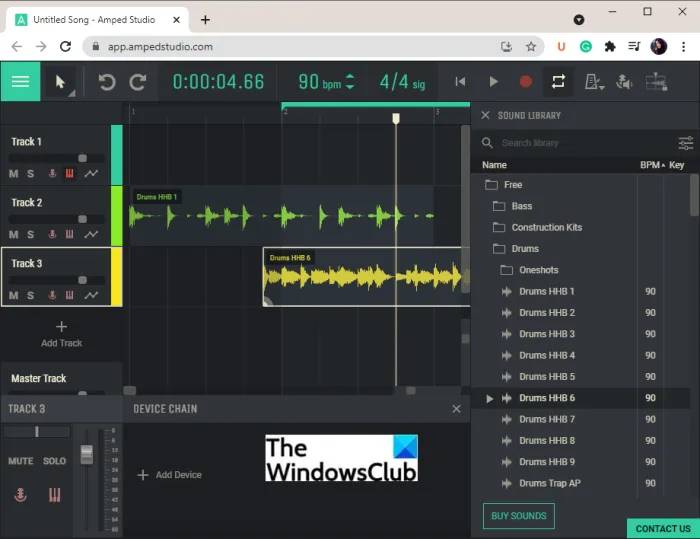
Try Amped Studio to create your own beats online. It is a web-based DAW (digital audio workstation) that allows you to make music using virtual instruments, effects, loops, samples, and more. You can use it to create your own music beats. It offers many samples that you can use to make your own custom beats.
It lets you add multiple tracks to your music and then add individual beats to them. There you can find dedicated sound libraries. From here, you can browse a variety of sound samples and beats (Kick, Top Loop, Drums EDM, Drums Punk, Snare, etc.) which you can drag and drop onto the timeline and customize. You can enter the BPM, the time of each beat, and the key signature of the beat.
Additionally, you can turn on/off the loop locator, metronome, etc. You can also adjust the sound level of each track and add various effects such as delay, equalization, reverb, and more. Another great feature of this online metronome is that it provides a MIDI recording tool to record sounds from connected MIDI devices.
After you finish creating the beat, you can export the audio to WAV file format. It also lets you publish your songs. You can access these options from the three-column menu in the upper left corner.
Its free plan includes some limitations. To delete them, you must purchase a subscription to this online tool. Although, its free version is enough to create some great music beats. You can check it out here.
2] Create music beats with free music beat making software
Another way to create music beats on Windows 11/10 PC is to use dedicated free software. There is some free software that allows you to make your own custom beats. To help you, you can use the following software to create your own custom music beats on your Windows 11/10 PC.
Management System
or Drum Box
1]LMMS
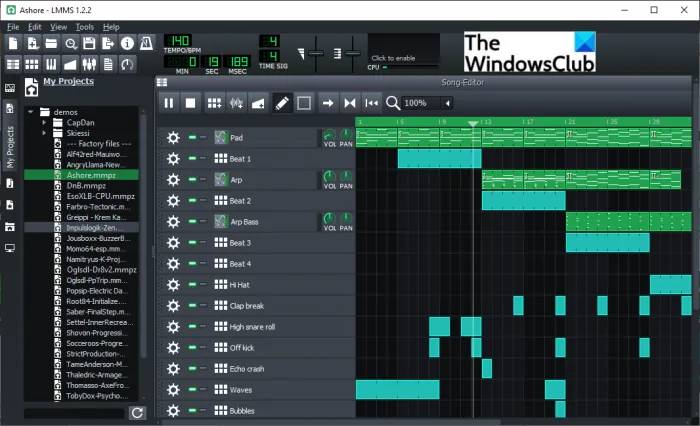
LMMS is the best free one for Windows 11/10 One of the open source beat making software. It is a complete software for creating music. You can find many music beat samples that you can use in your own projects. Enter the BPM and time signature of your song and start creating a beat within it. It lets you create multi-track beats with custom effects and filters. You can set volume, pitch, pan, and more effects for each track in your beat.
It offers a dedicated song editor, beat baseline editor, automation editor, FX mixer, piano roll and more tools. Play the created beat and if it looks good you can save the beat in a file. You can save beats to MIDI and other audio formats, including MP3, WAV, and OGG. To do this, you can go to the [File] menu.
2] orDrumbox
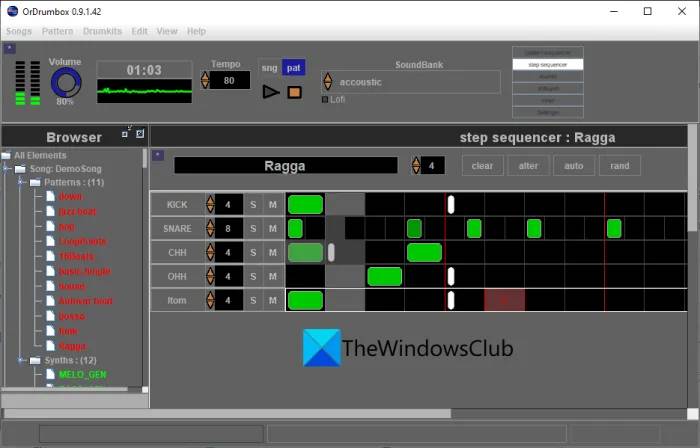
orDrumbox is a dedicated beat making software for Windows 11/10. It is a free drum machine software that allows you to create many types of beat patterns such as Kick, Crash, Loop, Ride, Snare, Shaker, Medium Tom, Triangle, Clap and many more. Start by entering the song tempo, add a track, and then select the drum beats you want to add to the track. You can then edit the beat as per your requirements. Additionally, it allows you to import MIDI files. So if you have some beats saved in a MIDI file, you can open it and edit it.
It also provides several sample modes such as jazz beats, pop, funk, kick, snare, cowbell, raga and many more beats. You can use these samples to customize and create your own beats. Additionally, you can edit parameters and filters such as pitch, frequency, pan, volume, human effects, and more. The final beat can be exported to formats such as WAV audio and MIDI tracks.
The above is the detailed content of How to create your own Music Beats in Windows 11/10_Tutorial to create your own Music Beats in Windows 11/10. For more information, please follow other related articles on the PHP Chinese website!

Hot AI Tools

Undresser.AI Undress
AI-powered app for creating realistic nude photos

AI Clothes Remover
Online AI tool for removing clothes from photos.

Undress AI Tool
Undress images for free

Clothoff.io
AI clothes remover

AI Hentai Generator
Generate AI Hentai for free.

Hot Article

Hot Tools

Notepad++7.3.1
Easy-to-use and free code editor

SublimeText3 Chinese version
Chinese version, very easy to use

Zend Studio 13.0.1
Powerful PHP integrated development environment

Dreamweaver CS6
Visual web development tools

SublimeText3 Mac version
God-level code editing software (SublimeText3)

Hot Topics
 Acer PD163Q Dual Portable Monitor Review: I Really Wanted to Love This
Mar 18, 2025 am 03:04 AM
Acer PD163Q Dual Portable Monitor Review: I Really Wanted to Love This
Mar 18, 2025 am 03:04 AM
The Acer PD163Q Dual Portable Monitor: A Connectivity Nightmare I had high hopes for the Acer PD163Q. The concept of dual portable displays, conveniently connecting via a single cable, was incredibly appealing. Unfortunately, this alluring idea quic
 Top 3 Windows 11 Gaming Features That Outshine Windows 10
Mar 16, 2025 am 12:17 AM
Top 3 Windows 11 Gaming Features That Outshine Windows 10
Mar 16, 2025 am 12:17 AM
Upgrade to Windows 11: Enhance Your PC Gaming Experience Windows 11 offers exciting new gaming features that significantly improve your PC gaming experience. This upgrade is worth considering for any PC gamer moving from Windows 10. Auto HDR: Eleva
 win11 activation key permanent 2024
Mar 18, 2025 pm 05:56 PM
win11 activation key permanent 2024
Mar 18, 2025 pm 05:56 PM
Article discusses reliable sources for permanent Windows 11 activation keys in 2024, legal implications of third-party keys, and risks of using unofficial keys.
 Why I Use Listary to Vastly Improve Windows Search
Mar 05, 2025 am 03:01 AM
Why I Use Listary to Vastly Improve Windows Search
Mar 05, 2025 am 03:01 AM
Listary: Supercharge Your Windows Workflow Listary is a powerful tool that significantly enhances Windows productivity by offering lightning-fast file searching, versatile system control, and seamless cross-application integration. Its intuitive des
 Mozilla Thunderbird 136 Is Here, Switching to Monthly Updates by Default
Mar 07, 2025 am 01:19 AM
Mozilla Thunderbird 136 Is Here, Switching to Monthly Updates by Default
Mar 07, 2025 am 01:19 AM
Firefox 136 and Thunderbird 136: Enhanced Security and Performance The latest releases of Firefox and Thunderbird bring significant improvements in video playback smoothness, browsing security, and overall user experience. Let's delve into the key u
 win11 activation key permanent 2025
Mar 18, 2025 pm 05:57 PM
win11 activation key permanent 2025
Mar 18, 2025 pm 05:57 PM
Article discusses sources for a permanent Windows 11 key valid until 2025, legal issues, and risks of using unofficial keys. Advises caution and legality.
 How to Create a Dynamic Table of Contents in Excel
Mar 24, 2025 am 08:01 AM
How to Create a Dynamic Table of Contents in Excel
Mar 24, 2025 am 08:01 AM
A table of contents is a total game-changer when working with large files – it keeps everything organized and easy to navigate. Unfortunately, unlike Word, Microsoft Excel doesn’t have a simple “Table of Contents” button that adds t
 This Wild Ultra-Wide Alienware Monitor is $300 Off Today
Mar 13, 2025 pm 12:21 PM
This Wild Ultra-Wide Alienware Monitor is $300 Off Today
Mar 13, 2025 pm 12:21 PM
Alienware AW3225QF: The best curved 4K display, is it worth buying? The Alienware AW3225QF is known as the best curved 4K display, and its powerful performance is unquestionable. The fast response time, stunning HDR effects and unlimited contrast, coupled with excellent color performance, are the advantages of this monitor. Although it is mainly aimed at gamers, if you can accept the shortcomings of OLED, it is also suitable for office workers who pursue high efficiency. Widescreen monitors are not only loved by gamers, but also favored by users who value productivity improvement. They are great for work and enhance anyone’s desktop experience. This Alienware monitor is usually expensive, but is currently enjoying it





