Photoshop设计制作出绚丽闪动的抽象花朵
本教程介绍非常有创意的抽象图形动画制作。教程前期的抽象图形制作较为关键,需要自己动手做出初始的抽象图形,然后按一定的规律复制多层,再把做好的图形放置在一个组里。然后再复制组,更改图形的颜色,混合模式及角度。顶部可以先加好渐变色。最后再按照一定的顺序设
最终效果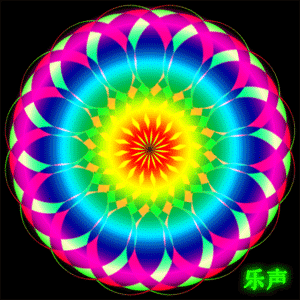
1、打开ps新建300*300像素的文件,文件名随便填,如图点确定。
2、把图层1填充为黑色的背景,然后新建图层2,如图。
3、选中图层2,用椭圆工具拖一个正圆的选区,填充为红色,不要取消选区。
4、用左方向键移动适当的距离,然后删除选区内的内容,如图。
5、把图层2复制一层图层2副本,如图。
6、选中图层2副本,在画布上用移动工具把图层2副本移到如图所示。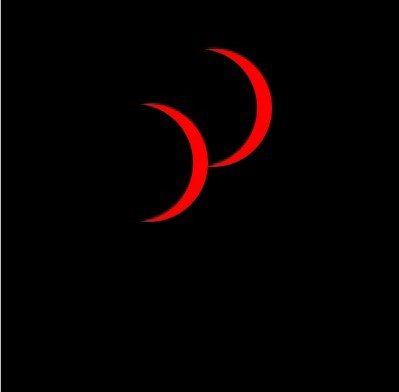
7、选中图层2,用橡皮檫工具檫除掉不需要的部分,如图。
8、选中图层2副本向下合并如图。
9、中心位置建立水平,垂直参考线到,然后用移到工具把图像移到中心交叉点位置,如图所示。
10、按快捷键ctrl+alt+t,然后把旋转控点移到参考线的中心点上,如图。
11、设置旋转角度为22.5度,然后双击确定。
12、按三键加T(SHIFT+CTRL+ALT+T)进行变换,按14下如图。
13、除背景层外其他层合并,并复制一层,如图。
14、选中复制层,执行编辑-变换-水平翻转,如图。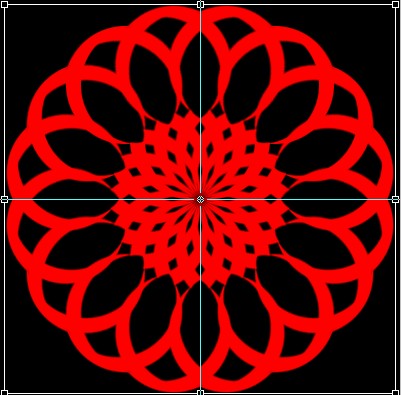
15、载入复制图层的选区,填充绿色覆盖原有颜色,如图。
16、按ctrl+alt+t进行旋转复制,设置旋转角度为-1.5度(反方向),如图,然后双击确定。
17、然后按快捷键三键加T(Shif+ctrl+alt+T),包括复制出的图层共15层,如图。
18、按ctrl+g把所有绿色图层为一个组,并关闭眼睛,如图。
19、红色图层操作、设置方法同绿色图层,只是旋转方向为正时针,如图。
20、分别选中两组,设置图层混合模式为正片叠底,如图。
21、打开动画调板,执行从图层建立帧,如图,再删除黑色背景帧。
22、在动画调板上选蓝16-30帧,执行拷贝多帧。
23、在动画调板上选蓝1-15帧,执行粘贴多帧,出现的对话框设置如图。然后删除多余的16-30帧。
24、在动画调板上选中所有帧,把时间调为0.1秒,循环改为永远,播放一下看效果怎么样,先不要打开背景层,如图。
25、在动画调板上,执行将帧拼合到图层,如图。
26、然后打开背景层,如图。
27、新建一图层在最顶层,并保持选中状态,如图。
28、点渐变工具,选透明彩虹渐变如图所示。
29、从中心点拉出径向渐变,图层混合模式设为滤色,效果如图所示。
30、在动画调板上选中全部帧,点选刚做的渐变图层和背景图层使之作用在全部动画帧上。如图。这是可以播放一下看看效果,如果正常保存后输出网页格式gif动画。
最终效果: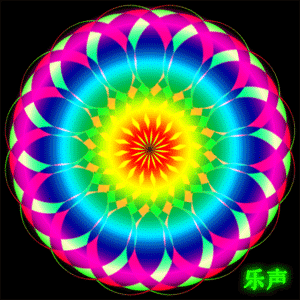

Hot AI Tools

Undresser.AI Undress
AI-powered app for creating realistic nude photos

AI Clothes Remover
Online AI tool for removing clothes from photos.

Undress AI Tool
Undress images for free

Clothoff.io
AI clothes remover

AI Hentai Generator
Generate AI Hentai for free.

Hot Article

Hot Tools

Notepad++7.3.1
Easy-to-use and free code editor

SublimeText3 Chinese version
Chinese version, very easy to use

Zend Studio 13.0.1
Powerful PHP integrated development environment

Dreamweaver CS6
Visual web development tools

SublimeText3 Mac version
God-level code editing software (SublimeText3)

Hot Topics
 How do I use Photoshop for creating social media graphics?
Mar 18, 2025 pm 01:41 PM
How do I use Photoshop for creating social media graphics?
Mar 18, 2025 pm 01:41 PM
The article details using Photoshop for social media graphics, covering setup, design tools, and optimization techniques. It emphasizes efficiency and quality in graphic creation.
 How do I prepare images for web use in Photoshop (file size, resolution, color space)?
Mar 13, 2025 pm 07:28 PM
How do I prepare images for web use in Photoshop (file size, resolution, color space)?
Mar 13, 2025 pm 07:28 PM
Article discusses preparing images for web use in Photoshop, focusing on optimizing file size, resolution, and color space. Main issue is balancing image quality with quick loading times.
 How do I use Photoshop's Content-Aware Fill and Content-Aware Move tools effectively?
Mar 13, 2025 pm 07:35 PM
How do I use Photoshop's Content-Aware Fill and Content-Aware Move tools effectively?
Mar 13, 2025 pm 07:35 PM
Article discusses using Photoshop's Content-Aware Fill and Move tools effectively, offering tips on selecting source areas, avoiding mistakes, and adjusting settings for optimal results.
 How do I use Photoshop's video editing capabilities?
Mar 18, 2025 pm 01:37 PM
How do I use Photoshop's video editing capabilities?
Mar 18, 2025 pm 01:37 PM
The article explains how to use Photoshop for video editing, detailing steps to import, edit, and export videos, and highlighting key features like the Timeline panel, video layers, and effects.
 How do I calibrate my monitor for accurate color in Photoshop?
Mar 13, 2025 pm 07:31 PM
How do I calibrate my monitor for accurate color in Photoshop?
Mar 13, 2025 pm 07:31 PM
Article discusses calibrating monitors for accurate color in Photoshop, tools for calibration, effects of improper calibration, and recalibration frequency. Main issue is ensuring color accuracy.
 How do I prepare images for web using Photoshop (optimize file size, resolution)?
Mar 18, 2025 pm 01:35 PM
How do I prepare images for web using Photoshop (optimize file size, resolution)?
Mar 18, 2025 pm 01:35 PM
Article discusses optimizing images for web using Photoshop, focusing on file size and resolution. Main issue is balancing quality and load times.
 How do I create animated GIFs in Photoshop?
Mar 18, 2025 pm 01:38 PM
How do I create animated GIFs in Photoshop?
Mar 18, 2025 pm 01:38 PM
Article discusses creating and optimizing animated GIFs in Photoshop, including adding frames to existing GIFs. Main focus is on balancing quality and file size.
 How do I prepare images for print using Photoshop (resolution, color profiles)?
Mar 18, 2025 pm 01:36 PM
How do I prepare images for print using Photoshop (resolution, color profiles)?
Mar 18, 2025 pm 01:36 PM
The article guides on preparing images for print in Photoshop, focusing on resolution, color profiles, and sharpness. It argues that 300 PPI and CMYK profiles are essential for quality prints.






