 Mobile Tutorial
Mobile Tutorial
 Android Phone
Android Phone
 Tips to Solve Slow Wifi Network Speed (Practical Methods to Improve Wifi Network Speed)
Tips to Solve Slow Wifi Network Speed (Practical Methods to Improve Wifi Network Speed)
Tips to Solve Slow Wifi Network Speed (Practical Methods to Improve Wifi Network Speed)
Wifi is slow, affecting network experience and work efficiency? With the continuous development of network technology, today's Wifi network has become an indispensable part of our daily lives. Whether it is home entertainment or the office, fast and stable network connections can bring us better experience and efficiency. Unfortunately, we sometimes encounter problems with slow Wifi speeds, resulting in a poor Internet experience and even affecting work or study efficiency. In order to help everyone solve this kind of problem, PHP editor Xigua specially compiled some practical tips to help you improve Wifi network speed. The following articles will introduce these techniques in detail and provide specific steps to easily improve your network experience.

1: Location Optimization-Choose the right location
Placing the wireless router in a well-located place is the key to improving Wifi network speed. Behind obstacles such as pillars, avoid placing the router on isolation walls, choose a location that can cover the area horizontally, and ensure that the signal can be transmitted smoothly.
2: Signal enhancement-use signal booster
You can consider purchasing a signal booster if you need to use Wifi network in a large area. This effectively solves the problem of slow Wifi network speed, improves signal strength, and the signal booster can expand the coverage of wireless network signals.
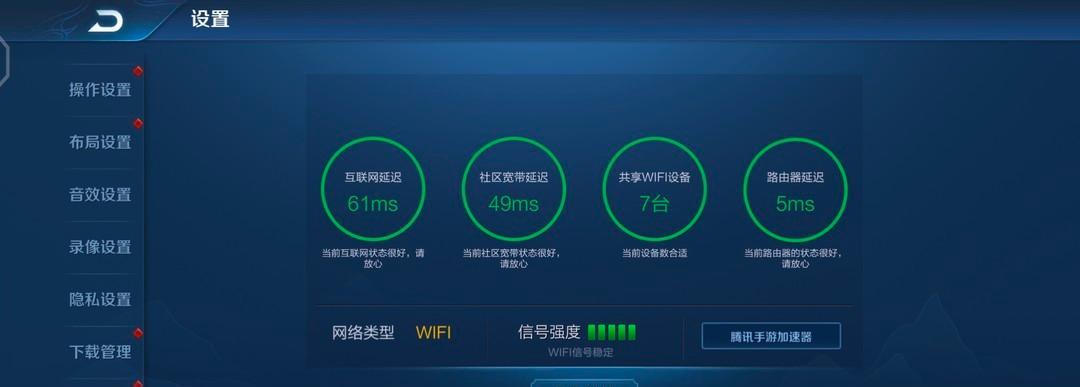
3: Channel Optimization-Choose a channel with less interference
Choosing a channel with less interference can effectively increase the Wifi speed. The wireless router works in on different frequency bands. And select a nearby unoccupied channel to avoid conflicts with other networks. You can use Wifi analysis software to scan surrounding wireless networks.
Four: Password Protection-Set a Strong Password
Ensuring that your Wifi network has a strong password is an important measure to protect network security. It consumes bandwidth resources and causes network speeds to slow down when others connect to your network without authorization. Increase network speed and set a complex password to avoid unnecessary connections.
5: Device Optimization - Update Driver
Updating your device driver can also help increase Wifi speed. Keeping your drivers updated can result in better network performance for your phone or other devices connected to your Wifi network, whether it's a computer.
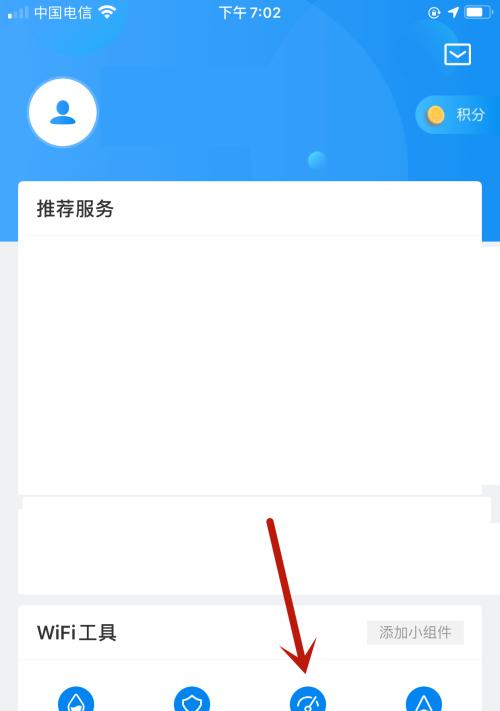
6: Network Management-Limiting the Number of Devices
will also cause the network speed to slow down. In a home environment, if there are many devices connected to Wifi at the same time network. You can increase your network speed by limiting the number of devices connected at the same time. Turning off unused devices or using the QoS feature on your router can help you manage your device's connections.
Seven: Network Service Provider - Contact the Operator
Then there may be a problem with your network service provider. If you have tried the above methods and still have not solved the problem of slow Wifi speed . You can contact the operator to inquire whether there is a network failure and ask them to provide corresponding solutions.
Eight: Clear cache-release storage space
Cleaning the cache on the device can also increase Wifi speed. Causes device performance to degrade. Cache is temporarily stored data. When too much data accumulates, it will occupy the device's storage space. Speeding up your device and clearing cache regularly can free up storage space.
9: Restart the device-solve temporary problems
Sometimes, restarting the device can solve the problem of slow Wifi speed. To allow your device to reconnect and get better network speeds, restarting your router, computer, or phone can clear temporary glitches.
10: Software Optimization - Selecting software
will cause the Wifi network speed to slow down, and some software may occupy a large amount of network resources. Improve Internet speed and choose some software to reduce bandwidth usage when using a computer or mobile phone to access the Internet.
11: Anti-virus software - protect network security
Even endanger the security of personal information. Viruses or malware in your computer may cause the network to slow down. Increase Wifi speed and use a good antivirus software to protect your device and network security.
Twelve: Equipment upgrade-purchase high-performance equipment
Considering upgrading to higher-performance equipment is also one of the ways to improve Wifi network speed. If your wireless router or computer and other equipment Have been using it for a long time. It can provide a better Internet experience, and new devices usually have more powerful processing power and faster transfer speeds.
13: Network Sharing-Avoid Oversharing
If multiple people use the Wifi network at the same time, in a home environment, excessive sharing will also cause slow network speeds. Avoiding excessive sharing of network resources during peak hours can improve everyone's Internet speed and arrange network usage time reasonably.
Fourteen: Network Optimization - Adjust Router Settings
Some advanced setting options can help you optimize network performance. You can increase Wifi network speed, change MTU size, enable QoS function, and adjust transmission power according to specific conditions.
fifteen:
提高上網速度,您可以解決Wifi網速慢的問題、通過以上這些技巧。優化頻道、更新驅動程序,設定強密碼、限制設備數量等都是提高Wifi網速的實用方法,選擇合適的位置、增強訊號。享受更快速的網路體驗,希望本文的內容能對大家有幫助。
The above is the detailed content of Tips to Solve Slow Wifi Network Speed (Practical Methods to Improve Wifi Network Speed). For more information, please follow other related articles on the PHP Chinese website!

Hot AI Tools

Undresser.AI Undress
AI-powered app for creating realistic nude photos

AI Clothes Remover
Online AI tool for removing clothes from photos.

Undress AI Tool
Undress images for free

Clothoff.io
AI clothes remover

AI Hentai Generator
Generate AI Hentai for free.

Hot Article

Hot Tools

Notepad++7.3.1
Easy-to-use and free code editor

SublimeText3 Chinese version
Chinese version, very easy to use

Zend Studio 13.0.1
Powerful PHP integrated development environment

Dreamweaver CS6
Visual web development tools

SublimeText3 Mac version
God-level code editing software (SublimeText3)

Hot Topics
 How to restore the original appearance of mobile phone desktop icons (easily solve the problem of mobile phone desktop icon confusion)
Sep 02, 2024 pm 03:05 PM
How to restore the original appearance of mobile phone desktop icons (easily solve the problem of mobile phone desktop icon confusion)
Sep 02, 2024 pm 03:05 PM
In the process of daily use of mobile phones, we often encounter the situation where the mobile phone desktop icons are messed up, which bothers us. However, with some simple operations, we can easily restore the original appearance of the mobile phone desktop icons. This article will introduce some effective methods to solve this problem. Back up desktop layout Before restoring mobile phone desktop icons, we first need to back up the current desktop layout. Open the phone settings, find the "Desktop and Wallpaper" option, then click the "Backup and Restore" button, select "Backup Desktop Layout", and the phone will automatically save the current desktop layout. Use the icon manager that comes with the system. Most mobile phone systems provide the icon manager function, which can help us restore mobile phone desktop icons. Open your phone settings and find "Apps & Notifications"
 How to deactivate the safety mode of oppo mobile phones (quickly and easily deactivate the safety mode of oppo mobile phones)
Sep 02, 2024 pm 03:38 PM
How to deactivate the safety mode of oppo mobile phones (quickly and easily deactivate the safety mode of oppo mobile phones)
Sep 02, 2024 pm 03:38 PM
In some cases, your Oppo phone may enter safe mode, resulting in the inability to use the phone's functions normally. In this situation, you may feel confused and anxious. However, don't worry! This article will introduce you to some quick and easy methods to disable the safe mode of your Oppo phone and let you use your phone again. 1. Check the battery power If the battery power of your OPPO phone is too low, it may cause the phone to automatically enter safe mode. Please make sure your phone is fully charged and try restarting your phone. Press and hold the power button In some cases, OPPO phones can exit safe mode by long pressing the power button. Try holding down the power button for a few seconds to see if you can exit safe mode. Check the volume keys Sometimes, pressing the wrong combination of volume keys will also
 Steps and precautions for registering a Hong Kong Apple ID (enjoy the unique advantages of the Hong Kong Apple Store)
Sep 02, 2024 pm 03:47 PM
Steps and precautions for registering a Hong Kong Apple ID (enjoy the unique advantages of the Hong Kong Apple Store)
Sep 02, 2024 pm 03:47 PM
Apple's products and services have always been loved by users around the world. Registering a Hong Kong Apple ID will bring more convenience and privileges to users. Let’s take a look at the steps to register a Hong Kong Apple ID and what you need to pay attention to. How to register a Hong Kong Apple ID When using Apple devices, many applications and functions require using Apple ID to log in. If you want to download applications from Hong Kong or enjoy the preferential content of the Hong Kong AppStore, it is very necessary to register a Hong Kong Apple ID. This article will detail the steps on how to register a Hong Kong Apple ID and what you need to pay attention to. Steps: Select language and region: Find the "Settings" option on your Apple device and enter
 Solution to the problem of blurry screen on Samsung monitor (how to deal with the phenomenon of blurry screen on Samsung monitor)
Sep 04, 2024 pm 01:32 PM
Solution to the problem of blurry screen on Samsung monitor (how to deal with the phenomenon of blurry screen on Samsung monitor)
Sep 04, 2024 pm 01:32 PM
With the continuous development of technology, monitors have become an indispensable part of people's daily life and work. However, sometimes we may encounter some problems, such as screen blur on Samsung monitors. This article will introduce some common solutions to help you better deal with this problem. 1. Check whether the connection cable is secure - make sure the VGA, DVI or HDMI cables are intact and firmly connected to the monitor and computer or other devices. - Check whether the interface of the connecting cable is loose or dirty, and clean or replace it if necessary. 2. Adjust resolution and refresh rate - Adjust the resolution and refresh rate of the monitor on your computer system to ensure it matches the monitor's default settings. - Try different settings to see if they can resolve the blurry screen issue.
 How to identify genuine and fake shoe boxes of Nike shoes (master one trick to easily identify them)
Sep 02, 2024 pm 04:11 PM
How to identify genuine and fake shoe boxes of Nike shoes (master one trick to easily identify them)
Sep 02, 2024 pm 04:11 PM
As a world-renowned sports brand, Nike's shoes have attracted much attention. However, there are also a large number of counterfeit products on the market, including fake Nike shoe boxes. Distinguishing genuine shoe boxes from fake ones is crucial to protecting the rights and interests of consumers. This article will provide you with some simple and effective methods to help you distinguish between real and fake shoe boxes. 1: Outer packaging title By observing the outer packaging of Nike shoe boxes, you can find many subtle differences. Genuine Nike shoe boxes usually have high-quality paper materials that are smooth to the touch and have no obvious pungent smell. The fonts and logos on authentic shoe boxes are usually clear and detailed, and there are no blurs or color inconsistencies. 2: LOGO hot stamping title. The LOGO on Nike shoe boxes is usually hot stamping. The hot stamping part on the genuine shoe box will show
 How to clean colored silicone mobile phone cases (simple and practical cleaning tips and precautions)
Sep 02, 2024 pm 04:09 PM
How to clean colored silicone mobile phone cases (simple and practical cleaning tips and precautions)
Sep 02, 2024 pm 04:09 PM
Colored silicone phone cases are one of the common accessories for modern mobile phone enthusiasts. However, after a period of use, dirt and dust will inevitably accumulate on the phone case, affecting its appearance and hygiene. How to properly clean colored silicone phone cases is something every mobile phone user should know. This article will introduce you to some simple and practical cleaning tips and precautions to help you clean colored silicone phone cases easily. 1. Preparation before cleaning Before cleaning, first make sure that the phone is turned off and separate the phone from the phone case. Then prepare the following tools: a soft-bristled brush, mild detergent, warm water, and a clean towel. 2. Use a soft-bristled brush to remove most of the dust. Use a soft-bristled brush to gently brush off most of the dust on the surface of the colored silicone phone case. You can place the phone case on a paper towel to prevent the dust from scattering. want
 How to check WiFi password on Android phone (simple operation allows you to easily obtain the password of the connected WiFi)
Sep 02, 2024 pm 05:10 PM
How to check WiFi password on Android phone (simple operation allows you to easily obtain the password of the connected WiFi)
Sep 02, 2024 pm 05:10 PM
With the popularity of wireless networks, we often connect to different WiFi networks, but sometimes we forget the password of a certain WiFi network. This article will introduce how to check the password of the connected WiFi on an Android phone, so that you can easily obtain and record it. Paragraph 1. Enter the WiFi settings page through system settings. Enter the WiFi settings page by clicking the "WiFi" option in the phone settings. 2. Select the connected WiFi network. In the WiFi settings page, find and click the name of the connected WiFi network. 3. Enter the WiFi network details page. In the pop-up window, click "Network Details" or similar options to enter the WiFi network details page. 4. Display the high speed of the connected WiFi
 Can early pregnant women use computers (The impact of computer use on early pregnant women and precautions)
Sep 02, 2024 pm 03:47 PM
Can early pregnant women use computers (The impact of computer use on early pregnant women and precautions)
Sep 02, 2024 pm 03:47 PM
Pregnancy is an important moment in every woman's life, especially early pregnant women who need to pay special attention to their own health. However, in modern society, computers have become an indispensable part of people's lives. Can early pregnant women use computers? This article will explore the impact of computer use on early pregnancy and related precautions. 1. The impact of computer radiation on early pregnant women. Computer radiation is a concern of many people. For early pregnant women, computer radiation may have a certain impact on the development of the fetus. Reasonable arrangement of computer use time Early pregnant women should arrange their computer use time reasonably and avoid long-term continuous use. In particular, they need to pay attention to rest and eye protection. Correct posture to protect the lumbar spine. When using the computer, early pregnant women should maintain a good sitting posture to protect the lumbar spine.





