Photoshop设计制作出热情奔放的服装杂志封面效果
最终效果

1、调入背景素材用自由变换工具(Ctrl+T),选择变形模式,调整水面的水平线。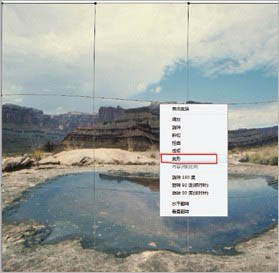
2、加入云图素材,图层混合模式选择滤色。为了加强云的动势,在滤镜里选择径向模糊,调整数量,再建立图层蒙版,用画笔在蒙版里将图层边缘与背景做一下过渡处理。
3、加入火山素材,建立图层蒙版,用画笔在蒙版里,将火山边缘与背景里的山及天空做一下过渡处理。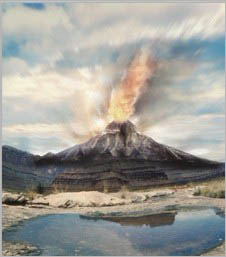
4、建立曲线调整层, 将背景山压暗,统一火山与背景山的亮度。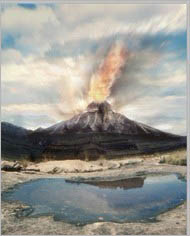
5、盖印图层, 在水面里做出火山的倒影。
6、用彷制图章工具将火山与背景的衔接处做过渡处理。
7、为了不让天空显得单一,在火山上方加入一个火焰下坠的素材,图层混合模式选择叠加。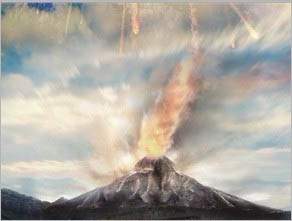
8、在火山口加一张火焰飞溅,浓烟翻腾的素材,加强火山瀑发的剧烈程度,图层混合模式选择叠加。
9、再做一个火山喷发的水面倒影,并适当做些动感模糊处理。
10、建立选区, 羽化150。点击曲线调整层,提升RGB里亮区值,并在红与蓝通道里添加红色与黄色,突出火山。
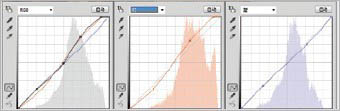
11、加入云层图片, 图层混合模式选择正面叠底,并做径向模糊效果。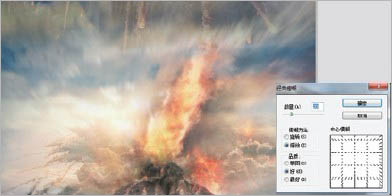
12、将人物添加画面中,调整位置及大小比例。
13、分别做出人物的倒影,要注意人物所站的位置与倒影之间的距离。
14、建立压暗曲线的调整层,在蒙版里作反相,用画笔将人物的投影擦出来,擦时要注意投影的深浅和虚实。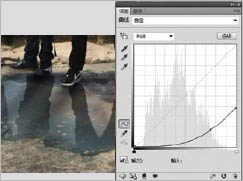
15、建立提亮曲线的调整层,在蒙版里作反相,用画笔擦出射光的效果,主要是在人物两腿之间,人物与人物之间擦。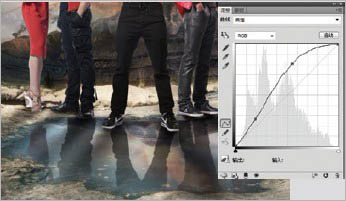
16、再用曲线调整层强化射光的效果。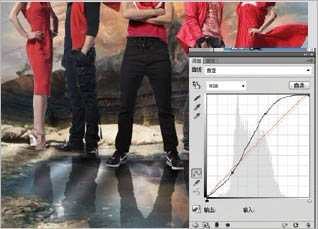
17、调整曲线调整层的红通道,在蒙版里作反相,用画笔将人物及火山的混合区擦出来。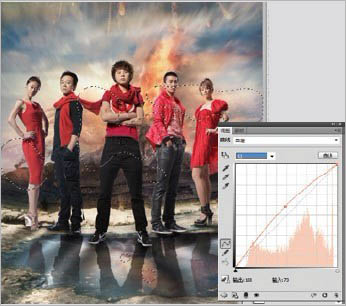
18、建立压暗曲线的调整层,在蒙版里作反相,并用画笔擦,主要是将人物脚与地面衔接在一起。
19、在中间人物的脚下加入水波纹的素材,图层混合模式选择正面叠底。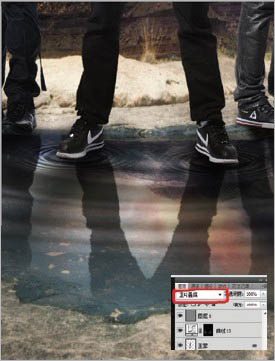
20、接下来调整个画面的色调。在色彩平衡调整层里添加红色、洋红与黄色。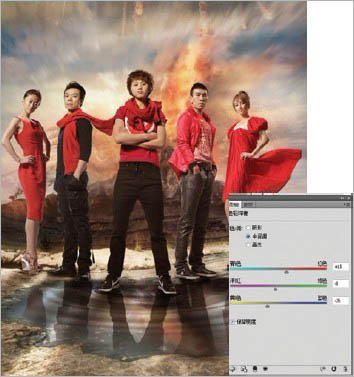
21、建立曲线调整层,在红通道里调整亮区与暗区的对比值,让画面里的色彩富有层次感。
22、用色相/ 饱和度调整工具给画面整体降低一点饱和度。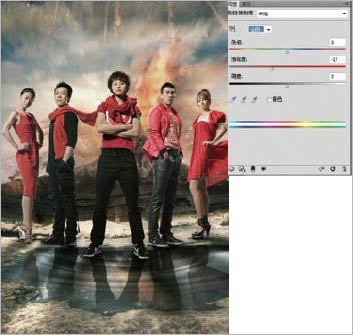
23、在曲线调整层的蓝通道里亮区加黄色,暗区的色彩不动。
24、用曲线调整工具给画面整体加重对比, 使画面的层次与质感再强烈些。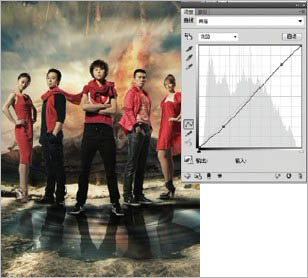
25、考虑到印刷时对细节的再现能力,利用色阶工具将画面里的暗区稍作提升。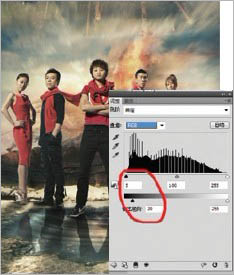
26、建立色彩平衡调整层,将画面整体加入少许的绿色。
27、在曲线调整层里调整红通道与绿通道的色彩对比。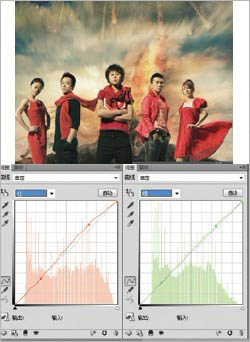
28、勾选出人物,用曲线工具将画面四周压暗,突出人物主体。
29、建立曲线调整层,分别调整R G B、红和蓝通道。
30、最后建立一个可选颜色调整层,分别在红色和黄色通道中添加红色,强化画面的层次和质感,整过程结束。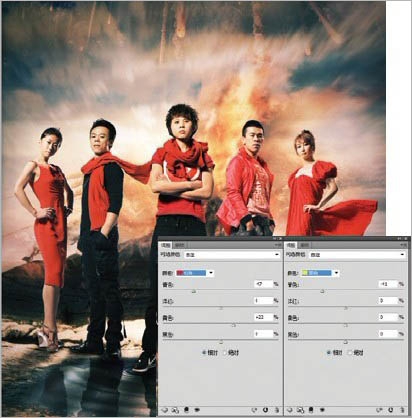
最终效果:

Hot AI Tools

Undresser.AI Undress
AI-powered app for creating realistic nude photos

AI Clothes Remover
Online AI tool for removing clothes from photos.

Undress AI Tool
Undress images for free

Clothoff.io
AI clothes remover

Video Face Swap
Swap faces in any video effortlessly with our completely free AI face swap tool!

Hot Article

Hot Tools

Notepad++7.3.1
Easy-to-use and free code editor

SublimeText3 Chinese version
Chinese version, very easy to use

Zend Studio 13.0.1
Powerful PHP integrated development environment

Dreamweaver CS6
Visual web development tools

SublimeText3 Mac version
God-level code editing software (SublimeText3)

Hot Topics
 1392
1392
 52
52
 What is the reason why PS keeps showing loading?
Apr 06, 2025 pm 06:39 PM
What is the reason why PS keeps showing loading?
Apr 06, 2025 pm 06:39 PM
PS "Loading" problems are caused by resource access or processing problems: hard disk reading speed is slow or bad: Use CrystalDiskInfo to check the hard disk health and replace the problematic hard disk. Insufficient memory: Upgrade memory to meet PS's needs for high-resolution images and complex layer processing. Graphics card drivers are outdated or corrupted: Update the drivers to optimize communication between the PS and the graphics card. File paths are too long or file names have special characters: use short paths and avoid special characters. PS's own problem: Reinstall or repair the PS installer.
 What are the common questions about exporting PDF on PS
Apr 06, 2025 pm 04:51 PM
What are the common questions about exporting PDF on PS
Apr 06, 2025 pm 04:51 PM
Frequently Asked Questions and Solutions when Exporting PS as PDF: Font Embedding Problems: Check the "Font" option, select "Embed" or convert the font into a curve (path). Color deviation problem: convert the file into CMYK mode and adjust the color; directly exporting it with RGB requires psychological preparation for preview and color deviation. Resolution and file size issues: Choose resolution according to actual conditions, or use the compression option to optimize file size. Special effects issue: Merge (flatten) layers before exporting, or weigh the pros and cons.
 How to solve the problem of loading when PS is always showing that it is loading?
Apr 06, 2025 pm 06:30 PM
How to solve the problem of loading when PS is always showing that it is loading?
Apr 06, 2025 pm 06:30 PM
PS card is "Loading"? Solutions include: checking the computer configuration (memory, hard disk, processor), cleaning hard disk fragmentation, updating the graphics card driver, adjusting PS settings, reinstalling PS, and developing good programming habits.
 How to speed up the loading speed of PS?
Apr 06, 2025 pm 06:27 PM
How to speed up the loading speed of PS?
Apr 06, 2025 pm 06:27 PM
Solving the problem of slow Photoshop startup requires a multi-pronged approach, including: upgrading hardware (memory, solid-state drive, CPU); uninstalling outdated or incompatible plug-ins; cleaning up system garbage and excessive background programs regularly; closing irrelevant programs with caution; avoiding opening a large number of files during startup.
 How to set password protection for export PDF on PS
Apr 06, 2025 pm 04:45 PM
How to set password protection for export PDF on PS
Apr 06, 2025 pm 04:45 PM
Export password-protected PDF in Photoshop: Open the image file. Click "File"> "Export"> "Export as PDF". Set the "Security" option and enter the same password twice. Click "Export" to generate a PDF file.
 How to use PS Pen Tool
Apr 06, 2025 pm 10:15 PM
How to use PS Pen Tool
Apr 06, 2025 pm 10:15 PM
The Pen Tool is a tool that creates precise paths and shapes, and is used by: Select the Pen Tool (P). Sets Path, Fill, Stroke, and Shape options. Click Create anchor point, drag the curve to release the Create anchor point. Press Ctrl/Cmd Alt/Opt to delete the anchor point, drag and move the anchor point, and click Adjust curve. Click the first anchor to close the path to create a shape, and double-click the last anchor to create an open path.
 Is slow PS loading related to computer configuration?
Apr 06, 2025 pm 06:24 PM
Is slow PS loading related to computer configuration?
Apr 06, 2025 pm 06:24 PM
The reason for slow PS loading is the combined impact of hardware (CPU, memory, hard disk, graphics card) and software (system, background program). Solutions include: upgrading hardware (especially replacing solid-state drives), optimizing software (cleaning up system garbage, updating drivers, checking PS settings), and processing PS files. Regular computer maintenance can also help improve PS running speed.
 How to solve the problem of loading when the PS opens the file?
Apr 06, 2025 pm 06:33 PM
How to solve the problem of loading when the PS opens the file?
Apr 06, 2025 pm 06:33 PM
"Loading" stuttering occurs when opening a file on PS. The reasons may include: too large or corrupted file, insufficient memory, slow hard disk speed, graphics card driver problems, PS version or plug-in conflicts. The solutions are: check file size and integrity, increase memory, upgrade hard disk, update graphics card driver, uninstall or disable suspicious plug-ins, and reinstall PS. This problem can be effectively solved by gradually checking and making good use of PS performance settings and developing good file management habits.




