How to record screen video with OPPO phone (simple operation)
The steps to record the screen of a mobile phone are a problem that many people often encounter. In order to meet this demand, OPPO mobile phones provide excellent screen recording functions, making recording videos very convenient and fast. This article will introduce in detail how to use OPPO mobile phones to record screen videos, including operating steps and practical tips. By reading this article, you will be able to easily master the method of screen recording and apply it to everyday scenarios such as game demos, how-to guides, or recording important moments.
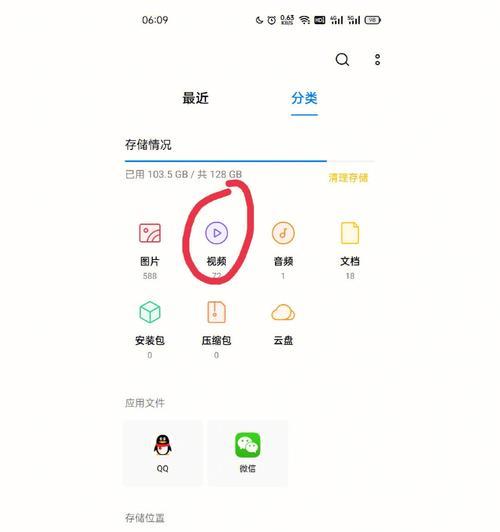
Preparation - Determine recording goals
You need to clarify your recording goals before you start. Do you want to record a step-by-step demonstration video? Or want to record a wonderful moment of a game? Or want to record a teaching video? Only by better arranging the recording process and clear goals.
Open the screen recording function of the OPPO phone
Find it in the shortcut panel. The screen recording function is located in the shortcut panel. In the OPPO phone, you can slide down from the screen and click "Record Screen" You can turn on the screen recording function and button.
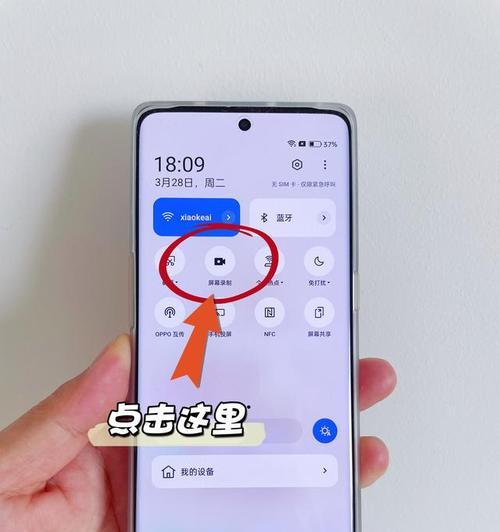
Adjust screen recording settings
You can adjust the screen recording parameters through settings after turning on the screen recording function. As well as adjusting parameters such as image quality and frame rate, you can choose to record sound and microphone sound. Choose the appropriate setting based on your specific needs.
Select recording area
You can select the area of the recording screen before starting recording. One is full-screen recording. OPPO mobile phones provide two options, that is, recording the entire screen content; you can manually adjust the size of the recording area, and the other is to customize the recording area.
Start recording screen video
Click the "Start Recording" button to start recording screen video after you complete the above settings. You can click at any time to "pause" and then click the "continue" button to pause recording during the recording process.
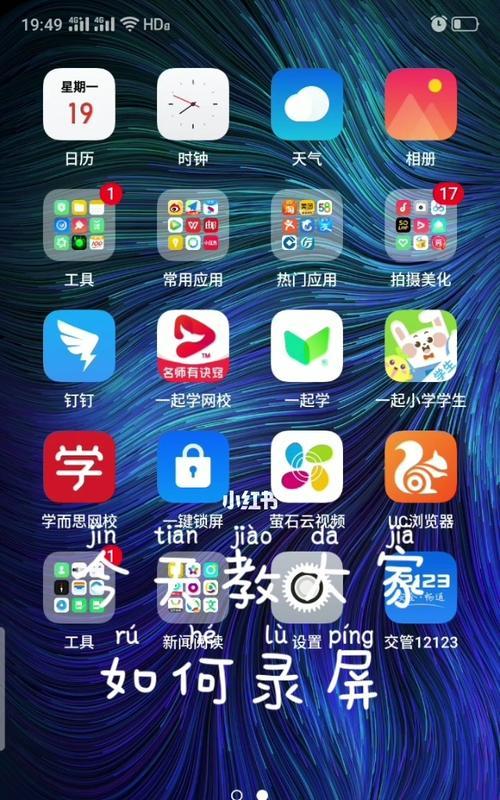
Add real-time operation instructions
OPPO mobile phones also provide corresponding functions. If you need to add some real-time operation instructions or marks during the recording process . You can add text or marks to the screen for instructions by clicking the "Add Text" or "Add Markup" button.
End recording and save video
Click the "End Recording" button to end the recording process when you finish recording. and store it in the photo album, the system will automatically save your recorded video. You can view and share this video anytime.
Editing and editing recorded videos
OPPO mobile phones also provide built-in video editing tools, if you need to do some editing and editing on the recorded videos. Add a filter, and then click the edit button to edit. You can open the photo album, select the video to edit, adjust the volume, and other operations.
Export and Share Recorded Video
You can choose to export and share this video when you have finished editing the video. You can choose to save it to the photo album. OPPO mobile phones support multiple export and sharing methods, share it to social media platforms through third-party applications, or send it to others via email.
Back up recorded video
It is recommended that you back up this video in time after completing the recording to avoid accidental loss or deletion of the recorded video. Export the video from your phone and save it to your computer. You can connect it to your computer or use a cloud storage service for backup.
Frequently Asked Questions and Solutions
For example, if the image quality is not clear, you may encounter some problems, and during the process of recording screen video with an OPPO mobile phone, the sound cannot be recorded, etc. This article provides solutions to some common problems to help you complete the recording task smoothly without worrying.
Notes on recording screen videos
There are also some things to pay attention to when recording screen videos. Keep your phone screen clean, etc., such as avoiding blocking the microphone. And provide corresponding solutions, this article will list them one by one for you.
Recommendations for other mobile phone screen recording software
There are other mobile phone screen recording software on the market. In addition to the screen recording function that comes with OPPO mobile phones, they also provide powerful screen recording functions. For selection and reference, this article will recommend you several excellent mobile phone screen recording software.
Sharing of skills and experience in recording screen videos with OPPO mobile phones
It is very helpful to accumulate some skills and experience in the process of recording screen videos with OPPO mobile phones. I hope it can inspire you. This article will share with you some tips and experiences on using OPPO mobile phones to record screen videos.
I believe you already know how to use OPPO mobile phones to record screen videos through the introduction of this article. You can easily complete the recording task by following the steps and precautions provided in this article. Happy recording and I hope this article is helpful!
The above is the detailed content of How to record screen video with OPPO phone (simple operation). For more information, please follow other related articles on the PHP Chinese website!

Hot AI Tools

Undresser.AI Undress
AI-powered app for creating realistic nude photos

AI Clothes Remover
Online AI tool for removing clothes from photos.

Undress AI Tool
Undress images for free

Clothoff.io
AI clothes remover

AI Hentai Generator
Generate AI Hentai for free.

Hot Article

Hot Tools

Notepad++7.3.1
Easy-to-use and free code editor

SublimeText3 Chinese version
Chinese version, very easy to use

Zend Studio 13.0.1
Powerful PHP integrated development environment

Dreamweaver CS6
Visual web development tools

SublimeText3 Mac version
God-level code editing software (SublimeText3)

Hot Topics
 How to deactivate the safety mode of oppo mobile phones (quickly and easily deactivate the safety mode of oppo mobile phones)
Sep 02, 2024 pm 03:38 PM
How to deactivate the safety mode of oppo mobile phones (quickly and easily deactivate the safety mode of oppo mobile phones)
Sep 02, 2024 pm 03:38 PM
In some cases, your Oppo phone may enter safe mode, resulting in the inability to use the phone's functions normally. In this situation, you may feel confused and anxious. However, don't worry! This article will introduce you to some quick and easy methods to disable the safe mode of your Oppo phone and let you use your phone again. 1. Check the battery power If the battery power of your OPPO phone is too low, it may cause the phone to automatically enter safe mode. Please make sure your phone is fully charged and try restarting your phone. Press and hold the power button In some cases, OPPO phones can exit safe mode by long pressing the power button. Try holding down the power button for a few seconds to see if you can exit safe mode. Check the volume keys Sometimes, pressing the wrong combination of volume keys will also
 Steps and precautions for registering a Hong Kong Apple ID (enjoy the unique advantages of the Hong Kong Apple Store)
Sep 02, 2024 pm 03:47 PM
Steps and precautions for registering a Hong Kong Apple ID (enjoy the unique advantages of the Hong Kong Apple Store)
Sep 02, 2024 pm 03:47 PM
Apple's products and services have always been loved by users around the world. Registering a Hong Kong Apple ID will bring more convenience and privileges to users. Let’s take a look at the steps to register a Hong Kong Apple ID and what you need to pay attention to. How to register a Hong Kong Apple ID When using Apple devices, many applications and functions require using Apple ID to log in. If you want to download applications from Hong Kong or enjoy the preferential content of the Hong Kong AppStore, it is very necessary to register a Hong Kong Apple ID. This article will detail the steps on how to register a Hong Kong Apple ID and what you need to pay attention to. Steps: Select language and region: Find the "Settings" option on your Apple device and enter
 Solution to the problem of blurry screen on Samsung monitor (how to deal with the phenomenon of blurry screen on Samsung monitor)
Sep 04, 2024 pm 01:32 PM
Solution to the problem of blurry screen on Samsung monitor (how to deal with the phenomenon of blurry screen on Samsung monitor)
Sep 04, 2024 pm 01:32 PM
With the continuous development of technology, monitors have become an indispensable part of people's daily life and work. However, sometimes we may encounter some problems, such as screen blur on Samsung monitors. This article will introduce some common solutions to help you better deal with this problem. 1. Check whether the connection cable is secure - make sure the VGA, DVI or HDMI cables are intact and firmly connected to the monitor and computer or other devices. - Check whether the interface of the connecting cable is loose or dirty, and clean or replace it if necessary. 2. Adjust resolution and refresh rate - Adjust the resolution and refresh rate of the monitor on your computer system to ensure it matches the monitor's default settings. - Try different settings to see if they can resolve the blurry screen issue.
 How to identify genuine and fake shoe boxes of Nike shoes (master one trick to easily identify them)
Sep 02, 2024 pm 04:11 PM
How to identify genuine and fake shoe boxes of Nike shoes (master one trick to easily identify them)
Sep 02, 2024 pm 04:11 PM
As a world-renowned sports brand, Nike's shoes have attracted much attention. However, there are also a large number of counterfeit products on the market, including fake Nike shoe boxes. Distinguishing genuine shoe boxes from fake ones is crucial to protecting the rights and interests of consumers. This article will provide you with some simple and effective methods to help you distinguish between real and fake shoe boxes. 1: Outer packaging title By observing the outer packaging of Nike shoe boxes, you can find many subtle differences. Genuine Nike shoe boxes usually have high-quality paper materials that are smooth to the touch and have no obvious pungent smell. The fonts and logos on authentic shoe boxes are usually clear and detailed, and there are no blurs or color inconsistencies. 2: LOGO hot stamping title. The LOGO on Nike shoe boxes is usually hot stamping. The hot stamping part on the genuine shoe box will show
 How to download deepseek
Feb 19, 2025 pm 05:45 PM
How to download deepseek
Feb 19, 2025 pm 05:45 PM
Make sure to access official website downloads and carefully check the domain name and website design. After downloading, scan the file. Read the protocol during installation and avoid the system disk when installing. Test the function and contact customer service to solve the problem. Update the version regularly to ensure the security and stability of the software.
 ai tool recommendation
Nov 29, 2024 am 11:08 AM
ai tool recommendation
Nov 29, 2024 am 11:08 AM
This article introduces six popular AI tools, including Douyin Doubao, Wenxin Yige, Tencent Zhiying, Baidu Feipiao EasyDL, Baidu AI Studio and iFlytek Spark Cognitive Large Model. These tools cover different functions such as text creation, image generation, video editing, and AI model development. Choosing the right AI tool requires consideration of factors such as functional requirements, technical level, and cost budget. These tools provide convenient and efficient solutions for individuals and businesses in need of AI assistance.
 Binance binance official website latest version login portal
Feb 21, 2025 pm 05:42 PM
Binance binance official website latest version login portal
Feb 21, 2025 pm 05:42 PM
To access the latest version of Binance website login portal, just follow these simple steps. Go to the official website and click the "Login" button in the upper right corner. Select your existing login method. If you are a new user, please "Register". Enter your registered mobile number or email and password and complete authentication (such as mobile verification code or Google Authenticator). After successful verification, you can access the latest version of Binance official website login portal.
 What are the extended ai drawing tools?
Nov 29, 2024 am 11:01 AM
What are the extended ai drawing tools?
Nov 29, 2024 am 11:01 AM
AI drawing tools continue to evolve, expanding on Dall-E 2 and Midjourney, introducing the following impressive tools: Canva: A library of pre-built AI drawing tools that are easy to use. Jasper Art: Generate images and insert text directly. NightCafe: Provides text to image, image enhancement and style transfer tools. Stable Diffusion: An open source text-to-image model that generates realistic images. Generativelab: Provides text to image, image editing and batch generation functions. Runway: A one-stop platform that includes features like AI drawing tools and video editing. Make-A-Video: Generate via text prompts






