
A question that has troubled many Windows users: How to run Android applications in Windows 11? Don’t worry, PHP editor Xinyi will bring you a detailed tutorial on running Android applications on Windows 11 system. This article will guide you step by step to enable the Android subsystem of Windows 11, install the required components, and download Android applications, allowing you to easily enjoy the convenience of Android applications in Windows 11.
Step one: Whether it meets the requirements
First you need to confirm whether your device meets the requirements set by Microsoft. First, you need to join the Windows Insider project, and the Windows 11 system running on it has joined the Beta channel. This means your computer needs to meet the minimum system requirements for Windows 11.
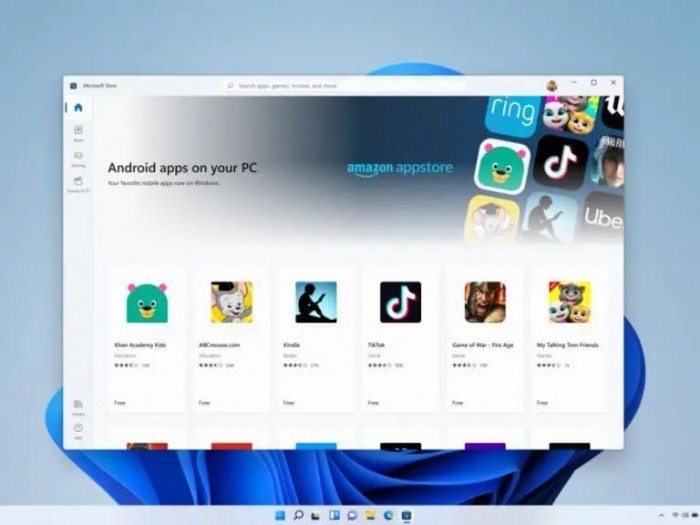
Other requirements
● Your PC needs to have BIOS/UEFI enabled to enable virtualization. Click here for a guide on how to enable this on your computer.
● Make sure you are running Microsoft Store version 22110.1402.6.0 or higher. You can check for store updates by going into your Store and clicking the Get Updates button.
● The region of your computer must be set to the United States.
● You also need to have a US Amazon account to use the Amazon AppStore.
If you meet
The above is the detailed content of How to run Android in Windows 11 system_Applications_Tutorial on running Android applications in Windows 11 system. For more information, please follow other related articles on the PHP Chinese website!




