 Java
Java
 javaTutorial
javaTutorial
 Java Development Environment Configuration: Troubleshooting and Best Practices
Java Development Environment Configuration: Troubleshooting and Best Practices
Java Development Environment Configuration: Troubleshooting and Best Practices
Java development environment configuration common problem solving and best practices: Java cannot be found: Check whether the Java binary file is in the path variable, reinstall Java and check "Add to PATH". Missing dependencies when compiling: Install a dependency manager (Maven/Gradle), or use an IDE to manage dependencies. Compilation errors in the IDE: Check the IDE configuration, update the IDE and plug-ins, and ensure that the code syntax and semantics are correct. Runtime errors: Check Java paths, package dependencies, use the debugger to find errors.

Java Development Environment Configuration: Problem Solving and Best Practices
Introduction
Java is a popular programming language that is widely used in various application development. To start using Java, you need to set up an appropriate development environment. This article discusses common issues and best practices in Java development environment configuration.
Issue 1: Java not found
- Check that the path variable is correctly configured to include the Java binary.
- Reinstall Java and make sure the "Add Java to PATH" option is checked.
- Use the "java -version" command to verify that Java is installed correctly.
Solution:
echo $JAVA_HOME java -version
Problem 2: Missing dependencies during compilation
- Installation necessary Dependencies such as Maven or Gradle.
- Use dependency management tools such as pom.xml or build.gradle in your project.
- Use an IDE (Integrated Development Environment) to manage dependencies and automate the build process.
Solution:
Maven:
mvn compile
Gradle:
gradle build
Question 3: Compilation error in IDE
- Make sure your IDE is correctly configured for the Java version.
- Update IDE and Java plug-in to resolve errors.
- Check your code for syntax or semantic errors.
Solution:
IntelliJ IDEA:
File -> Project Structure -> Project SDK
Eclipse:
Preferences -> Java -> Installed JREs
Issue 4: Runtime Error
- Check that your Java path is configured correctly.
- Make sure you have packaged the necessary dependencies.
- Use a debugger (such as Eclipse or IntelliJ's debugger) to find and fix errors.
Solution:
System.err.println(e.getMessage()); e.printStackTrace();
Best Practice
- Use a version control system to track the environment Change.
- Keep Java and IDE updated to the latest version.
- Optimize the build process to improve efficiency.
- Use unit tests to verify the correctness of the code.
Practical case
Create a simple Java program to print "Hello, World!":
public class HelloWorld {
public static void main(String[] args) {
System.out.println("Hello, World!");
}
}Save this code in HelloWorld.java file, then compile and run the program using the following commands:
javac HelloWorld.java java HelloWorld
The above is the detailed content of Java Development Environment Configuration: Troubleshooting and Best Practices. For more information, please follow other related articles on the PHP Chinese website!

Hot AI Tools

Undresser.AI Undress
AI-powered app for creating realistic nude photos

AI Clothes Remover
Online AI tool for removing clothes from photos.

Undress AI Tool
Undress images for free

Clothoff.io
AI clothes remover

AI Hentai Generator
Generate AI Hentai for free.

Hot Article

Hot Tools

Notepad++7.3.1
Easy-to-use and free code editor

SublimeText3 Chinese version
Chinese version, very easy to use

Zend Studio 13.0.1
Powerful PHP integrated development environment

Dreamweaver CS6
Visual web development tools

SublimeText3 Mac version
God-level code editing software (SublimeText3)

Hot Topics
 Java Spring Interview Questions
Aug 30, 2024 pm 04:29 PM
Java Spring Interview Questions
Aug 30, 2024 pm 04:29 PM
In this article, we have kept the most asked Java Spring Interview Questions with their detailed answers. So that you can crack the interview.
 Break or return from Java 8 stream forEach?
Feb 07, 2025 pm 12:09 PM
Break or return from Java 8 stream forEach?
Feb 07, 2025 pm 12:09 PM
Java 8 introduces the Stream API, providing a powerful and expressive way to process data collections. However, a common question when using Stream is: How to break or return from a forEach operation? Traditional loops allow for early interruption or return, but Stream's forEach method does not directly support this method. This article will explain the reasons and explore alternative methods for implementing premature termination in Stream processing systems. Further reading: Java Stream API improvements Understand Stream forEach The forEach method is a terminal operation that performs one operation on each element in the Stream. Its design intention is
 Create the Future: Java Programming for Absolute Beginners
Oct 13, 2024 pm 01:32 PM
Create the Future: Java Programming for Absolute Beginners
Oct 13, 2024 pm 01:32 PM
Java is a popular programming language that can be learned by both beginners and experienced developers. This tutorial starts with basic concepts and progresses through advanced topics. After installing the Java Development Kit, you can practice programming by creating a simple "Hello, World!" program. After you understand the code, use the command prompt to compile and run the program, and "Hello, World!" will be output on the console. Learning Java starts your programming journey, and as your mastery deepens, you can create more complex applications.
 Java Made Simple: A Beginner's Guide to Programming Power
Oct 11, 2024 pm 06:30 PM
Java Made Simple: A Beginner's Guide to Programming Power
Oct 11, 2024 pm 06:30 PM
Java Made Simple: A Beginner's Guide to Programming Power Introduction Java is a powerful programming language used in everything from mobile applications to enterprise-level systems. For beginners, Java's syntax is simple and easy to understand, making it an ideal choice for learning programming. Basic Syntax Java uses a class-based object-oriented programming paradigm. Classes are templates that organize related data and behavior together. Here is a simple Java class example: publicclassPerson{privateStringname;privateintage;
 Java Program to Find the Volume of Capsule
Feb 07, 2025 am 11:37 AM
Java Program to Find the Volume of Capsule
Feb 07, 2025 am 11:37 AM
Capsules are three-dimensional geometric figures, composed of a cylinder and a hemisphere at both ends. The volume of the capsule can be calculated by adding the volume of the cylinder and the volume of the hemisphere at both ends. This tutorial will discuss how to calculate the volume of a given capsule in Java using different methods. Capsule volume formula The formula for capsule volume is as follows: Capsule volume = Cylindrical volume Volume Two hemisphere volume in, r: The radius of the hemisphere. h: The height of the cylinder (excluding the hemisphere). Example 1 enter Radius = 5 units Height = 10 units Output Volume = 1570.8 cubic units explain Calculate volume using formula: Volume = π × r2 × h (4
 How to Run Your First Spring Boot Application in Spring Tool Suite?
Feb 07, 2025 pm 12:11 PM
How to Run Your First Spring Boot Application in Spring Tool Suite?
Feb 07, 2025 pm 12:11 PM
Spring Boot simplifies the creation of robust, scalable, and production-ready Java applications, revolutionizing Java development. Its "convention over configuration" approach, inherent to the Spring ecosystem, minimizes manual setup, allo
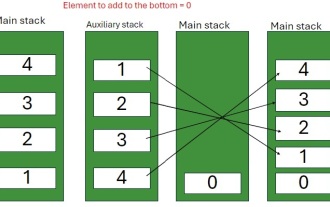 Java Program to insert an element at the Bottom of a Stack
Feb 07, 2025 am 11:59 AM
Java Program to insert an element at the Bottom of a Stack
Feb 07, 2025 am 11:59 AM
A stack is a data structure that follows the LIFO (Last In, First Out) principle. In other words, The last element we add to a stack is the first one to be removed. When we add (or push) elements to a stack, they are placed on top; i.e. above all the
 Compilation and installation of Redis on Apple M1 chip Mac failed. How to troubleshoot PHP7.3 compilation errors?
Mar 31, 2025 pm 11:39 PM
Compilation and installation of Redis on Apple M1 chip Mac failed. How to troubleshoot PHP7.3 compilation errors?
Mar 31, 2025 pm 11:39 PM
Problems and solutions encountered when compiling and installing Redis on Apple M1 chip Mac, many users may...





