 Mobile Tutorial
Mobile Tutorial
 Mobile News
Mobile News
 OnePlus 8T mobile phone pushes the official version of ColorOS 14.0.0.600: screen fingerprint unlocking, app call recording
OnePlus 8T mobile phone pushes the official version of ColorOS 14.0.0.600: screen fingerprint unlocking, app call recording
OnePlus 8T mobile phone pushes the official version of ColorOS 14.0.0.600: screen fingerprint unlocking, app call recording
According to news on May 7, OnePlus 8T mobile phone launched the official version of ColorOS 14.0.0.600 (CN01) today. The installation package size is about 1.68GB. It adds third-party application call recording and other system functions.
The content of this update is organized as follows:System
Added support for call recording function of some third-party applicationsAdded support for long press the volume down button to bring up the flashlight functionAdded desktop Drawer mode supports initial letter fuzzy search function Added new application volume adjustment function to enjoy a more personalized audio experience Added black screen fingerprint unlocking. When the screen is black, touch the fingerprint area with your finger to unlock the screen. Complete the unlocking directly without the screen, improving the unlocking experience Optimize the volume bar style display to improve operational convenience and visual consistency Improve system stability Update the Android security patch to April 2024 to improve the system SecurityCommunication
Microsoft PhoneLink adds a new portable workbench entrance and recent application recommendation function to optimize the first connection and pairing experience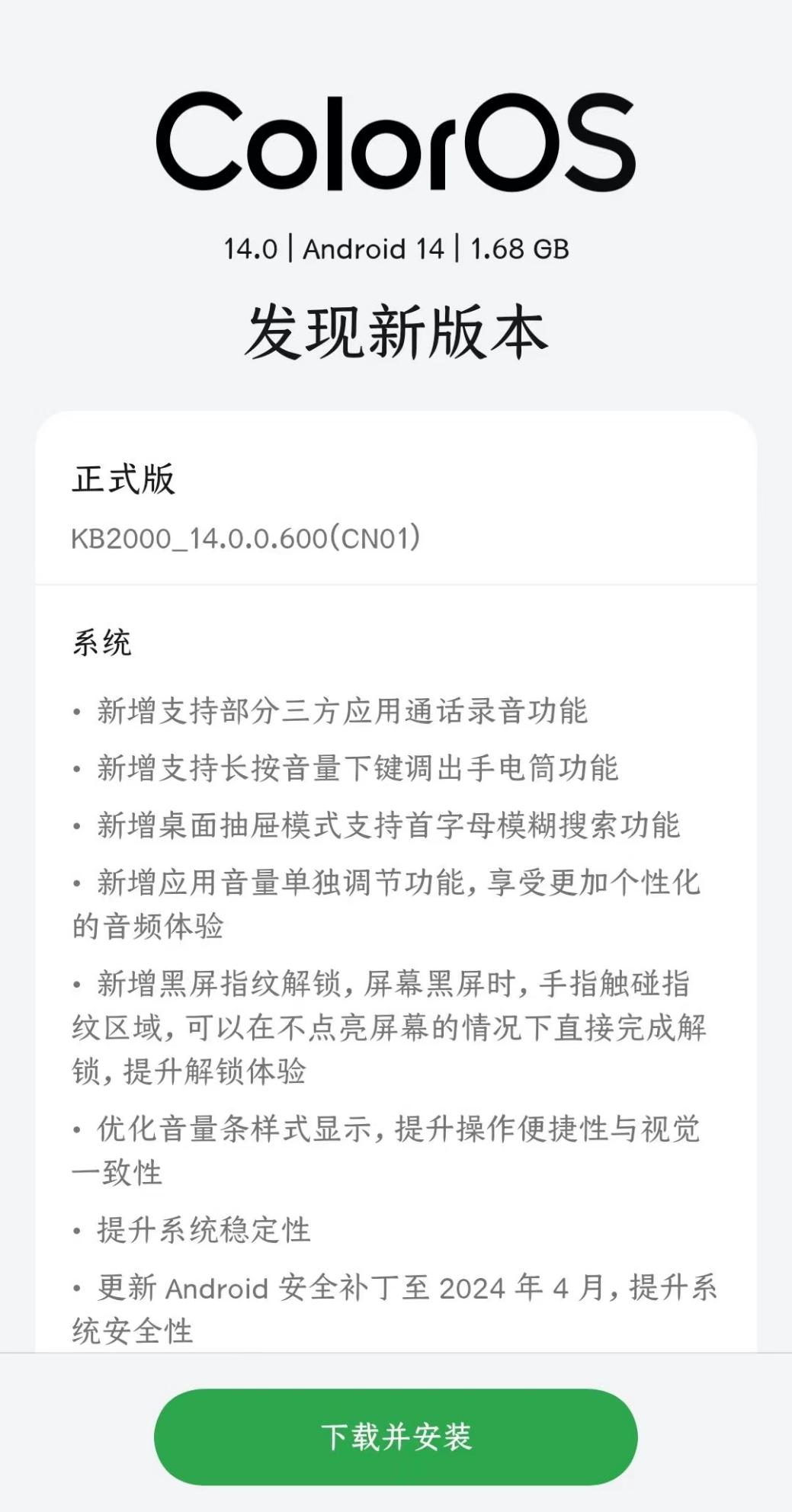
The above is the detailed content of OnePlus 8T mobile phone pushes the official version of ColorOS 14.0.0.600: screen fingerprint unlocking, app call recording. For more information, please follow other related articles on the PHP Chinese website!

Hot AI Tools

Undresser.AI Undress
AI-powered app for creating realistic nude photos

AI Clothes Remover
Online AI tool for removing clothes from photos.

Undress AI Tool
Undress images for free

Clothoff.io
AI clothes remover

AI Hentai Generator
Generate AI Hentai for free.

Hot Article

Hot Tools

Notepad++7.3.1
Easy-to-use and free code editor

SublimeText3 Chinese version
Chinese version, very easy to use

Zend Studio 13.0.1
Powerful PHP integrated development environment

Dreamweaver CS6
Visual web development tools

SublimeText3 Mac version
God-level code editing software (SublimeText3)

Hot Topics
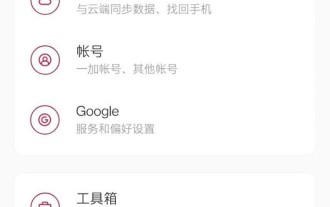 How to enable guest mode on OnePlus 8t_Steps to set guest mode on OnePlus 8t
Mar 23, 2024 am 09:56 AM
How to enable guest mode on OnePlus 8t_Steps to set guest mode on OnePlus 8t
Mar 23, 2024 am 09:56 AM
1. Click [System] in the phone settings menu. 2. Click the [Multi-User] option. 3. Turn on the switch on the right side of [Close] to turn on guest mode.
 How to take long screenshots on OnePlus 8t_Detailed introduction to taking long screenshots on OnePlus 8t
Mar 23, 2024 am 09:01 AM
How to take long screenshots on OnePlus 8t_Detailed introduction to taking long screenshots on OnePlus 8t
Mar 23, 2024 am 09:01 AM
1. Press and hold the power button and volume down button at the same time to take a screenshot. (You can also click the screenshot shortcut key in the drop-down menu or use three fingers to take a screenshot). 2. After the screenshot is successful, click [Long Screenshot] under the screenshot preview in the lower right corner. 3. The phone automatically enters the scrolling screenshot. Click the screen to end the screenshot.
 How to operate split screen on OnePlus 8t_How to operate split screen on OnePlus 8t
Mar 22, 2024 pm 07:16 PM
How to operate split screen on OnePlus 8t_How to operate split screen on OnePlus 8t
Mar 22, 2024 pm 07:16 PM
1. Turn on your phone and click the menu button on the lower left side of the screen. 2. Enter the multitasking interface, long press the application, and click split screen. Note: This article applies to the OnePlus 8t mobile phone hydrogen OS10.0 system.
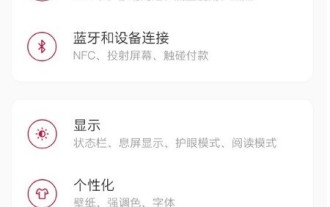 Where to turn off the screenshot sound on OnePlus 8t_How to turn off the screenshot sound on OnePlus 8t
Mar 22, 2024 pm 07:11 PM
Where to turn off the screenshot sound on OnePlus 8t_How to turn off the screenshot sound on OnePlus 8t
Mar 22, 2024 pm 07:11 PM
1. Click [Sound and Vibration] in the phone settings menu. 2. Click the [System Tone] option. 3. Turn off the switch on the right side of [Dial Keypad Tone].
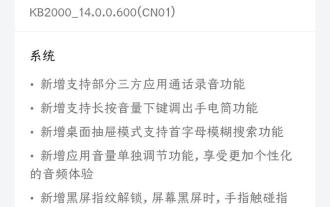 OnePlus 8T mobile phone pushes the official version of ColorOS 14.0.0.600: screen fingerprint unlocking, app call recording
May 08, 2024 am 08:43 AM
OnePlus 8T mobile phone pushes the official version of ColorOS 14.0.0.600: screen fingerprint unlocking, app call recording
May 08, 2024 am 08:43 AM
According to news on May 7, OnePlus 8T mobile phone launched the official version of ColorOS 14.0.0.600 (CN01) today. The installation package size is about 1.68GB, and it adds third-party application call recording and other system functions. The contents of this update are summarized as follows: The system has added support for call recording function of some third-party applications. New support for long pressing the volume down button to bring up the flashlight function. New desktop drawer mode support for initial letter fuzzy search function. New function for individually adjusting the application volume. Enjoy more. The personalized audio experience adds black screen fingerprint unlocking. When the screen is black, touch the fingerprint area with your finger to complete the unlocking directly without lighting up the screen. This improves the unlocking experience and optimizes the volume bar style display to improve operational convenience and visual consistency. Improve system stability
 How to enable dark mode on OnePlus 8t_How to set up dark mode on OnePlus 8t
Mar 23, 2024 am 10:21 AM
How to enable dark mode on OnePlus 8t_How to set up dark mode on OnePlus 8t
Mar 23, 2024 am 10:21 AM
1. Light up the [Dark Mode] icon in the drop-down status bar of your phone. 2. Or click [Display] in the phone settings menu. 3. Click [Dark Mode]. 4. Turn on the switch on the right side of [Manual Turn On], or click Automatic Turn on to set it.
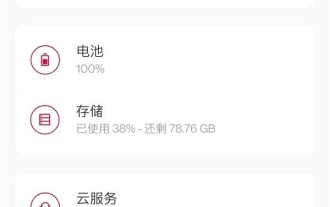 How to turn on the timer on/off function of OnePlus 8t_Introduction to setting the timer on/off function of OnePlus 8t
Mar 23, 2024 am 08:46 AM
How to turn on the timer on/off function of OnePlus 8t_Introduction to setting the timer on/off function of OnePlus 8t
Mar 23, 2024 am 08:46 AM
1. Open the phone settings and click [Toolbox]. 2. Click the [Timer On/Off] option. 3. Turn on the switches on the right side of [Power On] and [Shut Down], and set the power on time and power off time.
 How to set the lock screen wallpaper on OnePlus 8t_How to set the mobile screen saver on OnePlus 8t
Mar 22, 2024 pm 10:01 PM
How to set the lock screen wallpaper on OnePlus 8t_How to set the mobile screen saver on OnePlus 8t
Mar 22, 2024 pm 10:01 PM
1. Click [Humanization] in the mobile phone settings menu. 2. Click the [Wallpaper] option. 3. Select a mobile phone screen saver style and click [Save] on the lower right.





