
The method of setting shortcut keys in AutoCAD has troubled many users. PHP editor Xinyi hereby brings a detailed tutorial to explain how to customize shortcut keys. By mastering the skills of setting shortcut keys, you can significantly improve your work efficiency. Continue reading below to learn how to easily set up AutoCAD shortcut keys.
Open CAD, click below the drawing page to switch the workspace, and click Customize.
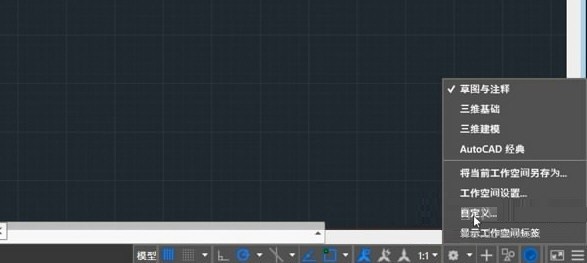
Click the keyboard shortcut, and then click the shortcut key below.

You can view all shortcut keys in the window. For example, click on a hyperlink and you can find the corresponding shortcut keys on the right side.
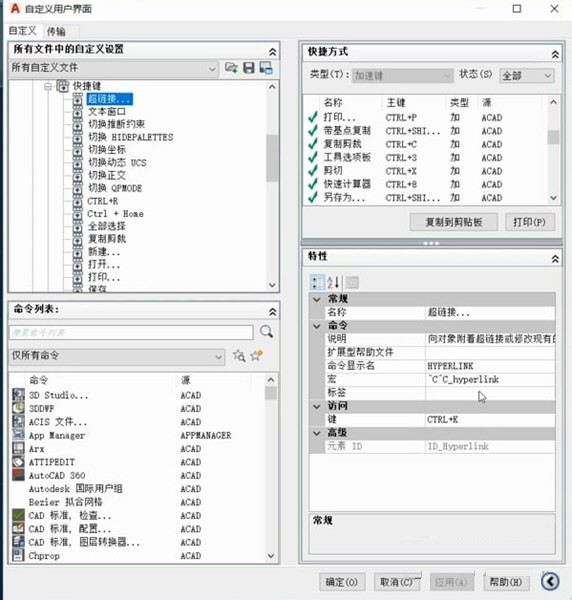
You can set your own shortcut keys in the feature bar.

The above is the detailed content of Where to set AutoCAD shortcut keys_CAD shortcut key setting tutorial. For more information, please follow other related articles on the PHP Chinese website!




