 Software Tutorial
Software Tutorial
 Computer Software
Computer Software
 How to convert a picture into a line drawing with CDR CorelDRAW tutorial
How to convert a picture into a line drawing with CDR CorelDRAW tutorial
How to convert a picture into a line drawing with CDR CorelDRAW tutorial
Do you want to know how to convert an image into a line drawing? PHP editor Xiaoxin will reveal the answer for you. CorelDRAW is a powerful drawing software that provides the function of converting pictures into line drawings. This tutorial will guide you step by step so you can easily master this technique. Read on for details below to learn how to use CorelDRAW to turn pictures into line drawings.
First open CorelDRAW. The comics here are downloaded from the Internet. After the download is completed, the next step is to import the comics into CorelDRAW, and then click [Bitmap]-[Outline Tracing]- [Line Drawing], open the settings panel. You can take a look at the renderings.
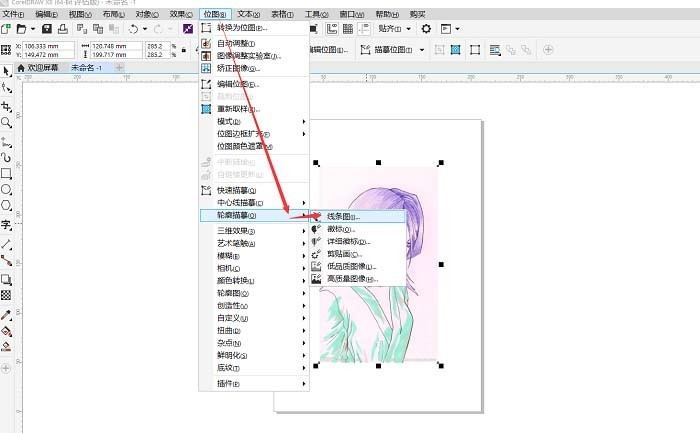
Figure 1: Import comics and find [Line Drawing] to adjust the image. Properties appear on the right side. The properties can be adjusted according to your own requirements, but generally the default is enough. , click [OK]. Friends, you can look at the picture below to observe the effect.
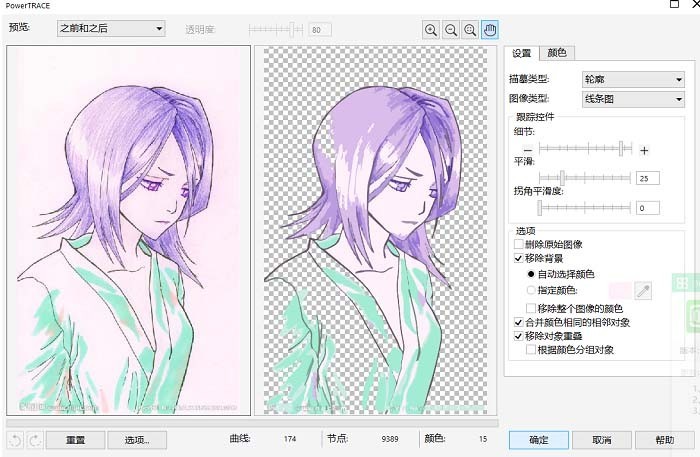
Figure 2: Adjust the picture. Generally, there is no need to adjust it. Click [OK]. Next, a contour map will be automatically generated on the original layer. Click and drag it with the mouse. Move out. Here the editor just uses the mouse to move the outline drawing to the left. The effect is shown in the picture below.
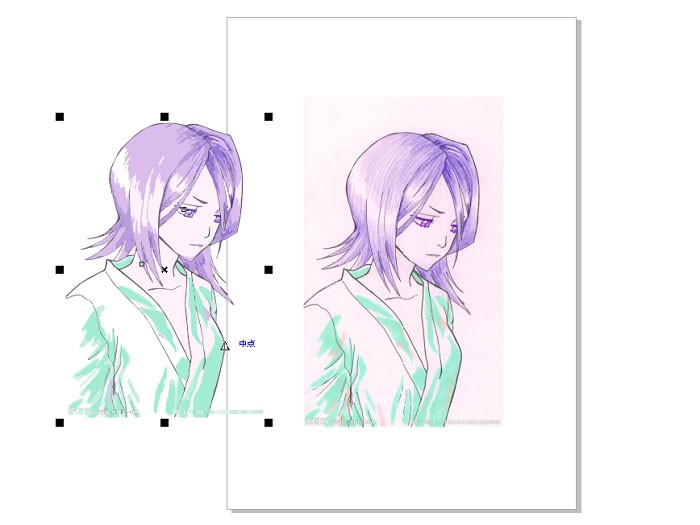
Figure 3: Use the mouse to drag out the contour map generated by the picture. Then double-click the [Contour Pen] in the lower right corner and set the width of the contour line to [Thin Line] .
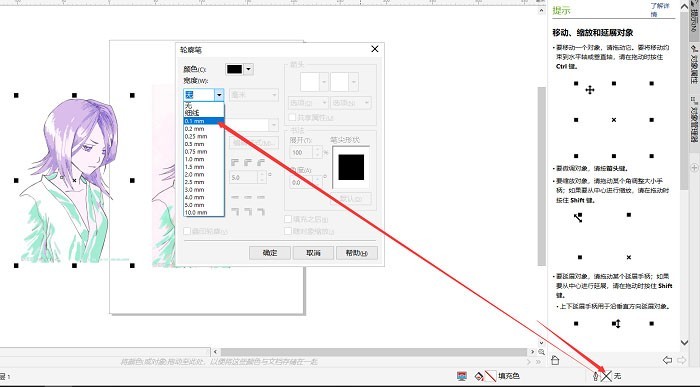
Figure 4: Use [Outline Pen] to set the width of the outline to [Thin Line]. In this way, using CorelDRAW to convert the picture to hand-drawing/line drawing is completed.
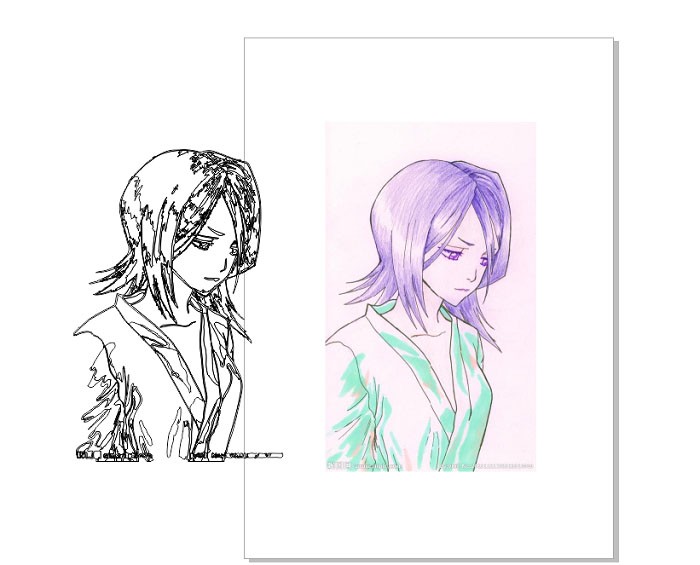
The above is the detailed content of How to convert a picture into a line drawing with CDR CorelDRAW tutorial. For more information, please follow other related articles on the PHP Chinese website!

Hot AI Tools

Undresser.AI Undress
AI-powered app for creating realistic nude photos

AI Clothes Remover
Online AI tool for removing clothes from photos.

Undress AI Tool
Undress images for free

Clothoff.io
AI clothes remover

AI Hentai Generator
Generate AI Hentai for free.

Hot Article

Hot Tools

Notepad++7.3.1
Easy-to-use and free code editor

SublimeText3 Chinese version
Chinese version, very easy to use

Zend Studio 13.0.1
Powerful PHP integrated development environment

Dreamweaver CS6
Visual web development tools

SublimeText3 Mac version
God-level code editing software (SublimeText3)

Hot Topics
 1375
1375
 52
52
 why is steam downloading so slow
Mar 11, 2025 pm 07:36 PM
why is steam downloading so slow
Mar 11, 2025 pm 07:36 PM
Slow Steam downloads stem from various factors: network congestion (home or ISP), Steam/game server issues, limited bandwidth, high latency, and computer hardware limitations. Troubleshooting involves checking internet speed, optimizing Steam settin
 how to unlink rockstar account from steam
Mar 11, 2025 pm 07:39 PM
how to unlink rockstar account from steam
Mar 11, 2025 pm 07:39 PM
This article explains how to unlink a Rockstar Games Social Club account from Steam. The process involves using the Rockstar Games Launcher to manage linked accounts, removing the Steam connection without impacting game progress or future Steam purc
![[PROVEN] Steam Error e87 Fix: Get Gaming Again in Minutes!](https://img.php.cn/upload/article/202503/18/2025031817560457401.jpg?x-oss-process=image/resize,m_fill,h_207,w_330) [PROVEN] Steam Error e87 Fix: Get Gaming Again in Minutes!
Mar 18, 2025 pm 05:56 PM
[PROVEN] Steam Error e87 Fix: Get Gaming Again in Minutes!
Mar 18, 2025 pm 05:56 PM
Article discusses causes of Steam Error e87, including network issues, security software, server problems, outdated clients, and corrupted files. Offers prevention and solution strategies.[159 characters]
 Steam Error e87: What It Is & How to Fix It
Mar 18, 2025 pm 05:51 PM
Steam Error e87: What It Is & How to Fix It
Mar 18, 2025 pm 05:51 PM
Steam Error e87 occurs during Steam client updates or launches due to connection issues. Fix it by restarting devices, checking server status, changing DNS, disabling security software, clearing cache, or reinstalling Steam.
 How to Fix Steam Error Code e87: The ULTIMATE Guide
Mar 18, 2025 pm 05:51 PM
How to Fix Steam Error Code e87: The ULTIMATE Guide
Mar 18, 2025 pm 05:51 PM
Article discusses fixing Steam Error Code e87, caused by network issues, corrupt files, or client problems. Provides troubleshooting steps and prevention tips.
 Easy Fix: Steam Error e87 Explained & Solved
Mar 18, 2025 pm 05:53 PM
Easy Fix: Steam Error e87 Explained & Solved
Mar 18, 2025 pm 05:53 PM
Steam Error e87, caused by connectivity issues, can be fixed without reinstalling by restarting, checking internet, and clearing cache. Adjusting Steam settings helps prevent future occurrences.
 Steam Error e87: Why It Happens & 5 Ways to Fix It
Mar 18, 2025 pm 05:55 PM
Steam Error e87: Why It Happens & 5 Ways to Fix It
Mar 18, 2025 pm 05:55 PM
Steam Error e87 disrupts gaming on Steam due to connectivity issues. The article discusses causes like unstable internet and server overload, and offers fixes like restarting Steam and checking for updates.
 how to add page numbers in google docs
Mar 14, 2025 pm 02:57 PM
how to add page numbers in google docs
Mar 14, 2025 pm 02:57 PM
The article details how to add, customize, start from a specific page, and remove page numbers in Google Docs using step-by-step instructions.



